LINKUP – Ultra PCIe 4.0 X16 Riser Cable [RTX3090 RX6900XT x570 B550 Z590 Tested] Shielded Extreme High-Speed Vertical Mount Gaming PCI Express Gen4┃Universal 90 Degree Socket{25cm}-3.0 Gen3 Compatible

Perfect Your Build with True 4.0 Performance

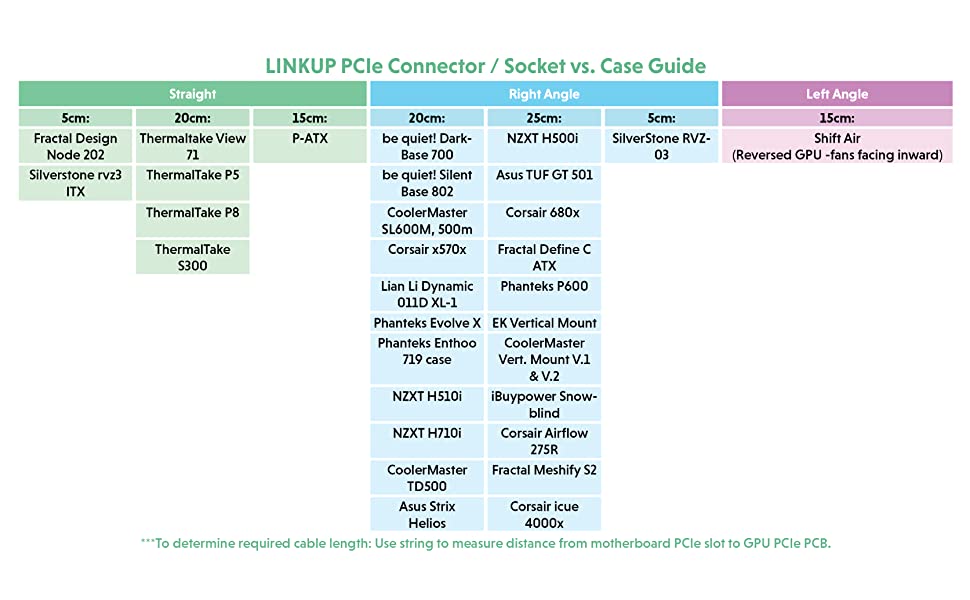
Easy troubleshooting steps to resolve issues:
Step 1: Update BIOS on both Motherboard and GPU
Update to the newest firmware / BIOS / software for the motherboard and GPU. The newest update can be obtained ‘s website.
Step 2: Set BIOS to optimal default
Overclocking is the main reason for the system to become unstable in Gen 4 setting. Reset BIOS to optimal default may resolve the issue and allow the system to run under Gen 4 without issue.
Step 3: Try to boot without the riser cable
Make sure the system can boot properly without the riser cable.
Step 4: Clean the connector contacts on the riser cable and GPU
Cleaning the connector contact (Gold Fingers) on both GPU and riser cable with rubbing alcohol to remove possible particle build-up.
Step 5: Ensure the cable is fully and securely inserted into the socket
Please make sure the male connector (Gold Fingers) is fully inserted into the motherboard’s PCIe socket. Our riser has a very short pin designed to provide better insertion loss. The pins may not be in full contact with the PCIe socket pins resulting in signal lanes drop from x16 to x8, or worse at x4 speed. Make sure you choose the right length cables. Too long or too short may both result in performance loss.
Step 6: Try a different PCI-e slot (Always choose the PCIe slot closest to the CPU)
If the motherboard has multiple Gen 4 PCIe slots, try to install the cable on a different slot.
Step 7: I have done all of the above and I’m still having trouble with the riser cable
PCI-E specifications do not regulate the use of a riser cable. As a result, Gen 4 motherboards are designed to connect the GPU directly. Hence leave a limited headroom for the use of a riser cable, and the use of a riser cable may fail when the insertion loss is over the limits due to poor components used in motherboards. Not all motherboards and GPUs are manufactured to the same quality, some have higher headroom than the other.
In these rare cases, the easiest ways to resolve the problem are:
- Exchange another riser cable to try. (If shorter length works, always choose a shorter length)
- Exchange another motherboard of the same brand.
- Exchange motherboard for a different brand. (99% of the customers have completely resolved the issue at this point)
- If none of these works, please get in touch with us directly and provide us with your system information (model/make of MB, CPU, GPU, PC case). We are happy to provide a solution.
*Please do not allow cable to directly touch the backplate of GPU which may generate temperatures higher than the riser cables’ maximum operating temperature of 75 degrees celsius. If direct contact is unavoidable, applying thermal tape is strongly recommended

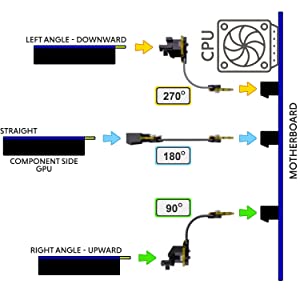
Plan for the Perfect Build
LINKUP PCIe Riser Cables are designed for various configurations:
- 270 ° “Left Angle – Downward” cables allow for the graphics card to extend down from the riser cable PCIe interface if the cable is kept straight.
- 180 ° “Straight” cables allow for the graphics card to extend straight out from the motherboard and riser cable PCIe interface if the cable is kept straight.
- 90 ° “Right Angle – Upward” cables allow for graphics cards to extend up from the riser cable PCIe interface if the cable is kept straight.
These angles and orientations are based on a standard vertically mounted motherboard configuration. The “component side” of the graphics card is usually the side most desired for GPU viewing.
| Weight: | 141 g |
| Dimensions: | 21.41 x 14.2 x 3.51 cm; 141 Grams |
| Brand: | LINKUP |
| Model: | PCIE4EXT11SR-025 |
| Colour: | *Ultra PCIE 4.0 Right Angle |
| Batteries Included: | No |
| Manufacture: | LINKUP Technology Inc. |
| Colour: | *Ultra PCIE 4.0 Right Angle |




