3'1/8 80mm Thermal Receipt Printer, Meihengtong 250mm/s POS Printer with Auto Cutter, USB Serial Ethernet LAN Windows Driver ESC/POS RJ11 RJ12 Cash Drawer, Support Windows/Mac


Product Specification
| Printing method: | Direct thermal |
| Max. print speed: | 250mm/s |
| Resolution: | 1.8dots/mm(203DPI) |
| Print Command: | ESC/POS |
| Connection method: | USB / Serial / Ethernet / LAN (Not Wireless) |
| Cutter: | Auto |
| Compatibility | Windows / Linux / Mac OS |
| Reminder: | Sound Reminder |


Milestone Intelligent Electronic (Guangzhou)Co.,Ltd, is a high-tech enterprise specializing in thermal printing equipment, Founded in 2012, We are professional manufacturer of thermal printer including POS printer, mobile printer, receipt printer and barcode printer and POS terminal machines.
Commercial Grade Direct Thermal Receipt/POS Printer
MHT-P80A is 80MM thermal receipt cashier POS printer. It comes with USB+Serial+LAN three interfaces to meet different demands.
Advanced Thermal Direct technology prints without requiring toner or ink.
- Printing width:72mm
- Paper Size: Max. Ø 80mm
- Roll Dia: Max. Ø 80 mm
- Cutter life: 1.5 million cuts
- Printer head life: 100KM
| | | |
|---|---|---|
250mm/s Printing SpeedHigh-speed printing of bills, and with automatic paper cutting function, save you the tedious work of tearing paper. | Multi-purpose USB/Serial/Ethernet interfaceCan be used in retail, coffee shops, supermarkets, shops, hotels, etc. Add convenience to your business. | Work with All Windows and Mac OSOne Click installation. The user-friendly driver installation program is simple and easy to operate, no longer worry about installing drivers. |
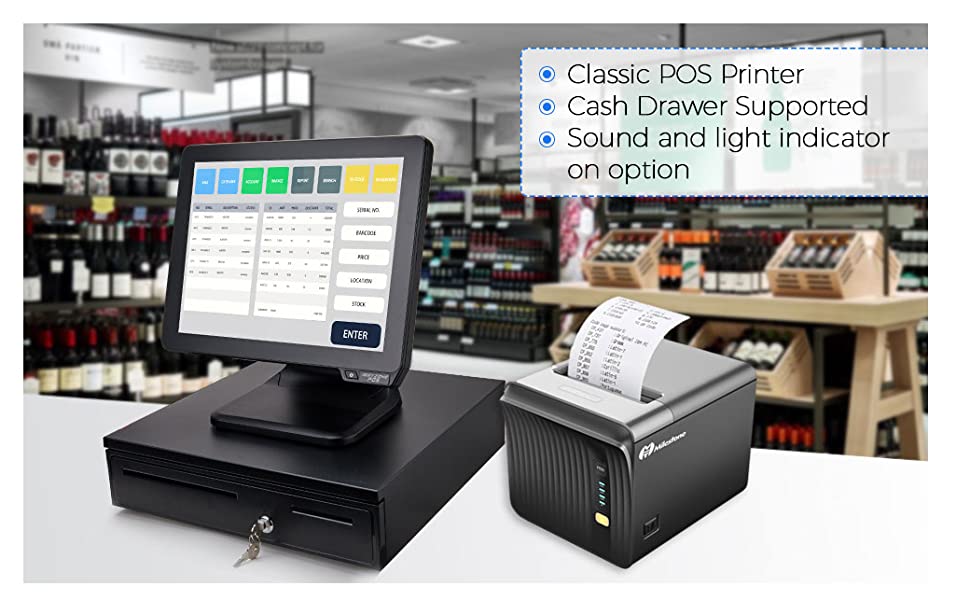
Frequently Asked Questions & Answers
How to install printer driver?
1. Insert power cable into thermal printer. Connect the printer with windows PC or Mac OS via USB cable. Place thermal paper into printer.
2. Install printer driver by following the User Manual along with package.
How to connect printer with cash drawer?
1. Connect the cash drawer with printer through RJ11/RJ12 cable.
2. Install printer driver and set cash drawer from Printer Properties.
3. Set Open cash drawer before printing from Device Settings.
How to connect the 80MM printer with your software?
1. Please install the printer first in your windows PC. Set the printer from your software “Printer Settings”.
2. If you don’t know where to add printer in your software, please ask software supplier.
How to add LOGO on receipts?
1. Connect the printer with windows PC via USB cable. Install printer driver on PC.
2. Run “Setting Tool” in “Printer Driver”. Enter “Advanced” setting, add “NV LOGO” and “Save”. Restart the printer, you can print LOGO on every receipt then.
How to change IP address and setup LAN port?
1. Connect the printer with windows PC via USB cable.
2. Ping the IP address you gonna use, to make sure it is not being taken by other device.
3. Run “Setting Tool” in “Printer Driver”. Port”USB”, Printer Type”POS-80″. Input “Local IP” “Printer IP”, connect and ping. Then, input “New IP”, Set New IP.
4. Restart the printer, and pull out USB cable. Connect the printer with PC by LAN cable. Add Port, input the New IP address you just set.Then, you have succssfully connected the Ethernet printer.
How to print “Self-Test” paper?
1. Turn off the printer. Press FEED button, and hold on. Turn on the printer at the same time. Release your finger after two seconds. You will get a “Self-Test” paper then.
2. If you can print out Self-Test paper with clear words, which means the printer condition is very well.
| Weight: | 2.05 kg |
| Dimensions: | 22.6 x 22.2 x 17.9 cm; 2.05 Kilograms |
| Brand: | Meihengtong |
| Manufacture: | Meihengtong |

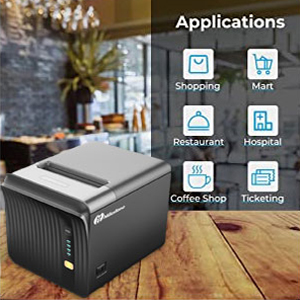





I have got this hooked up to a terminal running custom logging software which I wrote from scratch. This printer serves its purpose really well with the clear print quality and was really easy to install and print too from within my custom application. Having the printout also looks great when demonstrating the application to colleagues.
Only downsides was the paper that came with the unit wasn’t enough when I was testing but I resolved that by getting in more rolls. So no marks lost there. It would also be nice for a way to disable the alarm when restocking the paper, I have to turn off the unit in order to perform this operation as the alarm is so loud and high pitched. Other than that 100% recommend and would buy again 🙂
Se me rompi el que tena anteriormente y me recomendaron esta impresora. Sencillo y de calidad. Lo recomiendo.