OFIYAA P2 12″ Display Triple Portable Monitor Laptop Monitor Extender FHD 1080P IPS 270° Plug and Play 4 Speakers Dual Monitor Laptop for Multiple Laptops Compatible with 13″-16″ Notebook/Mac


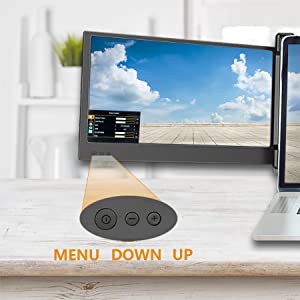
Screen Key Settings
Menu(Power) Key
1. Press the power key in the power off state; Screen power on: screen logo display 3S, wait for 1.5s after the image.
2. In the power on state without OSD menu display: long press (2 seconds) power key; Power off: the screen is off and there is no sound output.
3. Select the selected cursor in the OSD menu interface and press the power key for 1 second; It has the function of “confirm key”.
4. In the OSD menu interface, press and hold for 2 seconds; There are layers of “return key” role.
Down Key
1. When OSD menu is not displayed: short press; Pop up the shortcut key of brightness progress bar;
2. When OSD menu displays progress bar: short press; Click once to switch down the current option or decrease the parameter of a minimum unit;
3. When OSD menu displays progress bar: long press; Adjust parameter value or option quickly;
4. In OSD menu interface: short press; Move the cursor down.
Up Key
1. When OSD menu is not displayed: short press; Pop up the shortcut menu of volume progress bar;
2. When OSD menu displays progress bar: short press; Click to switch up the current option or add a parameter of minimum unit;
3. When OSD menu displays progress bar: long press; Adjust parameter value or option quickly;
4. In OSD menu interface: short press; Move the cursor up.
External Function
- Type-C input: 5v-20V / 5A Max
- Type-C output: 5v-20V / 4.25A Max
- Interface: Type-C x 4 + HDMI x 2 + USB 2.0 x 2
- Laptop is connected only use one Type-C cable
- Phone is connected only use one Type-C cable
- Connecting switch(Type-C external power supply required)
- Connecting desktop mainframe(Type-C external power supply required)
- Signal and power supply are integrated and it is possible to simply implement one cable connection
What Are Other Benefits of OFIYAA Portable Monitor?
| | | |
|---|---|---|
Suitable for Laptop of Various SizesThe frame design of bi-directional stretching can easily fix the portable screen on the laptop, and the tensile force will change with the length of stretching. The longer the length of the display plus the frame of the laptop (applicable to 13-16 inches), the greater the tensile force. This will be tightly clamped to both ends of your laptop. You don’t have to worry about it falling.Don’t worry about damaging your computer by clamping it too tightly, because it has rubber plugs at all four corners to protect your computer. | Aluminum Alloy MaterialThe borders at both ends of the laptop portable screen and the shell at the back are made of aluminum alloy, which greatly enhances the texture and will play a protective role to a certain extent. The retractable back clip is made of plastic to achieve the purpose of weight reduction, also included in the package is a black storage bag to put it in when you go out. It is also very convenient. | Flexible BracketIf you are worried that the portable screen will overwhelm your laptop and cause damage to your computer. Please don’t worry, our design of telescopic support can help you solve this problem.If your laptop is about 13 inches, it won’t be used. It is often the bottom of the expansion screen that will act as a support. If your laptop is between 14 – 16 inches then you will need it to support otherwise it will overwhelm your laptop screen. |

Packing List:
- 1 Triple Screen Extender
- 1 Packaging Box
- 1 Operations Manual
- 1 Retractable Bracket
- 1 Storage Bag
- 2 Type-C Cables
- 2 HDMI Cables
- 2 Type-C-USB 2.0
Suitable for a wide range of applications!
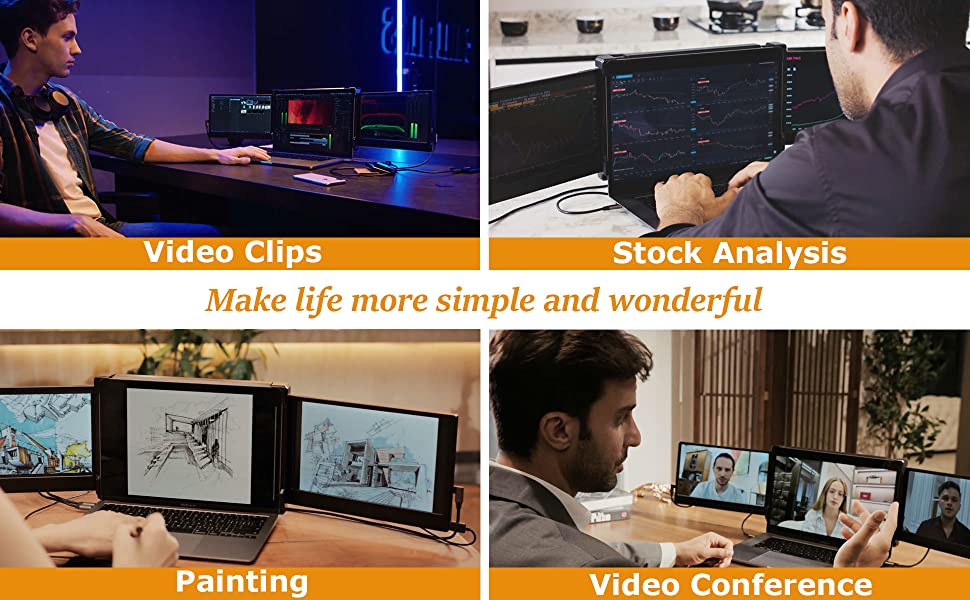
Please make sure laptop has 2 Type-C or 1 Type-C and at least 1 HDMI interface
| Brand | There are some laptop’s Type-C port just can Transfer Date, so need Docking station to extend HDMI port. |
| DELL | Inspiron14 3000Series/ 5000Urban 13/13 5000 Series,Vostro 15 3000 Series, G3 PRO 15,L .aitude 3400/3000 14/13-5300/15-5500/15/14-5401/133000 Series 2-in-1/13-7000 Series 7390/12 7000 Series 7290 |
| HP | EliteBook 830 G6/735 G6/745 G6,PAVILION 14-2021/13-2021,Shadow EIf 7,Light EIf 5 15-dk 0125TX,HP Notebook – 15s-dy0002tx,HP Laptop 14-dp1020nl/dp 1041ur/dp1044ur/dp1057nm/1062nf/1191nb/1246no |
| ASUS | ARTONE,ASUS K505BP9225/FL8700,Vivobook 14/V4000/R424/6 S/15X 2020/Vivobook 7 14 2021/14 X Radeon/15X 2020,Mars 15,Zenbook Deluex 14s/X2 Dou/Deluxe 14 |
| LENOVO | Yoga C940 (14”),IdeaPad 3 (15”) Intel/ Flex 3 (11)/IdeaPad 1 (11”,AMD)/IdeaPad 1 (14”) IntelldeaPad 1 (14”,AMD) |
| ACER | Acer X 14”,Book RS 14”/Acer TMB118-MP268/Acer Fun/YOUNG/Acer FUN+,EX215-52-53UZ,EX214-51G 59VV,SF114-32-C8H2,EX215-51-5826,EX215-51-50YZ,EX215-51G-550A,SF314-41-R0X8,EX214-51-56YK,Shaddow rider15.6” / Knight Dragons 15.6”,TMP50-51-83Z1 15.6”,TMP40-52-74VZ 14”,ConcepD 3 15.6”, SF515-51T-71QD 15.6”, Travelmate P6 14”, TMX45-51-53RW 14”, Predator Tomahawk 300 15.6”/Blade 500 15.6”,TMX514-51-50PJ 14” |
| HUAWEI | Mate Book 14 2020 14”/X Pro 2020/B5-420,MateBook D 14 AMD 14”/14 2021 14”/15 |
| SAMSUNG | Xingyao 900X3N/930XBE/NP730XBE/730XBV/NP750XBE |
| Brand | Only supports single screen,can not use docking station |
| HP | ENVY X360 13-ay0056AU, ENVY 13 |
| ASUS&THINKPAD | wuwei Pro 14 /ThinkPad X1 Fold |
| LENOVO | Yoga Chromebook (15.6”), Yoga 7i (14”), S540 (13”,Intel) |
| HUAWEI | MateBook 13 2020 AMD 13.3”/13 2021 13.3” /E 2019 12” |
| SAMSUNG | Galaxy Book S/Book Pro 360, Galaxy Chromebook |
| MACBOOK | Macbook Air 2008 – 2017/2008 – 2017/Macbook Pro 2006-2015 |
| MICROSOFT | Surface Go/Go 2, Surface Pro 6/Pro 7/Pro X, Surface Laptop Go/3/2/4 |
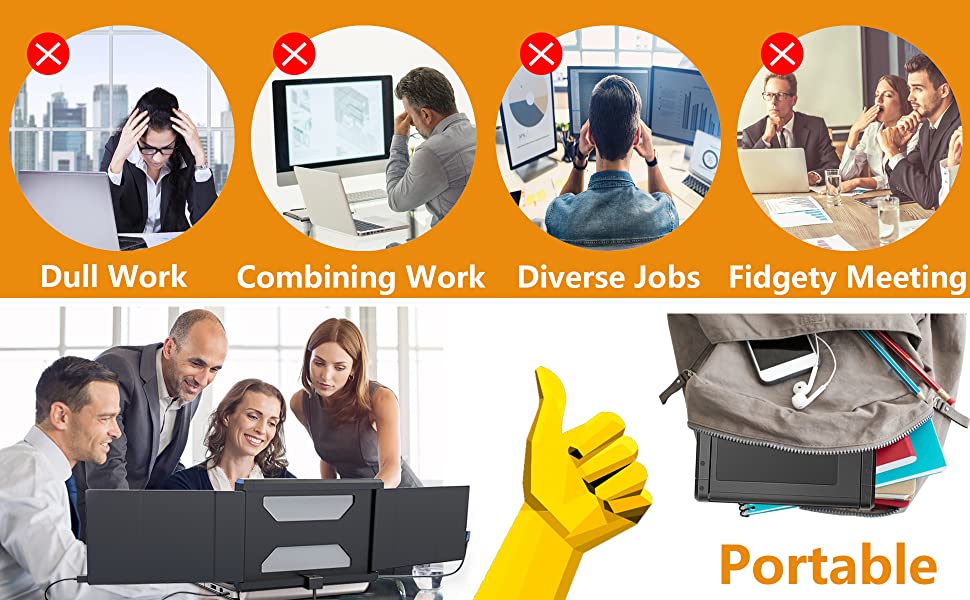
Notice! Notice! Notice!
- 1.Normal Use:If your laptop has 2 Type-C ports, it will usually work fine with P2.(The Type-C here means that the power supply and video are 2 in 1)
- Special Circumstances:
- A.Some new laptops has 2 Type-C, but one doesn’t offer a video signal. So one portable screen doesn’t work.
- B.Due to the insufficient voltage of some laptops, when connected to OFIYAA P2, one screen can work normally, while the other can’t. You can try using an extra USB cable to power the screen.
- 2.Normal Use:If your laptop has only 1 Type-C and 1 HDMI port, you will need to power another portable screen with the help of an external power supply. It can be powered by laptop USB-A connection.(Connect external power supply if necessary)
- Special Circumstances:If your laptop is connected to P2 and starts working properly, but you find that the charging port of your computer is occupied, don’t worry you can connect an external power supply to power your computer via the USB-A of your portable screen.
- 3.Normal Use:If your laptop doesn’t have a Type-C but has 2 HDMI interfaces, you need to connect both portable screens to external power at the same time.(It can be powered by laptop USB-A connection)
- Special Circumstances:Some older models of laptops will not work because they do not have any HDMI ports to connect to the OFIYAA P2. Even if you could connect the P2 with a converter cable, there would only be one EDID signal, which would make the two screens of the P2 display exactly the same content.
- INAPPLICABLE MODEL:
- Mac M1 2020
- Mac Air 13
- Mac Air 13 2017
- Dell XPS 13
| Weight: | 2.44 kg |
| Dimensions: | 43 x 25 x 5.5 cm; 2.44 Kilograms |
| Brand: | TMSAOKY |
| Model: | OFIYAA P2 |
| Manufacture: | TMSAOKY |



It’s amazing but one of the screens got broken how can I fix that I have a warranty does it cover this
Amazing for project, able to review several documents ar the same time whilst writing your own. Will be using for online training as well.
For satellite work away from the office this is fantastic tech. All my colleagues are jealous
Bring a new way of working and relaxing at the same time
Firstly, I can confirm that they do indeed work beautifully with the 2021 14″ M1 MacBook Pro.
They do NOT, however fit the original Google Pixelbook – inspite of the 14″ screen (incl. bezel) – it’s just not quite wide enough for the mounting plate to grip, which is a huge shame – your screen needs to be 30cm wide minimum.
PIxelbook woes aside, after a brief evaluation i’ll note the following:
* The screen ratio and dimensions work excellently with the 14″ MacBook Pro – meaning when you drag across from the main screen the sizes are consistent; something that makes me think it’s been quite well thought out.
* The screens do operate at FHD, but again, remember they’re just 12″ in size, so scaling is needed if you’re no longer a spring chicken with 20:20 vision
* The back-lights aren’t fantastic, and you can feel it all looks a little on the dull side, but it doesn’t ruin the experience. I very quickly got over it – and then realised my MacBook was dimming itself anyway.
One of the best techi items I have ever bought. Points to be noted, laptop needs to support this, you need USB C connection, thunderbolt if possible. New laptops mostly covers the requirements, otherwise required a USB hub possibly with thunderbolt connection. Both screens have speaker, they are easy to setup, light to carry and fits in most of the laptops. I used it for lenevo thinkpad 15.4 and HP wide 15.4. If you work from home and if you require more screens then definitely I will recommend this.
It is excellent; I wish I bought this years ago; I have used it on Linux and windows and it is great. I have traveled with it in my laptop backpack on the plane a few times and it is perfect. I really recommend this. The quality of the screen display is just right for me.
Didn’t mention that you need to unplug to fold down. Easy to install and maximised screen. Ideal for working at home.
Wow! It took me longer to open the box then it did to set it up! Love it!
I’m used to third part products being a pain for me, a Mac user. This one worked right out of the box. Plugged it in to my wife’s Mac and that was it. It works perfectly. No drivers or software needed. She loves it!
EDIT: I found a FANTASTIC third party driver which fixes this problem! It’s called BetterDummy, and it works phenomenally. I can now use these displays at a comfortable resolution without any reduction in quality. It takes a little bit of configuration to get this working (took me about 5 minutes), but I highly recommend doing so. This product is useless for Macs without it, as I describe below. Shame on Apple for not including this functionality by default.
—-
I’m reticent to write a bad review of the product itself, as this issue is as much the fault of Apple as it is the manufacturer. There’s really not much to complain about when it comes to the construction or the functionality of the displays. Brightness is fine, the attachment mechanism works very well, and the displays are sharp and clear at their native resolution… but therein lies the problem.
At 11.6″, the monitor’s native 1920×1080 resolution makes UI elements far too small for normal use. I’m 23, with normal visual acuity, and there’s no way I could work with that for any extended period without getting a headache. Now, this would not be a problem if all the text could be scaled up, as Windows supports, to make it easier on the eye – but unfortunately Mac OS does not allow this.
Instead, you have to change the resolution of the display. This certainly does make things large enough to read, but it comes with its own problems. LCD panels have a fixed resolution, and when you use a different resolution in software, the graphics card has to scale everything up to fit. This produces aliasing, which makes everything on the screen look slightly blurred. It’s not unusable, but it’s not great. The only exception is if you select a resolution that is an integer multiple of the native resolution – in this case 960×540 – which scales cleanly since each pixel is scaled up to exactly 4 physical pixels, eliminating the need for aliasing. But 960×540 is far too *small* a resolution for serious work.
In my opinion, the optimum resolution for a screen this size is 1280×720. It strikes the best balance between screen real estate and readability. Unfortunately, this is also the resolution which results in the most blur on this display.
The manufacturers really dropped the ball on this I feel. Rather than bite the bullet and market a 720p display, they decided to use an “HD” 1080p screen because it sounds better on paper without considering the practicality of such a resolution with Apple computers. Given the promotional image is of a MacBook, I think it’s safe to say Apple users make up much of their target market.
It’s not enough to make me want to return the product but ultimately, given these drawbacks, I wouldn’t recommend it to anyone who doesn’t use Windows.
Bought this for my son for Christmas, at his request. I thought it would be flimsy and rubbish quality, but boy, was I wrong! It is fantastic, fits on the Apple MacBook Pro perfectly and the qualty of display on each screen is fantastic. Very easy to set up and use. My son uses it for university… he can work on 3 things at a time and it makes it so much easier than switching between windows. It’s quite pricey for what it is, but I think it’s worth it. Good, sturdy frame too and it arrived very well packaged in a strong box and far quicker than promised. I’m extremely impressed with this purchase.
works very well for now time will tell if its-well built and doesn’t fail For now it was worth the money
On my ultrabook, you would have the display tilted all the way back since the hinges couldn’t support the extra weight but on my workstation laptop, it wasn’t an issue.
The display is quite bright for something that is powered by a USB on a laptop.
For display connections, you have the USB-C and USB-C power and HDMI for the video signal. The USB-C solution is obviously the best and the included right-angled adapter makes it a breeze.
Overall, the simple clamping mechanism and the easy setup makes this a dream to have at a great price point. I would just recommend you ensure your display hinge/setup is good for this display.
I am a person whose all work is online and have to work on screens , so i have a setup of multiple screens at home but i have to travel aswell along with my all work.
Long flights, visits to other countries and especially long holidays always put me into stress as can not take my all screens with me.
I only take my laptop with me which always affected my work, always came back home with lots of work pending.
Was looking for a solution and finally found it, now i can travel with my multiple screens without having so much weight and space as its really lightweight and portable.
Just open them and fix it on laptop and here you get your multiple screens.
Nothing much accessories and dont have to worry about multiple sockets as monitors get charged with the laptops, so only laptop should be charged.
Just two wires from monitor screens to laptop that’s all. All these things put these monitors great for travelling.
While sharing screens and during meetings dont have to use more computer systems or laptops only monitors. Data sharing have become so easy because of these minotor extender.
After all these qualities i was ready to compromise on picture quality and price as already giving me so relations regarding work and spcially work during travelling.
But again its perfect in picture quality aswell. So clear and deep pixels just like tv screens. Would be so fun to play games on it.
I found price a bit high while purchasing but after having a look on it and after watching its work quality i agree that its justified.
Not only the picture quality even the monitor’s itself quality is great aswell.
Whenever i put reviews i try to mention negative points aswell but for this monitor extender i can not find any so can not mention any.
I only have one word to say about it is BRAVO.
The extra monitor was nice to use on my computer but I really wanted to use it with my iPhone, which required a different type of plug. I bought the Apple Lightning to Digital AV Adapter which is $49. The only issue with using it along with your iPhone is that the volume is still really low, could not get it loud enough to listen nor could you transmit the sound through another device. Overall, the visual picture quality was ok, not as great as on the main screen it’s replicating.
This extra screen is what I’ve been looking for my whole life. I’m a teacher, author, and student, and this product takes all three to the next level. Since it works with my laptop, I can carry it around to work or school or the library easily. I can have student work up on one screen and the gradebook on the other. I can have my writing open in one screen with my research, outline, or a thesaurus up in the other. It is a complete game changer, and I am in love. (I almost wish I had spent the extra money on the tri-screen one…it’s that functional and useful).
The product shipped fast, and it came with everything I needed to get set up, including a nice carrying case for the screen. It does nearly double the weight of my laptop, so it’s not the most portable thing if you want to leave it connected constantly, but it’s easy to take on and off, so it’s not a big deal to disconnect it when finished for the day. My only (tiny) complaint is that the instruction booklet was not very helpful. There was hardly any written instruction…just pictures that were hard to understand. That said, the set up was simple enough that I didn’t really need the instructions, and there are videos online of the setup if you need something more detailed.
Long story short, I love it.
If you’re looking for an easy way to add a second monitor to your laptop and are always on the go, then this is a great option. Setup is relatively simple – if you have a more modern computer (made within the last few years), it should just be plug and play. Just clamp this onto your computer and plug it in via USB-C and it should be good to go. If you’re laptop doesn’t output enough power, you may need to plug in an extra USB-C to a power source for the monitor, and you can also connect it to a source via HDMI.
It’s got a decent resolution (1080p) and the quality is as good as most mid-range laptops. It has a matte screen (which I personally prefer) and it folds back into itself for easy storage. Unfortunately, the screen is exposed when folded; I wish it folded inward for extra protection because I feel like it’s very vulnerable to cracks and breaks with it’s screen facing outward. They do give you a “case” for it for travel, but it’s really just a large felt bag, it would’ve been nice if they gave a more hardshell option for it.
Sometimes when I use the screen, it gets a little too top heavy and my laptop will start to slowly fall backwards. It doesn’t happen a lot, but there are times where I need to adjust the angle. Speaking of angles, I wish you could adjust it up-and-down instead of just left-and-right.
Overall, it’s a great option to have if you want to quickly add a second monitor. It’s light, it’s portable, and it works well. It has a few minor issues and inconveniences, but they’re not that big of a deal for what you get.
I decided to give it the toughest case first: The HP running Linux. It has no USB C port.
First, the monitor connects to your laptop by by basically clamping down on it. I did this, the laptop wants to lean back so I moved the screen angle forward a bit. They provided a clamp but it is too small for an older thicker laptop. I then connected only using USB 3 to the USB C port on the monitor. The monitor started up but wasn’t getting a signal. (I have an older portable FHD monitor that connects with a single USB 3 for power and signal, not here). So then I decided to connect the HDMI ports. The HDMI port on the laptop is on the left, the monitor connections extend out to the right. Most laptops put their connections on the left so as not to interfere with right handers that want to use a mouse, so the monitor maker should expect that. The provided HDMI cable, however, was too short. SO I got a longer HDMI cable I had handy. Connected it and rebooted Linux. The monitor was recognized and set up immediately. I checked setting in Ubuntu and it was displaying at FHD (1920×1080). I have attached a picture of this miraculous event.
Set up was more uneventful on the other two Windows laptops. The Lenovo has a USB C port and the XPS has only Thunderbolt three ports. In each case it needed only a single connection from the USB C port or the Thunderbolt port to provide power and signal.
Make sure when you clamp the monitor to the laptop it is clamped all the way down on both sides. Otherwise it might pop off (how would I know this?)
The monitor comes with a velvet like carrying bad that holds the monitor (and its support bracket.)
I like it.
This product is great. It can be set to three screens to do the same job at the same time, or it can be set to work independently without interfering with each other. And the resolution of the screen is also very high, I don’t feel any difference from the screen of my laptop. It doesn’t need an external power supply, the laptop can supply the power with two cables connected. But it would be perfect if two screens could be lighted up with only one cable. In addition, the angle that it rotates backwards can form a triangle. I think if my friends come to my house to watch TV, they don’t have to watch on only one screen, which is very convenient. This product has changed my understanding of technology, cool! I like it very much.
PROs
*The brace that connects it to your laptop is solidly built, snaps on easily and won’t accidentally come off
*The monitor has the option of straight plug-and-play through USB-C, or you can use other connection types and use the USB-C with a power supply (not included)
*The way the monitor swings out makes it fully adjustable, even to the point where you can mirror your screen on the back of your monitor for other people to see
*Fits multiple laptop sizes, from my 13″ to my wife’s 15.6″, with minimal hassle
CONs
*When I say the brace is “solid” I mean that this thing is HEAVY. It added enough weight to my laptop that it’s a bit uncomfortable to keep it on my lap. It tips to the side, which means my wrists have to hold the laptop down as I type or scroll. Even worse, since my laptop is a convertible tablet type, the hinge is designed to flip entirely around, which means that unless you’re at the perfect angle (held there by your wrists), the screen falls backward from the weight.
*The picture is not…quite…right. First it was too dark. I found the adjustment for that, but lightening it washed the image out. Messing with the contrast fixed that (mostly), but then the colors were off. There are hue controls, but none of them quite brought it back to true. Everything I did made the image a little better, but also made the issues more noticeable. And the controls for doing so are just not good. I had to fiddle with one setting for 5 minutes before I figured out why it was locking me out of some other ones. Also, to get the font sizes and such to match what’s on my other monitor, I had to blow it up to 150%.
*This one is a nitpick, but I really wish there was an option to choose what side of your laptop the monitor is on. I tend to keep my “real” work on the right, and the random other stuff I’m doing on the left, where I can glance at it every so often. That’s the stuff that would be perfect for a smaller monitor. But that’s just me, and I can’t expect them to reengineer their product just to suit my whims.
I also haven’t messed with it enough to say what it does to my power consumption when my laptop isn’t plugged in. Still, overall, I’m glad I got this. I think it’ll be a valuable addition to several projects and diversions. But the deficits are big enough that I’m definitely not going to keep it on and enjoy dual-monitor life full-time.
The screens are of good quality, have good depth of colour and are lightweight. The frame is a strong solid mechanism that fits my MacBook Pro perfectly and has 1080P resolution. I love that it includes the cables or accessories for the screens for several different connection options, although I just use USB-C to USB-C cables. I love the fact that the unit is powered from the laptop and doesn’t require an external power supply and it’s great that both the MacBook can charge whilst the OFIYAA unit is powered on too.
For me working on one screen isn’t possible and having a triple monitor desktop setup at home and trying to do the same workload on one screen on the go simply doesn’t work and it results in low productivity and high frustration when away from home. I’m please to say I can barely tell the difference from my home setup and my travelling setup now. Albeit the screen sizes are smaller, the side monitors for me are usually for data reading or replication and the smaller screen size rarely has much impact.
Overall the device is fantastic and if you really benefit from multiple monitors like I do, it’s absolutely worth every penny of the asking price.
With 3D printing i have a decent laptop to run my slicing software, however, i find that when designing i want to switch between Cura and Fusion 360 whilst seeing both monitors at the same time so i can see what my build is like as i design it.
This monitor allowed me to do this by attaching to the back of my existing laptop monitor, it doesn’t stop me from closing it up and taking it around with me, although i very rarely do that now, and it gives me a seamless setup without all the hassle of a docking station and monitor stands in the way of my already limited workspace.
The screen itself is nice and clear and i can’t see any difference between my top spec integrated screen compared to this one.
Overall it does exactly what i wanted it for with the added bonus of being portable so i can’t fault it.
My precious X Pro now has this new additional second screen. It’s great! It is essentially a plug and play affair, and I extend my existing screen or use as an additional second screen. It is well made and using Type C connectivity, attaches to my X Pro without causing any problem. It’s also very light and highly portable. Now that we’re coming out of the latest lockdown, I intend to take it with me on certain business trips. In short, it has brought new life to my X Pro, and I’m very happy with it.
It allows my laptop to have three screens and it makes multitasking easily. My laptop is MacBook Pro 2017 and I can easily connect to the screens via Type-C cable. The screen looks quite nice and clear.
But if the screens can be connected with only one cable can be better, and if the screen can larger that would be wonderful.
Overall, I am very pleased with the quality and the design of this laptop screen extender, it worth five stars!