TP-Link AC1300 Nano Wireless MU-MIMO USB 2.0 Adapter
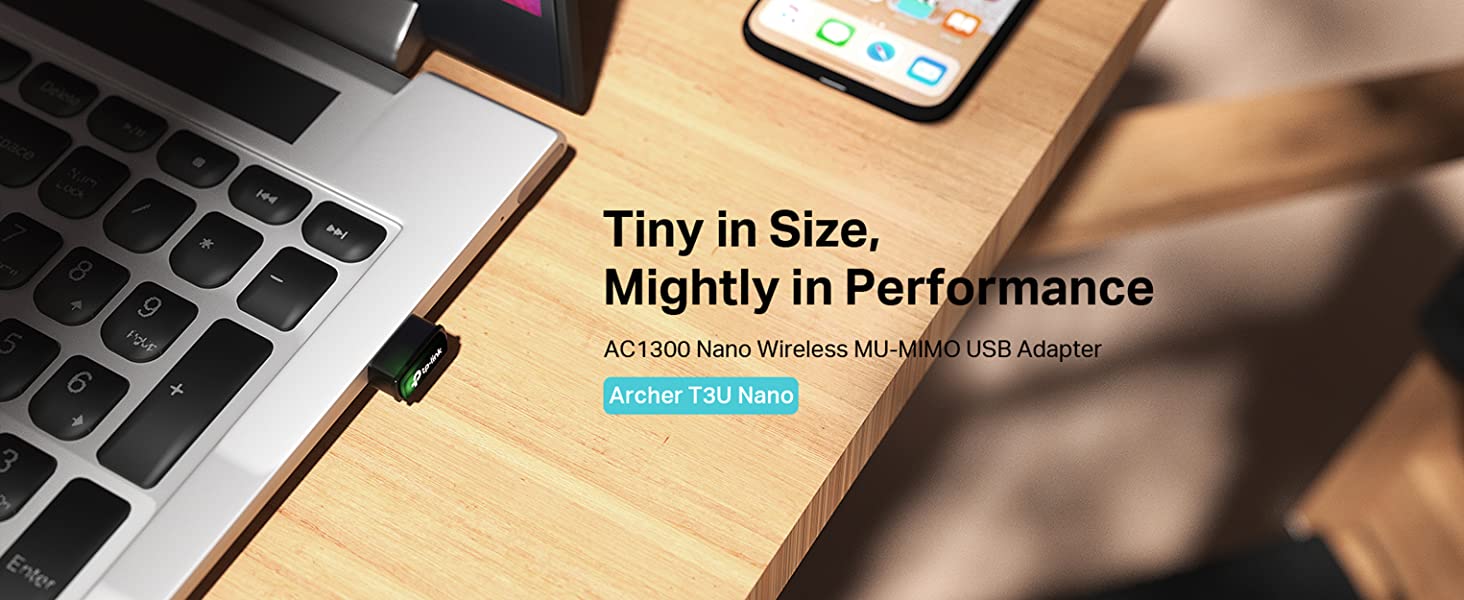
TP-Link AC1300 Nano Wireless MU-MIMO USB 2.0 Adapter, Dual-Band, Miniature Design, Supports Windows 10/8.1/8/7, Mac OS 10.15 and earlier, Highly Secure WPA3, Easy Setup (Archer T3U Nano)
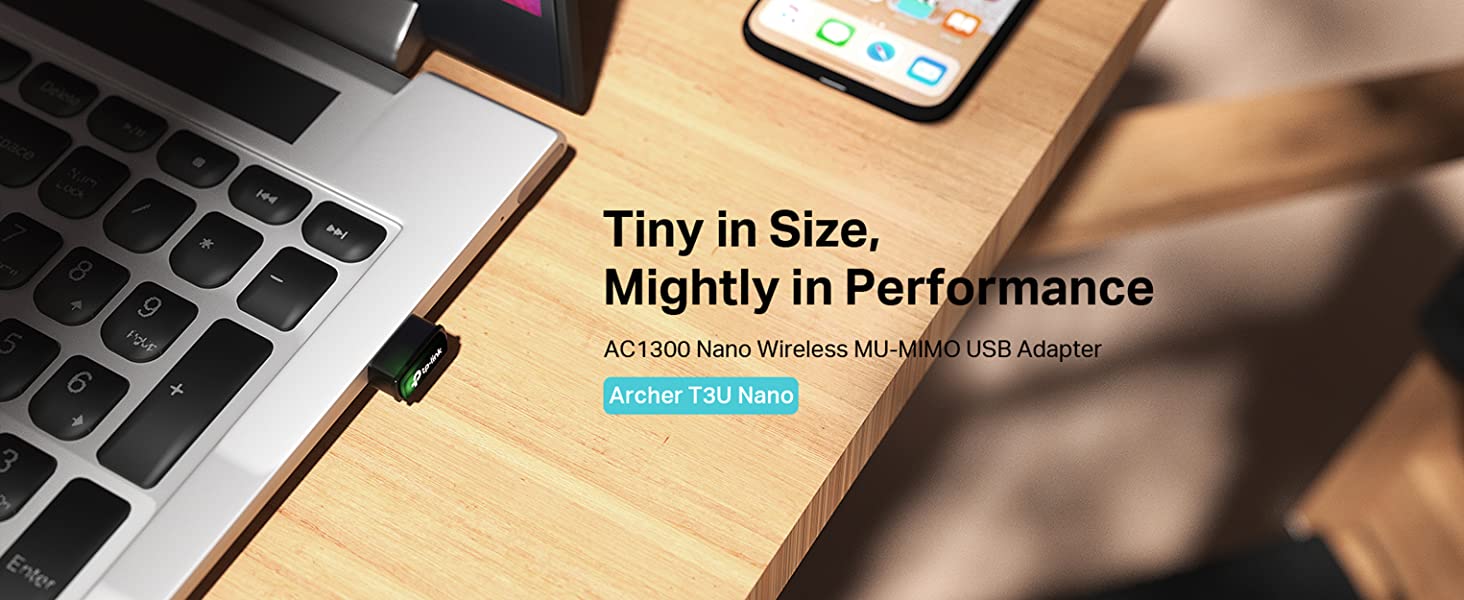
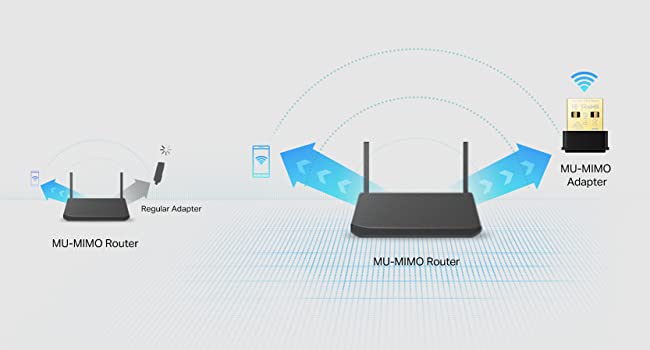
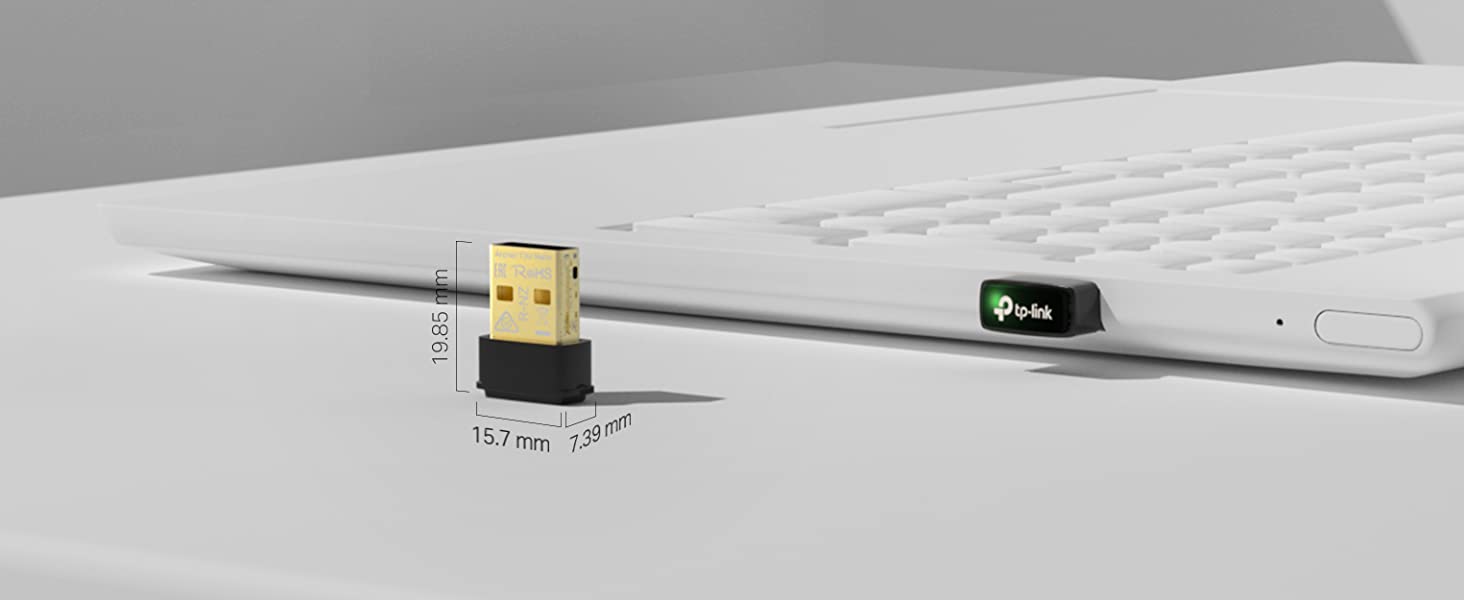
Miniature Design Brings Infinite Convenience
Archer T3U Nano is designed to be as convenient as possible. With its miniature size and sleek design, you can connect the nano adapter to any USB port and leave it there, whether you are traveling or at home.
Easy Setup-A friendly user interface on a CD for simple installation
Operating System-Supports operating systems include Windows 10/8.1/8/7, Mac OS 10.15 and earlier
Note: Maximum wireless signal rates are the physical rates derived from IEEE Standard 802.11 specifications. Actual wireless data throughput and wireless coverage will vary as a result of 1) environmental factors, including building materials, physical objects, and obstacles, 2) network conditions, including local interference, volume and density of traffic, product location, network complexity, and network overhead, and 3) AP limitations, including rated performance, location, connection quality, and AP condition.
To ensure compatibility, you may need to update the adapter’s drivers after an OS update. You can find our latest drivers in the download centre at tp-link.com/en/download-centre.
 Archer T3U Nano |  Archer T3U |  Archer T3U Plus |  Archer T4U |  Archer T2U Nano | |
| Wi-Fi Performance | AC1300 Mbps | AC1300 Mbps | AC1300 Mbps | AC1300 Mbps | AC600 Mbps |
| 2.4 GHz Wi-Fi Speed | 400 Mbps | 400 Mbps | 400 Mbps | 400 Mbps | 200 Mbps |
| 5 GHz Wi-Fi Speed | 867 Mbps | 867 Mbps | 867 Mbps | 867 Mbps | 433 Mbps |
| USB Port | USB 2.0 | USB 3.0 | USB 3.0 | USB 3.0 | USB 2.0 |
| Wi-Fi Coverage | Great | Great | Superior | Superior | Good |
| Dimensions | 19.85 × 15.7 × 7.39 mm | 40.5 × 19.72 × 10.29mm | 57.8 × 18 × 173.4 mm | 92.47×31.55×13.9mm | 15*7.1*18.6mm |
| Operating System | Windows, Mac OS | Windows, Mac OS | Windows, Mac OS | Windows, Mac OS | Windows, Mac OS |
| Advanced Security | WPA3 | WPA/WPA2 | WPA/WPA2 | WPA/WPA2 | WPA/WPA2 |
| Easy Setup | ✔ | ✔ | ✔ | ✔ | ✔ |
| Weight: | 60 g |
| Dimensions: | 1.98 x 1.57 x 0.74 cm; 60 Grams |
| Brand: | TP-Link |
| Model: | ARCHER T3U NANO |
| Colour: | Gold, Black |
| Manufacture: | TP-Link |
| Dimensions: | 1.98 x 1.57 x 0.74 cm; 60 Grams |
I decided it was best to pay a little bit more for a known brand and I’m glad I did. This dongle worked as soon as it was plugged in and has provided a faultless, strong and fast wifi signal consistently. I’m very pleased with it.
Plug and play! I was looking for a wireless adapter for my desktop PC, and thanks to this little thing, I can easily connect to my Wi-Finetwork without any issues. It worked perfectly, and the speed didn’t disappoint me. Recommended.
I ordered this for a laptop as it doesn’t connect on its own anymore but after I plugged it in it connected straight away and the speed was as good as our Wi-Fi top speed is
Running Ubuntu 22.04.4 LTS on a very old Acer PC. It doesn’t have built in WiFi.
I didn’t read any instructions. I didn’t turn off the PC but just plugged the device into a spare USB port. It may (or may not) be recommended to shut down the system when the device is initially inserted.
Wi-fi became a networking connection option. I selected the network and typed in the WiFi key.
All appears to be working well. Couldn’t possibly have been easier for me.
Arrived quickly and was easy to install. User was able to get their PC online within minutes. Excellent solution for users that don’t have built-in wifi adapters in their PC or laptop.
Lets be honest, this is not the most technically advanced wifi dongle. It is not overly fast, it is not wifi6, it is not got the most amazing wifi reach. (it’s a tiny little thing after all)
But, for all of that, it is simple. And that means it simply works.
Just about everything I own accepts this, without having to download extra drivers.
For people looking for a wifi dongle for picky electronics, this is the one.
(I use it with a retro handheld games console to add wifi support)
I fitted this in a friend’s house to give them network connection on a PC in a back room. They got fairly poor speeds on this, as their hub needed to point in the other direction to give good coverage on the rest of the house, so I purchased the other TP Link USB dongle with the big antenna, which gave a superb signal and speed. So, this one worked well, but if you’re not fairly close to your hub or wireless AP, you might want to go for something else.
This is very easy to use, once plugged into a computer it immediately works, which I have tested with Linux Mint and Arch. The internet isn’t the fastest, but it does the job while it needs to.
I ordered this item last night and it arrived today. Great turnaround!. The packaging it came in was much larger than the box.
The dongle arrived shrink wrapped and sealed which is what I expected. The box however appeared to be a bit squashed as per photo. The squashed box did not impact the device itself.
Once opened I plugged the dongle into my laptop which had a faulty internal WiFi card. The laptop running windows 10 recognised the Nano AC1300 immediately. The dongle then very quickly found my home WiFi.
The speed of the dongle for loading webpages seemed reasonable.
Overall I am happy with the dongle. My third photo shows you just how small the dongle is when plugged in.
Early days but so far so good!
Bought for my son to replace a tempermental old wifi adapter. Installed immediately and works well enough for him to play all of his online games without interruption. Guess that is a good endorseme
The best wifi dongle there is. You won’t regret the price. Excellent. The dongle is as fast as the Ethernet port on my router (in the living room) as it is in my bedroom.
Bought this as we wanted to retire our homeplugs which we were getting regular dropouts with in our back room. Paired with a newly wired ASUS mesh device to extend coverage and plugged this in and straight away topped out at over 400mbps double what the home plug was capable of.
I have been having problems with dongles! I have already returned two to Amazon. This one came with easy instructions and quick and simple set up
HOWEVER you will need a CD drive on your desktop or laptop. Otherwise I’m guessing you won’t be able to access the internet to download the driver.
Worked well on a laptop which would not recognize the wi-fi signal from a new router from Truespeed.
Bought this to replace my TP-Link AC600 dongle as it kept dropping in signal and strength.
I had tested one of these AC1300’s before and found it to be very reliable so decided it was the right one to get for my needs. It has served me well thus far.
My 12 yr old dell laptop had constant issues losing the WiFi. Seems the inbuilt wireless adaptor couldn’t cope with latest windows 10 &
newer WiFi transmitters. Popped this inexpensive item in a usb socket and now I have consistent reliable network. The old laptop lives on!
This is plug-and-play stuff with Windows, but of you need and additional nic on your Raspberry Pi, it’s a bit like jamming sharpened chopsticks in your eyes.
Otherwise a reasonable device at a keen price.
I bought this with a hope more than an expectation that it would improve my poor wifi signal reception where other methods had failed. In fact it has provided me with a strong and reliable connection that far exceeds my hope and I am delighted with the improvement during these past few weeks. A very good investment for me.
TP-Link AC1300 Nano Wireless MU-MIMO USB 2.0 Adapter, Dual-Band, Miniature Design, Supports Windows 10/8.1/8/7, Mac OS 10.15 and earlier, Highly Secur.
My Acer Aspire 8942G, the built in wifi card had completely failed
Ordered late on a Friday, arrived mid afternoon 2 days later on Sunday. That’s is quick.
The dongle is tiny, just a little bigger than a dongle for a mouse. It is in a box with a full size CD and printed instructions.
Following the introductions, I put the dongle in a USB socket, selected my router, entered the password, click connect, and so it was. It was that simple, I did not need to install any drivers. That was my experience you may need to install drivers, every laptop and computer is different.
I use SAMKNOWS to test my connection speed, it is recommended by the Tech Department of Virgin. This on-line speed checker measure the output of the router and the reception of your device. My laptop is only 2 metres away from the router and both speeds were the same. The speeds will change depending on distance and obstructions.
My previous dongle, it still works, usually had about 10mbs less than the router output.
Very pleased with this TP Link dongle, might get another. They come with a 3 year warranty.
Does the job, easy to install and hasn’t let me down. Perfect!
I installed this on my laptop to improve my WiFi speed. It worked very well. The WiFi card on my laptop was limiting my speed to approximately 40Mbps. After fitting the TP-Link AC1300 Nano Wireless MU-MIMO USB 2.0 Adapter my WiFi speed increased to 220Mbps. So I bought a second one!
Works at 490 MBps on my laptop which was topping out at 200 on its old internal wifi
Fitted the adapter – had to download the driver (as I have no CD drive) and was all connected quite quickly
Unfortunately I got nowhere near 500Mbps connection (i.e to match my broadband router connection speed). Was getting ~80-100Mbps maximum. Some investigation showed that if I went to Device Manager, went to Properties/Advanced and set the Wireless mode from Auto to IEEE 802.11 a/n/c this would give me about 250-300Mbps which was better, but still nowhere near 500Mbps to match my internet speed. In all cases not a bad line of site connection (through a wall) to the router
I have got another (faster) solution now but was hoping this was going to be it
So: good marks for price and relatively easy installation but bad marks for not reaching anything like the speed claimed
Could not stream 1080p from the laptop Initially thought about using a homeplug but that meant more clutter and wires .Took a punt on this installed the driver in Windows 10 even though others said you did not have to .
Was surprised i actually got an improvement so very happy .
For the price you can’t really fault it. Does exactly what it says on the tin. You plug it in your USB port and your computer automatically sets it up and it’s ready to connect in seconds.
The WiFi range isn’t great, but it’s a module without an antenna so that’s normal. However don’t expect to use it across rooms, it only has enough strength to catch signal coming from a relatively close distance (5-6m +/-). If you wish to have a longer range reception then you need to get a module with an attached antenna, but they are proportionally more expensive too.
The last one just outlasted the warranty, so let’s hope this one does a bit better.
Considering the poor reputation of USB wireless adapters, this is an excellent product. After installing the driver software from the TP-link website, this is a no-fuss wireless adapter that delivers performance good enough for either high-bandwidth use (e.g streaming video) or low-latency use (e.g. online gaming).
The extra latency versus an internal wireless adapter is a matter of about 5ms – in other words, basically non-existent for a device located near the router.
Although I have not tried it in 5GHz mode, in 2.4GHz it easily beats out any other device in my household, allowing downloads of around 27 megabytes per second.
If you’re looking for a cheap, extremely portable adapter… well, look no further.
This TP-Link wireless adapter was really easy to install as windows picked up the drivers immediately.
I now get download rates of around 20MB/sec and my latency in games is as good, if not better than when I was on a wired connection via the powerline adapter.
I’d recommend this device to anyone looking to add cheap, fast wireless to a device.
I would suggest turning off the “allow the computer to turn this device off to save power” setting under the power management tab of adapter settings. Otherwise I found the wireless is a bit prone to being slow to connect after not being used for a while.
Used to replace a failed WiFi card on an old MacBook
The cost to replace the WiFi card (card only) was going to be 30-40. It was a no brainer to try this work around. It works perfectly.
Suggestions:
Remove the existing WiFi card connection via system preferences (before install), Network, highlight WiFi and click – button. You can get this back at any time. See YouTube videos for help. Follow instructions included for install of tp-link dongle. Box includes a CD. You can also download online but if you don’t have WiFi you will need to use the CD.
I found the flashing green light on the dongle annoying so I covered the light with a small amount go black tape. The dongle does not get hot.
If you are considering the 150Mbs or a 600Mbs. Unless your router and the service to pay for is above 150Mbs you won’t need anything more than this dongle. This dongle is 2.4GHz only, if you need 5GHz you will need the 600Mbs dongle.
Box says 3 year Warrenty. Works with Mac, Windows & Linux.
It wasn’t straightforward installing the TP Link AC 1900. I’m running Windows 8.1, which it supports. I followed the instructions, plugged it in and used the disc to install the driver. The driver install program told me it failed and to disable the antivirus. Repeated driver install same happened again. I had to restart the PC three times, antivirus off, and finally the driver installed.
As for the adapter, it is very sleek and shiny. The stand is weighty and won’t fall over, the cable from it is heavy duty yet flexible. The connection details show 877.5Mbps. I did a speed test which gave me the maximum I can get from my Broadband. It’s positioned about 24ft from router and two concrete block walls inbetween.
It works amazingly well. No software was needed to get it going, windows instantly figured out what it needs to do for it to work. I did install the software that came with it then downloaded the slightly newer driver from the manufacturers site but it’s a very old drver.
Signal is perfect and never changes.
It is a chunky unit and way wider than the space my PC has for each USB device. Luckily i could move a small bluetooth adaptor next to it and it is wedged/overhangs that slot. Really should have come with a short extension lead.
Using this on my Windows 10 PC there’s no way to pick between 2.4g or 5g. My internet is quite fast, I get170 regularly on the fibre and this is easily keeping up on speed checks. When it’s on 5Ghz it’s giving me a theoretical speed of over 800I get the same speed as I do with a wired connection. Not yet tried to use the Wifi to stream media from my PC to other devices.
I will update in the future if anything changes but so far it works without issue and th magic just happens with no intervention at all, the kids didn’t even notice anything change from wired to wireless.
I bought this because the wifi built into my motherboard was extremely slow, about 4 or 5 times slower than my phone. When I installed the adapter on the top of my PC and installed the drivers, I got about 10x faster wifi. Then I moved it to another USB port to test again and it was 5x slower. I moved it back to the same USB port and again, 5x slower. I restarted my PC, but it was still really slow. I then reinstalled the drivers and my speed went back up to the original 50mbps+ I was getting.
Not sure what caused this, whether it was a Windows issue or an issue with the drivers, but for now it seems to be working consistently.
My previous speeds were about 35ms ping, 5mbps down/up
My new speeds are about 25ms ping, 50mbps down, 20mbps up
My PC is below my desk, quite far away from the router which is in a utility closet on the other side of the flat. I am impressed with the speed for such a small device compared to the built in wifi and antennas which stick out the back of my PC. I would reccomend anyone installing this to go here Control PanelNetwork and InternetNetwork Connections on your PC and right click the adapter, then click Status. If the speed is reading 130mbps, you will need to reinstall the drivers. Mine is now showing 585mbps all the time, connected to a USB 3.0 port.
The adapter is useful for use with Laptops with weak wifi cards and desktop computers with similarly weak or old wifi cards. Quite convenient since it can just be plugged in, installed and used with ease after installation. Downloading tools for this adapter from tp-link support website is also quite easy and convenient as it also allows you to download and install their optional WPS tool which allows the use of the WPS button, so you don’t have to enter in Wifi password manually. However, it takes up a bit of space after plugging into usb port so i advise using a usb 3.0 extension cable (can be short or long) as it will not take up nearby ports (especially on laptops) since this adapter is a bit wide.
A bit disappointing that this adapter works poorly for linux and you have to search around the web looking for other peoples guides on installing this on linux. Latest drivers from tp-link are from 2018 and i don’t think it will be updated in the future. Latest linx driver is also a “beta” and can only be installed on Kernel versions 2.6.18 to 4.11.
Adapter only supports Ad-Hoc and Infrastructure modes (for anyone who’s wondering about buying this for anything more than extending their wifi range or increasing wifi speeds to computer).
Archer T4U v3
OS: Windows 10 20H2, fully updated as of 18/03/21
Superb: There’s no fibre broadband available in our apartment building and the copper phone line manages 3mbps tops. A friend in a house 20 metres away said I could use his VM broadband if I could get a signal which I could but only just.
So using an older but good dongle, I set it up with a parabolic reflector on a tripod with a 7.5m active usb cable in the only part of my flat with any signal whatsoever (coat cupboard) and managed to get a12-ish mbps connection.
That dongle failed recently and I settled on the T4U as a replacement. When installing it but not yet in place with a reflector, I noticed I was getting a signal so just attached it to the wall.
My friend has a 100mbps service and 20 metres, 4 walls and 2 floors away, I now get 40+mbps. Very, very impressed 🙂
Note: his VM router supports beamforming so for stability I set adapter properties to 802.11ac only instead of automatic. If your needs are a little less extreme than mine, leaving on auto should be just fine.
Excellent bit of kit and after reading lots of reviews, the T4U seems to perform better at range than the much more expensive T9U.
The good news is this USB wifi dongle works well, has good signal strength & maintains a high speed connection.
The slightly less good news is that, despite it supporting USB 3.0, it connects (to my MacBook Pro, my iMac, and my Mac Mini) using the Hi-Speed bus rather than the SuperSpeed one. Thus you might as well plug it into a USB 2 socket, as that’s all you’ll get.
The less good news is that the mac driver seems to cause a panic when the mac book is in sleep mode; the mac book reboots. Yes, I am using the latest stable driver on the tp-link site (for Mavericks…High Sierra), not the Catalina beta.
Overall, it’s a excellent performer so I’l forgive the realtek/tp-link drivers being wonky. Just don’t sleep the MBP.
The weighted stand & captive USB lead is useful but not really needed.
It’s a fairly big & fat dongle so usually can just be plugged into a USB port — using the stand & lead just means the dongle doesn’t occupy *all* the USB sockets.
Whether it’s worth the price over cheaper dongles is an open question, but it works for me.
Oh, and finally if you want to remove/disable the driver & its menu bar app, /Library/LaunchDaemons/Wlan.SoftwareDaemon.plist & /Library/LaunchAgents/Wlan.Software.plist are respectively, the items it uses.
(and it puts the apps themselves in /Library/Application Support/WLAN/)
I have been using an older TP Link (TL-WN821N) for years; it’s 300mbps and only operates on the 2.4Ghz channels (that frequency important to note). If you are using 2.4Ghz, either due to your modem or current adapter, then you probably are getting interference from an overused frequency, and upgrading to 5Ghz via a dual channel like the Archer will improve your connection (including downloads speeds, but more so latency/ping).
Obviously wired connection with an ethernet is always the best option; yet, if you cannot run cables to your computer and must use a Wi-Fi adapter, then get a dual channel (it can use either 2.4Ghz or 5Ghz). Check that you have a dual channel router too; for example, I use a BT home hub which has dual channel. Using BT, I did not need to change any modem settings, but you might with other routers.
Installation: with Windows 10 I was able to plug-and-play; however, I did not have full download speed in a speed test until I downloaded the drivers from TP-Link website. A CD is provided to install drivers, or you can alternatively use their website.
It has about a 1-meter cable length. It has some other bells and whistles, such as ‘beamforming’, but I believe the dual channel is the main feature. This specific device is a little more towards the high end and you can get more affordable dual channel adapters.
It is a more expensive high-quality option, and TP link themselves have alternative products. USP 3.0, 600 + 1300 Mbps, and all these other somewhat overpowered capabilities are for most people, not something you need to pay attention to. If you like how it looks, and you want a solid connection on the 5Ghz frequency, with a bit of future proofing, then grab this.
It about width of a standard mobile and around an inch more in length; so it’s quite large, and should exclusively be used with the dock that comes provided — it’s pretty big.
**It can be important to check other variables in your connection, such as ISP service, before assuming your current hardware setup is the issue. There is a website, thinkbroadband, where you can set up a free broadband quality monitor. It will measure your latency/ping continually day after day, and you will be able to diagnose if you have bad service. I mention this for those who play online games where you need stability (i.e. a ping of 4010ms) rather than ‘speed’, which can seemingly transfer at X Mbps but you have a chaotic ping ranging from 30ms to 120ms**
Update 1 : Tried with other wifi router connected to different broadband and works with faster download speed. It seems to be something with my network setup, which is strange as the Netgear product works without any download speed limitation, and this is now a TP-link product connecting to a TP-link router so would have expected greater compatibility. Will update with further findings.
Original Review :
Had been using a Netgear AC1900 (A6210) USB adapter of similar design but had encountered some freezing in online games. Thought I’d try this as I have a TP-Link C9 Archer router. The connection speed between the adapter and hub is more stable than the netgear product and sitting one room away from the one with router I get the full 1300mbps speed.
The problem is when it comes to download speed. On phone, through other usb adapter and on laptop(marvell avastar ac adapter) I get the full speed provided by my ISP (~60mbps). On this adapter (warehouse deal so I guess it could have an issue) I couldn’t get more than about 12, usually less. Tried all settings under the sun, updater router firmware, tried different channels and channel widths, tried it on 3 different computer, with and without additional tp-link software from the installation disk. No change. No matter what I couldn’t get a better download speed over this device.
The basic outline of the solution is to be found at […] although the git repository shown there is deprecated. Substitute the line “git clone […]” instead. Then it all works hunky-dory. (Ironically, having googled all this, there is a product review here from 8 January 2014 by Julian Hughes who says something very similar. Sigh!)
Other reviews have complained about the slow speed of this adapter. Certainly plugging it directly into the USB port on the back of my desktop, I got only 1 MBps whereas a wired connection direct to the router gave 11 MBps. Presumably, placing the (tiny!) antenna so close to the earthed metal case of the PC screwed-up its radiation pattern really badly. The solution is to plug the adapter into a 1 metre long USB extension lead and position the adapter end well away from earthed metal. Doing this I get the 11 MBps, which is all my router delivers, even though the PC is now two floors up from the wireless router, although letting the adapter dangle next to the metal frame of my desk, it’s back down to 3 MBps.
So a tidy piece of kit. But shame about the lack of Linux support from the manufacturer. And the tiny antenna can be a mixed blessing – just keep it away from significant lumps of metal!
It turns out that the TP-LINK TL-WN725N comes in two versions, V1 and V2. They look identical but use different wireless chips. If you get a V1 it will work out of the box in any typical Linux based operating system. If you get V2 you will need to build and install a driver module. Luckily this is very easy. You can find some information on the V2 at wikidevi.com/wiki/TP-LINK_TL-WN725N_v2 and download a driver and see install instructions at github.com/lwfinger/rtl8188eu.
Building and installing the driver just takes a couple of commands and a few minutes. You need kernel headers installed and make and gcc (and optionally checkinstall). Unpack the driver archive, cd into the directory and run `make all`, then as root or using sudo run ‘checkinstall –pkgname=rtl8188eu –pkgversion=”1:$(date +%Y%m%d)-git”` if you like checkinstall and `make install` if you prefer not to use it. If using checkinstall that should build a versioned, dated package and install the driver, copy the firmware to the right place and do so such that your OS package manager knows about it so you can uninstall it cleanly, upgrade without issues, or use the driver and firmware package on other computers running the same OS and hardware.
Even on my low power EeePC this only took a couple of minutes. Once it was done I reconnected the TP-LINK Nano to a USB port and immediately the device became available in Network Manager and I connected to my N network without any issue.
My next task was to try the Nano in Windows XP. The Nano comes with a mini-CD containing Windows drivers and utilities but the EeePC doesn’t have a CD drive so I downloaded the same driver pack from the manufacturer’s web site and unzipped it. On connecting the Nano to a USB port Windows detects the device and offers to check Windows Update, search for a driver and install one automatically if found. I was interested to see if this convenient feature would succeed so went ahead. It couldn’t find a driver but instead hardware wizard hung and had to be force closed via Task manager. Doh! I restarted the “Found New Hardware Wizard” and this time specified where to look. It failed again and again had to be forced closed. Next I used TP-Link’s setup utility and selected to install only the driver (no extra software). This worked fine, at which point Windows’ “Found New Hardware Wizard” launched itself and got in the bl***y way. Anyway the driver installed successfully and the wireless interface appeared in the system tray and I connected to my N router. Success!
It’s been a very long time since I connected anything to a Debian PC and found there wasn’t a driver or firmware automatically loaded or easily available so at first I was a bit worried I might run into problems. Actually the driver build and install is really easy and quick and didn’t take any longer than faffing around with XP’s hit and miss new hardware wizard. If you run Windows XP just use the TP-Link setup application and save yourself a few minutes of aggravation or tedium. I believe Windows 7 will manage this all much more competently but haven’t tried it myself.
The Nano seems fine to me. I like that TP-Link’s set up utility allows you to install either the driver only or the driver with TP-Link’s utilities. The Nano is very good value and tiny enough that it can stay permanently in place even while my EeePC is in a snug case, and I can now set my wireless router to use N instead of B/G and get better speeds on all clients.
edit: I just tried it with a clean install of Windows 7 64-bit. I downloaded the driver from TP-Link, ran the setup and the Nano works perfectly. Whichever operating system I use the Nano reliably connects to my N network at a nominal 150 mbps. I get very good speeds, almost as good as using a wired 100 mbps LAN, so this is great for file transfers and streaming 720p video and similar tasks which had sometimes been slow and frustrating with wireless g.