Corsair Scimitar ELITE RGB Optical MOBA/MMO Gaming Mouse

Corsair Scimitar ELITE RGB Optical MOBA/MMO Gaming Mouse (18000 DPI Optical Sensor, 17 Programmable Buttons, 4-Zone RGB Multi-Colour Backlighting, Contoured Shape, On-Board Storage) – Black
At Thumb’s Reach, All Your Abilities
Patented Key Slider control system lets you reposition the side buttons to comfortably fit your hand and grip. 12 side buttons provide instant access to custom macros and button remaps, perfect for MMOs and MOBAs

One Step Ahead of the Raid
Equipped with a custom PixArt PMW3391 native 18,000 DPI optical sensor, adjustable in 1 DPI resolution steps, for highly accurate and customisable tracking.

Maximum Durability
The SCIMITAR RGB ELITE’s 50 million click-rated Omron switches, sturdy scroll wheel, and braided cable ensure that it stands up to the wear-and-tear of extended gaming.
 Surface Calibration Utility
Surface Calibration UtilityMaximises precision and responsiveness based on your mouse pad or surface.
” data-position=”triggerHorizontal” />17 Fully Programmable ButtonsCustomise your gaming with the in-game advantage of powerful macros and key remaps.
” data-position=”triggerHorizontal” />Bajheera, Professional World of Warcraft Streamer
“The SCIMITAR Elite has everything I need to dominate in both PvP and PvE in WoW! The 17 programmable buttons let me hit all my abilities effortlessly.”

Complete your Setup
With a K95 RGB Platinum XT Keyboard, MM500 Premium Mouse Pad and a VOID ELITE RGB USB headset.

K95 RGB Platinum XT Keyboard – Cherry MX Speed
Mechanical Gaming Keyboard with dynamic per-key RGB backlighting, equipped with a double-shot PBT keycap set and six dedicated macro keys with Elgato Stream Deck software integration.

MM500 Premium Cloth Gaming Mouse Pad – 3XL
Premium Anti-Fray Cloth Extended 3XL Gaming Mouse Pad’s massive 1220mm x 610mm size and plush rubber construction offer a comfortable surface that covers your entire gaming setup.

VOID ELITE RGB USB Headset – Carbon
Immerse yourself in the action with custom-tuned 50mm neodymium audio drivers, comfortable microfiber mesh fabric with memory foam earpads, and an omnidirectional microphone.
| Weight: | 122g (w/out cable and accessories) |
| Dimensions: | 12 x 7.8 x 4.2 cm; 122 Grams |
| Brand: | Corsair |
| Model: | CH-9304211-EU |
| Colour: | Black |
| Batteries Included: | No |
| Manufacture: | Corsair |
| Dimensions: | 12 x 7.8 x 4.2 cm; 122 Grams |










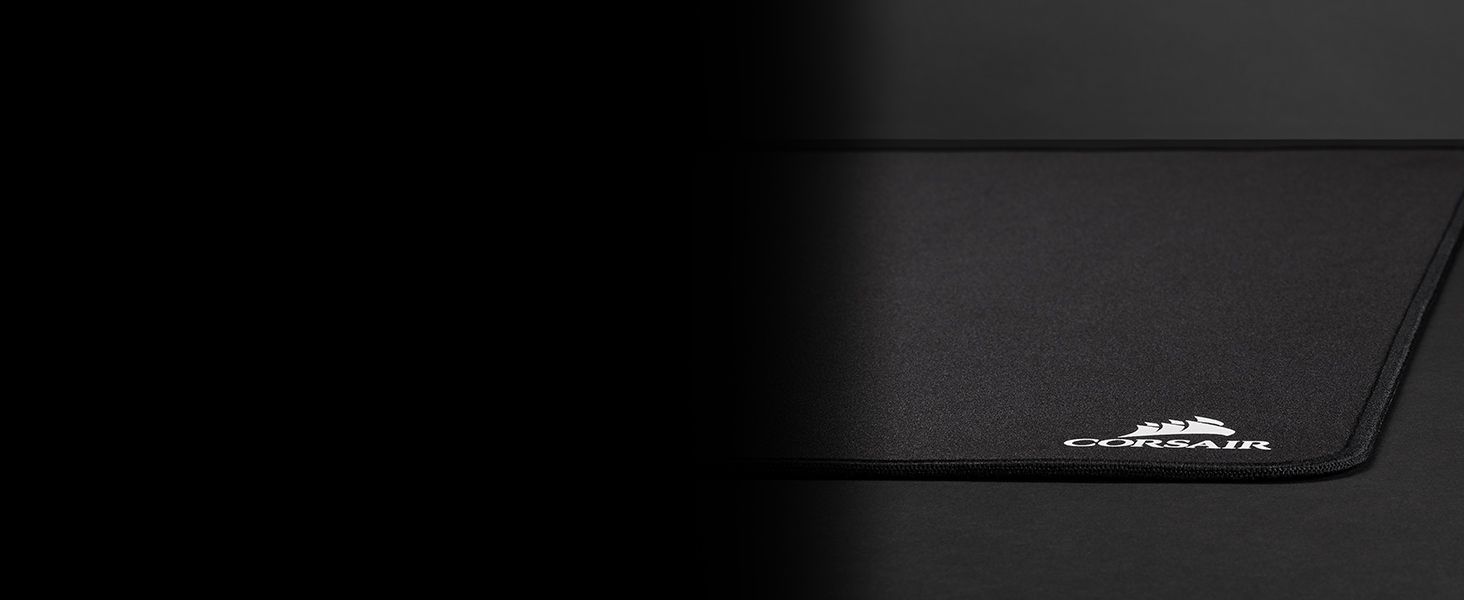

Good quality mouse for MMO. The 12 buttons are great and easy to use after a bit of practice.
Bought this as a replacement for my old mouse (also Corsair) because I was using it for both work and gaming. Took quite a bit if a beating because I work on a shop floor and it was dropped on a daily basis and still lasted for years.
The scimitar mouse is amazing, easy to adjust buttons on the side with a slider. Comfortable to handle and surprisingly light. Scroll and LMB / RMB are responsive with no dead scrolls or clicks if pressed lightly. Side pad is as well, but I’m still adjusting to it since I never had a mouse with one. RGB design is awesome and is a bit more dim and lights up the mouse crevices amazingly.
The ICUE software is an absolute shambles and incredibly frustrating to use properly, but the mouse itself is the best MMO mouse I have used. I have tried Razer and ROCCAT mice in the past for MMOs, but this is far more comfortable and so far has been nothing but great. If you can get past the terrible software, this is easily the best mouse in the market if you’re into MMOS like Runescape/WoW/FF etc
Easy to program buttons for gaming..easy to create different profiles, alot have issues at 1st using the icue software, make sure it’s running in your notifications tray and at startup & you shouldn’t have issues, most that do find it’s something they’re missing (human error)..if your into pretty led displays that’s all easy to set up In your profile along with your dpi etc, different colours mean different speeds on the side light for your dpi.
Great mouse.
iCue 3 & 4 software is arbitrarily difficult to set up – it needs to be redesigned for ease of use and basic features, such as rgb triggered by audio. The only corsair product that reacts to sound are the headphones – aka the ONLY bit of hardware you cant see when using it !!!! You cant see the RGB LED’s flashing as its on your head!! But all the other corsair products (mouse mat, case lighting, cooler lighting, keyboard, mouse even the stand up lighting stick things – NONE of them react to audio due to it not being an option within the iCue software – how ridiculous ! If I hadn’t already bought the K95 keyboard and found this out first I’d buy the Asus top end keyboard – slight side track there but kuf it – iCue needs “fixing”.
Musicbee audio player does have a free plugin that add’s this to iCue – but it’s a simple plugin with little customization and why should it have lots, it should be part of iCue.
The mouse is good though.
One of the best MMO mouse IMO. It’s big, but pretty comfortable. The buttons area can slide so you can position it perfectly. I like that each row has a different texture so you know where your thumb is.
The Corsair iCue software is a bit of a monster and a pain to use, but that’s fine, you won’t have to use for too long. The profiles can be saved directly on the mouse so you won’t have to re-install iCue on other computers which is very very handy.
There is a ton of buttons but I do end up missing the forward/backward buttons when browsing. I probably need to make a special browsing profile for that.
Really an amazing mouse for the price. Has incredibly high levels of customisation for DPI, button binds and LED colours. Even the side panel with buttons can be adjusted to where is most comfortable for you to use. A perfect MMO mouse!
I would say that with all the extra buttons, it is a little heavier than most mice I have used previously. This isn’t an issue for me, but if you are planning on using this mouse for MMO and FPS gameplay interchangably, you may have some issues with accurate and easy aiming.
No complaints! A must have for easier rotations and accessibility while gaming!
For a girl that has tiny hands and needs to macro everything for a mmorpg this is crazy good! I simply love the slide to adjust the side keys! That’s so useful! Can’t stress enough the fact that the product overall quality is worth the money in the end and the fact that you can match, sync and customize your rgb with any of other corsair product is a personal plus! Have it for almost a year and runs impeccably without any issue
Bought a cheap one to see if i could ever get on with the side buttons- upgraded to this as cheap one broke after a year.
Use it for MMOs and its perfectly suited for this. Extremely (and surprisingly) comfortable and the customisation is really easy to set up and rebind etc.
Won’t fit everyones hand to be honest and some people may not manage with the side buttons all that well, but for me and the games i use it for its fantastic
Bought this one after my last “MMO” mouse stopped working. Been using this one for a few months now.
Overall, feels great, however, wish there was more of a curve to the side buttons; they feel flat, so sometimes it’s easy to misclick if I’m spamming them.
Their software, iCUE, was also something I found annoying. Takes a while to set up, also it reset all my settings a few times during use, so had to set it up again.
First bought this mouse 4 years ago for MMO purposes (many button, much attack) and have just bought my second one after 4 solid years of gaming abuse left my old one requiring a retirement from gaming. Still use the old one with my work PC, works fine for that purpose but noticed sometimes it wasn’t registering left clicks and buttons 1, 2 and 3 had some input lag too. 4 years of use though is outstanding and better than any mouse I have previously had, especially as I game literally every day. Will never buy another mouse, please don’t stop making this one!!
Having not had a mmo mouse before I fought it would be hard to get use to the button layout and getting the muscle memory, but after using this mouse for a couple of months now I find the mouse very comfortable and alot either to key bind the buttons.
I found the as u use icue for my rgb light the mouse was installed and used the same program to set it up and found it very easy to set the mouse to the desired setting
Pros: has a nice texture feel to the mouse. Didn’t feel to large or heavy in my medium sized hand. Scroll wheel felt good and didn’t feel like a fly wheel I’ve had on other mice.
Cons: unfortunately there are several bars here. 1) the software. The icue software although didn’t seem to complicated to me to set up and configure the mouse, it felt like a chore. You have to manually assign each button to what it does, ok fair enough. But the design of the software was slightly puzzling to know what to do. 2) the cable. Yes it’s quite stiff it has very little movement. It didn’t move to well. 3) my biggest gripe and disappointment is the side buttons.
Not only they feel wobbly to the touch, I thought they were too close together they are not separated, and you can easily do accidental clicks on buttons you were not trying to use. Not recommended if you also have nails! I’m mean to the ladies using this mouse. Buttons did not feel tactile they feel squishy and didn’t always activate on time meaning there is a delay going on.
They honestly need to go back and redesign this mouse so the side buttons are not so close together and use better switches. They need to make them also more angled for better touch of feel, and separate buttons a little.
Sadly I’m returning this. Just sorry it didn’t work out, but if you’re going to be in arena’s and PvP using this mouse then don’t. Look else where.
Absolutely brilliant, so far. The ability to move the keypad with the included driver is useful even for the one time you will use it. The soft touch texture of the mouse feels amazing and not tacky, also seems like it will last a long time with little marks from oil appearing after a couple of months of heavy use. The mechanical buttons feel good and are easy to differentiate with the variety of texturing on them and they are angled making them feel easy to press but with a normal grip you won’t likely accidentally press them (unless you are picking the mouse up a lot). The mouse wheel is tactile and feels as good as any other and the grip on the outer side of the mouse is amazing so far, texture stops any slipping in game and feels like it isn’t going to peel off (like the naga does). RGB is really nice and everything is easily customisable with corsair ICUE, while it takes a littler to get the side buttons working it is simple to learn and is much more refined than other mice software. As a Mac user the mouse works perfectly and so does ICUE but switching from Mac to pc or visa versa may require separate profiles. After doing this once on PC and Mac it has worked perfectly every time. The 2 middle mouse buttons below the mouse wheel can be re programmed from profile switch and dpi toggle too, which is very useful as you can set this to what you like then change them to more useful key binds.
As someone with a medium to large shaped hand this is ideal for me. I’ve hardly got any experience with MMO mice having returned a cheaper MMO mouse and opted for this one and I can’t say it’s let me down in the past 7 days I’ve used it.
The adjustable buttons on the side are ideal and the feel of rubber/plastic on the top is great – I just hope it lasts.
I agree with the other reviewers that the software definitely isn’t the most user friendly but fortunately I did find some YouTube guides out there to help me out and as I only need one loadout for WoW – the software isn’t an issue for me and I’m completely tech illiterate.
My only slight concern with it is that the left click doesn’t feel 100% correct, I’m not sure what it is but it feels like it should be double clicking but isn’t – maybe it’s just the mouse and having used cheaper mice for years, it could just be something I’m not used to as the left click doesn’t feel like it needs that much pressure to activate.
I’d definitely recommend if you’re looking for your first MMO mouse.
My previous mouse was a Razer Naga Trinity on which the right and left butons startet giving up, so i have decide to buy somenthing new and landed on the Corsair Scimitar ELITE RGB as i was intersted in the 12 side buttons.
I currently find the Scimitar more confortable to hold in my palm than the Naga.
The Corsair software is not as intuitive to use as the Razer one is so I needed to hit some tutorials for it.
The side buttons are a bit differently placed and took a while to get used to mostly because button 1 is a bit too low, but the fact that you can move the plate does add to the confort.
All in all I find it more confortable to use than the Razer one which makes it worth getting over the small issues it has.
The mouse wheel can only scroll and middle click, whereas the Naga could have it ‘click’ side to side for another two inputs – I do miss this functionality, but it’s chiefly habit when the mouse already has 19 inputs for the player to work with. The wheel also has a textured surface making it comfortable to use, and textured grips for the ring finger and pinky on the right side for improved grip and comfort.
The 1-12 side panel does not have the intense ‘contouring’ on each individual key like the Naga, and I prefer it this way. It can also be, to a degree, horizontally and vertically adjusted for the best position for your own comfort. Every second ‘row’ of keys (so 4-6 and 10-12) is textured with a ridge on 5 like your keyboard has on F and J so you can intuit where you are. It feels a little sturdier, like I’m pressing buttons on a control panel rather than nudging flimsy parts on the side of the mouse itself.
Corsair’s peripheral management software is iCUE, and it takes some time to get to grips with it. Razer’s software, Synapse, is a bit more intuitive and user-friendly at first glance, but after overcoming the learning curve it suits my needs. It allows for button / input reassignment, colour management, DPI setup, and profile creation, including onboard profiles.
The stumbling block with iCUE vs Synapse is that Synapse will show you your mouse, and allow you to click the mouse button onscreen to change its properties. I click on a visual representation of, say, 4 on the naga, and then get a context menu to assign it to what I want. iCUE does the opposite – first, you create an ‘action’, like ‘remap to keystroke’ and then, with the action selected, assign to it to a mouse button by clicking on the representation of it. This has led to me wanting to assign a button to something, and starting by clicking on it as one would intuit, and ended up assigning it to whatever action I had selected by default in the sidebar. It’s a learning curve that has to be overcome.
The intended focus is likely on building a ‘library’ of inputs / remaps / actions, and then picking and choosing from that library when you create a profile. Power users will see the benefits in the long-term, as they get used to the method of reassignment and build their Actions Library. For less uber-hardcore users and people used to Razer interface, it’s less beneficial. If you are a power user, I strongly recommend building your actions library and renaming the actions (double click on the name) to help organise things for your comfort. It is worth noting that CUE does not support remapping for mouse wheel up or down, just middle click.
The actual options for creating actions are very powerful and robust and more intuitive, however. You can remap buttons to keystrokes, or to particular keyboard keys (e.g. G or shift-G or alt-G as a keystroke, or just G as a key), including the keypad, modifier and function keys, but can also record macros, paste text, control media or a timer, play a sound on input, launch an application, or change profile or DPI. There is also a suite of customisation options for each of these features and profile features. For example, I have a profile assigned to be active only when No Man’s Sky is the active window (and this was much easier to pull off than in Synapse), and in this profile, tapping one of my mouse buttons will make the game believe I am holding right square bracket, until I tap it again like a toggle. Synapse may have similar functions for all of these, but actually building the action here was easy.
Similar principles apply to RGB lighting – there’s a HUGE suite of RGB lighting options (albeit a lot of the more elaborate ones are more built for keyboard than mouse) with a LOT of space for customisation, and they are assigned in the same way as actions – create then assign (encouraging, again, building up a ‘lighting library’). The zones for lighting are a front panel which you will rarely see, the logo on the palm grip, the mouse wheel and the side buttons as a singular option (they will all be the same colour as one another and cannot be changed individually).
DPI is handled separately from actions and lighting, which I like. You can create any number of DPI profiles within a mouse profile, and each of these contains six sets of DPI settings which you can switch between or disable at your leisure. Each of these can have a separate X and Y dpi value, and their own customisable RGB setting on the side of the mouse to indicate what setting is currently in use. Again, a feature for the most dedicated gamers and power users, but getting a single, simple DPI setting is just as easy to do.
iCUE also supports some other features, such as temperature display for motherboard, CPU and GPU and fan speed display in a sidebar, logging of these stats, and Onscreen display for peripheral stats (but not for temp stats, sadly, so stick to MSI Afterburner) but there is no cloud saving for profiles.
The mouse has space for 3 onboard profiles, but modifying / assigning them was the buggiest part of CUE for me. Trying to overwrite or save profile to the mouse would result in nothing until a reinstall (thankfully, all your profiles are saved as roaming appdata), and I had to hard reset the mouse. I did managed to assign one of the three slots, but even then onboard profiles are of limited utility. They will only be active before iCUE boots, and as such is only useful for A: having your lighting / settings be consistent with your default profile in the seconds it takes between computer startup and iCUE starting (admittedly, I did this because I wanted the consistency instead of an abrupt snap to my default white), B: starting on a new computer until iCUE is installed and your appdata migrated, or C: if you go to an internet cafe or LAN regularly, bringing your corsair peripherals because there is no cloud service. Other than those circumstances, trying to change onboard storage via iCUE is more of a headache than it’s worth.
Overall, I’ve found the Scimitar to be a great replacement for my naga, but I cannot wholeheartedly recommend one over the other. The Scimitar is cheaper, feels a little better and its software may have more customisation depth, but the Naga has two more good buttons on top and more immediately intuitive software. For me, the decision kind of came down to no longer wishing to support Razer and I don’t regret it, but if you hold both companies in the same regard I would recommend seeing if you could try and hold the two mice before making your decision.
Summary:
* Feels very good and the look is just jaw dropping, especially when RGB starts up.
* Cable was too stiff and USB unnecessarily big. Tag and cable strap stand out too much.
* Software was ok, although I found it queer that you download the software individually, depending on your product.
* As a World of Warcraft player, I found it really difficult to set up the keybinds. On Naga, it’s alredy preset and you are all ready to go. I did not really appreciate the effort that I had to put in, it should have been already sorted.
* The side buttons, beside being wobbly, were very laggy. I’m talking like anywhere from 1 to 5 seconds at times! This made it pretty much unplayable and I’m talking about casual questing, forget about raids/arenas or what ever.
Corsair Scimitar Pro is used by many World of Warcraft players, yet I find it unacceptable. Best of luck, perhaps your experience will be better than mine. A mouse with a great potential but poor execution. I guess I’m going back to Naga, unless I try some other product.
Edit: After returning to gaming, I once again went with tho mouse over Razer Naga and it still seems to have the same issue where the buttons on the side were unresponsive a lot if the time. I am however ready to think that the issue may not be so much because if the mouse (physically it’s amazing), but software. Nevertheless a good mouse.