Samsung 860 EVO 500 GB SATA 2.5 Inch Internal Solid State

Samsung 860 EVO 500 GB SATA 2.5 Inch Internal Solid State Drive (SSD) (MZ-76E500), black


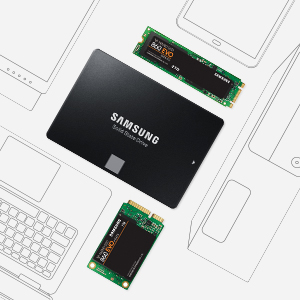

Smart compatibility
Benefit from faster, more fluid communication with your host system. The refined ECC⁵ algorithm and a new MJX controller generate higher speeds, and the improved queued trim enhances Linux compatibility. Our advanced engineering makes the 860 EVO more compatible with your computing system.
Multi form factors
Whatever size your computer needs, there is an 860 EVO for you. Choose among the 2.5-inch size for desktop PCs and laptops, and the SATA-based M.2 (2280) or the mSATA for ultra-slim computing devices.
Samsung Magician
Unlocking the potential of your SSD is easier than ever before. Samsung Magician’s intuitive user interface puts an advanced suite of optimisation tools at your fingertips. Monitor drive health, customise your SSD, and maximise performance just like a pro.
¹ Sources: NPD (US data from Jan. 2015 to Oct. 2017) and GfK (EU5 data from Jan. 2015 to Sep. 2017, China data from Jan. 2016 to Sep. 2017)
² Performance may vary based on SSD’s firmware version and system hardware & configuration. Sequential write performance measurements are based on Intelligent TurboWrite technology. Sequential performance measurements based on CrystalDiskMark v.5.0.2 and IOmeter 1.1.0. The sequential write performances after Intelligent TurboWrite region are 300 MB/s for 250/500 GB and 500 MB/s for 1 TB.
³ Test system configuration: Intel Core i5-3550 CPU @ 3.3 GHz, DDR3 1333 MHz 4 GB, OS – Windows 7 Ultimate x64, Chipset: ASUS P8H77-V * The TurboWrite buffer size varies based on the capacity of the SSD‡ 12 GB for 250 GB model, 22 GB for 500 GB model, 42 GB for 1 TB model and 78 GB for 2/4 TB. For more information on the TurboWrite, please visit www.samsungssd.com.
⁴ Warrantied TBW for 860 EVO: 150 TBW for 250 GB model, 300 TBW for 500 GB model, 600 TBW for 1 TB model, 1,200 TBW for 2 TB model and 2,400 TBW for 4 TB model. 5-years or TBW, whichever comes first. For more information, please find the enclosed statement in the package.
⁵ Error Correction Code.
| Weight: | 62.3 g |
| Dimensions: | 6.98 x 0.68 x 10 cm; 62.37 Grams |
| Brand: | Samsung |
| Model: | MZ-76E500B/EU |
| Colour: | Black |
| Batteries Included: | No |
| Manufacture: | Samsung |
| Dimensions: | 6.98 x 0.68 x 10 cm; 62.37 Grams |
I have two Samsung 860 EVO a 250 GB and a 500 GB installed in my main desktop PC. This PC originally had a 500 GB HDD as its only drive. The first upgrade was to move C: (about half of the space on the HDD) onto a non-Samsung 240 GB SSD. The HDD was repartitioned to become a 500 GB D: drive. This gave a performance improvement but had some intermittent performance issues. After reading reviews of the 860 EVO, I replaced the HDD with a 500 GB 860 EVO SSD for D:. Then I replaced the 240 GB SSD with a 250 GB 860 EVO for C:. Since this was completed nearly 4 years ago, the PCs performance has been better than it ever was. The PC is used every day, and the drives’ SMART data indicate that the drives have used only about 2% of their life.
The Samsung 860 EVO 250 GB SATA 2.5 Inch Internal Solid State Drive (SSD) is a reliable and efficient storage solution that delivers impressive performance. This SSD is ideal for those who are looking for an upgrade from a traditional hard drive or need to replace their existing SSD.
One of the key features of the Samsung 860 EVO is its speed. It offers faster read and write speeds than most traditional hard drives, which means that users can enjoy faster boot times, application loading, and file transfers. The SSD is also built with Samsung’s V-NAND technology, which offers improved endurance and reliability.
The 250 GB storage capacity is suitable for everyday use, whether it’s for personal or professional purposes. Users can store their operating system, programs, and files without worrying about running out of space. Additionally, the 2.5-inch form factor makes it easy to install in a desktop or laptop computer.
The Samsung 860 EVO also comes with a range of useful features, including hardware encryption, which provides enhanced security for sensitive data. It also comes with Samsung’s Magician software, which allows users to monitor and optimize the performance of their SSD.
Overall, the Samsung 860 EVO is a solid choice for those who are looking for a reliable and efficient storage solution. While it may not be the most cutting-edge SSD on the market, it offers a great balance of speed, capacity, and reliability at an affordable price point.
Truth is I have hated my Samsung laptop since just after I got it when I upgraded to Windows 10. Yes, it’s quite old. I like to maximise use of kit and only upgrade when there’s a point. The Windows 10 upgrade made the laptop unreliable and slow to boot. I spent hours trying all possible fixes (I’ve been working professionally with Windows since before it existed). The main issue was that the laptop had a very small (8 GB) SSD from new working alongside the magnetic spinning hard disk. There was clearly some driver issue and although I improved things, it was never “fixed “.
So, why the long story? Really just to say that putting in this SSD transformed the laptop and eradicated that problem. It now boots or resumes from hibernation in a few seconds despite its age and is perfectly fine for all normal duties. It’s a road pc for email, docs, and also does duty when I need a PC to hook up to my car or in car stereo [lots of tweaking!].
These SSDs are pretty cheap now (i bought a 256 GB for desktop system drive originally, but even 1 TB is cheap now), so well worth a go if you have a laptop you need for this sort of thing and which doesn’t have other limitations (I upgraded RAM at the same time for fun although that was only really needed for a bit of light Lightroom and Photoshop stuff on the road).
I didn’t try the Samsung cloning software this time. I just grabbed Macrium Reflect. Worth perhaps saying that if you clone over a USB to SATA adapter, that’s fine, but don’t expect to be able to boot from the drive on USB. It can be done, but you’ll end up doing a bunch of fairly tedious and complex stuff which can be avoided by swapping the drives physically. It’s not a time saver.
In terms on installation in your PC or laptop, the process very simple. The SATA data and SATA power cables are not included in the package with the SSD, but will likely be included in the box your power supply came in (if you built your own PC). The drive very easily screws into a regular hard-drive cage found in all cases, and also mounts to the SSD mounts by simply screwing them in. So, there’s no hassle here with sensitive parts etc.
A commonly asked question regarding SSDs is regarding the differences between a regular SSD like this one and a NVME SSD. In theory, the NVME SSDs are faster. However, in everyday regular use when comparing the differences in boot time and the speed in which regular tasks are performed, you really won’t see a noticeable difference at all. So, it’s very likely an SSD like this one is a better choice for the average user and will save some extra money.
The Samsung Magician software is a nice tool to use which you can get from Samsung’s website. It allows you to run benchmarks of the SSD, and view all kinds of general stats for your drives. For example, you can check the read and write speeds, temperature, drive health, etc.
In all, this is the perfect choice of SSD to get, and it’s well priced. Highly recommend. This is an easy five-star product.
First some background.
I had a 13-year-old VAIO laptop that was running Windows 7 (from a clean install). The laptop gradually got slower and slower (you know the 3-5 mins to boot up, 2-3 mins to shut down kind of thing) so I decided to go the SSD route.
Initially upgraded the laptop with a 500Gb Crucial MX500 SSD but then saw a good offer for the 860 EVO. The Crucial SSD had Windows 10 on (clean install using the Windows 7 key) and all of my usual programs (M$ Office, Gadwin Print Screen, VLC Media Player) and my WiFi printers configured so all I needed to do was clone this drive to the new Samsung Drive.
Plugging the 860 EVO into an external USB interface allowed me to clone the MX500 to the 860 EVO. I have used Acronis True Image for years but encountered a problem last year where it wouldn’t detect a second internal m.2 SSD in another laptop and I was directed to use Macrium Reflect 7 (which is free). No problem sorting out the m.2 cloning. Anyway, back to the 860 EVO.
Macrium Refelect allows you to easily (using drag and drop) to move the partitions from one drive to another. This is important if upgrading from a smaller to larger hard drive – and this is why. If you make sure that the C: drive (or whatever drive/partition is to be used for data) is the LAST partition (i.e. the right-most one) with empty unallocated space to the right, you can extend the partition (either during the cloning procedure or later on in Disk Management) which enables you to use the whole of the new drive (i.e. you are able to use the extra space that you’ve paid for).
IMPORTANT: Before undertaking the cloning procedure, use Macrium Reflect to make a Rescue Disk *FIRST*
This will enable you to sort out a boot problem if after cloning you find that your new SSD won’t boot. (go to Backup Tab.
Click on the ‘Other Tasks’ tab, click Create Rescue media –> select your device (CD/DVD or USB) –> ‘Advanced’ –> Click on ‘Choose Base WIM’ tab, click on ‘Windows 10 PE (WADK)’, click ‘OK’ click ‘Build’. This puts a ‘lite’ version of Windows on the rescue media (Windows PE for those interested) and the various drivers for your pc.
One final note, it takes quite a while to make the Rescue Media so be patient!
Cloning:
To clone the MX500 to the 860 EVO took around 45 mins in total.
Swap the drives over (the internal MX500 –> external USB and the 860 EVO –> internal) and re-boot.
It *should* boot into Windows fine. If not, shut down the pc, insert your rescue media (see above) and boot from the rescue media into Macrium Reflect (note this may take several minutes of looking at a black screen!) Once booted, select the ‘Restore’ tab then ‘Fix Windows Boot Problems’.
I bought two of these 1Tb 860 EVO SSDs – one cloned without a problem and happily booted into Windows at the first attempt whilst the second (in a different machine) needed the ‘Fix Windows Boot Problems’ noted above.
Now to the drives themselves.
They are fast(*) and have a large capacity. You can download (from Samsung) the SSD Magician software which allows you to monitor the state of the SSD and optimise it for your use. *DON’T use this software to clone your existing drive* Make sure that you click on ‘Over Provisioning’ in the Magician software and set the OP to 10% (this will increase the life of the SSD dramatically).
*Benchmarking this drive (using Crystal Disk Mark) showed that the main ‘bottleneck’ was the interface in these older laptops – so you won’t get the advertised 550/520 MB/s speeds – except in recent pcs that use the SATA III interface. Both the Crucial MX500 and 860 EVO topped out at 284/266 MB/s which is about right for SATA II.
Whilst this is a review of the 1Tb Samsung 860 EVO, I have given detailed instructions as to how to clone your existing installation to help others.
There’s not much to say about the drive itself other than it is large and fast and I can thoroughly recommend it.
This laptop has only one storage drive, so I did a fresh install of windows. Instructions for those with the same laptop (there’s a lack of clear instructions for old Samsung Notebook S3 Laptops BIOS with Windows 10 (from Microsoft free upgrade)) – bare in mind that my Windows was up-to-date and had larger ram modules. And of course, this is just advice from non-professional experience, you do this of your own free will and not mine or other’s responsibility etc:
1) Do all your preferred prep-work and do an extra check that you definitely saved everything you want.
2) Completely shut down the laptop, detach everything. Replace your HDD with SSD. It’s straightforward on this laptop as it has a slide opening and some screws. Remember to detach the cable on the motherboard first. Reverse the order to put the SSD in and secure it.
Boot/Bios
3) Reattach only the power cable. Turn on and when the Samsung logo appears, press F2 a few times or hold to get into BIOS. If you have problems with F2, try selecting the FN button on the keyboard before restarting the process to try again. Change these settings to the following:
– Advanced > Fast BIOS Mode: Disable
– Boot > Secure Boot: Disable.
– Boot > OS Mode Selection Sub Option: UEFI OS
Be warned: UEFI has been known to brick certain systems, my own did not which is why I emphasised what I have. Please check for forum posts first.
Windows 10 installation
4) Insert the USB. Save Changes and Reset (last tab in the BIOS). This time as the logo pops up, press F10. Select your USB from the list. Let the computer do its thing, it might freeze up briefly but keep waiting. Follow instructions. My personal advice is to refuse the auto-connection to the internet, just let it go through the OS installation then update later. I used the advanced set up, selected my new SSD, and carefully read those pesky “we want to record your activity for advertisements and diagnostics” statements when they popped up to select the ones I wanted.
Last stage
Make sure you detach your USB flash drive and shut down the computer. I installed all the extra updates first but refused the auto-restart. Turn on the laptop again, and go into the BIOS with F2, Return your settings to what they previously were. Save changes and reset. If you downloaded the updates first, the computer will continue once reset, otherwise attach your ethernet cable and have fun!
So when my wifes laptop drive started to fail I got one for her laptop. The existing hard disk had so many errors it was hard to boot the PC, but I eventually got the Samsung software to install and it then cloned her disk to the new SSD.
Due to the number of faults on the existing hard disk the cloning process took about 3 hours, but it did clone it correctly and once the Samsung was installed in the laptop, it worked straight out of the box. The laptop is now super fast, whereas even from new it was a bit slow and at times almost unusable. We have checked all software and music has transferred and it is all there and working.
Changing the drive was a breeze, so my top tip, get one of these before your old hard drive starts giving trouble.
When it comes to SATA3 SSD’s, there were only 2 brands for me which I looked at — Samsung and Crucial.
This time I opted for this Samsung SSD 860 Evo 1 TB SATA3 to replace a standard HDD as a secondary drive in my laptop — there was already a Nvme SSD as a primary drive for system, etc, but I was fed up with speeds of traditional HDDs.
Installation was super easy — I simply replaced a HDD with SSD. Nothing complicated at all — just swap and connect.
After powering on, my computer detected SSD without any issues and the only thing required was to format it to to desired format. All done within 30 minutes.
Did the swap change anything?
Abuslutely yes. My games load several times faster, searching my photo collection is superfast as well as access to my music library. Video editing, encoding and audio editing are absolutely hassle-free.
SSD does not also generate any noise and generates less heat, especially with normal usage.
I tested my Samsung 860 Evo with AS SSD and CrystalDiskMark — results are great, as expected (disk is half full/half empty) – please see the photos attached.
A few details about Samsung 860 Evo 1TB SATA3 (different models may have different specs):
– NAND: Samsung V-NAND TLC (aka. 3Bit MLC)
– Controller: Samsung MJX Controller
– Cache: 1GB LPDDR4
– 5 years warranty or 600TBW
– SATA3
Would I buy it again?
Absolutely yes.
I cannot imagine going back to HDDs, especially not for tasks I use it for. I used Samsung SSD 840 Pro previously, so I knew what to expect from Samsung SSDs (although I could not justify spending extra for Pro series this time).
I understand that the price of this disk has not changed for years nearly at all, but the reason for is that it is probably the best SATA3 SSD, which can be purchased.
It is also a great disk for PS4/PS4 Pro, although neither Xbox One nor Playstation 4 make a full use of SSD technology. Loading times are still better though, sometimes cut by half. Tested with PS4 Pro out of curiosity.
10/10 score and full recommendation.
Warning: Please do not make a mistake and do not buy Samsung QVO SSDs unless you are absolutely sure you want QVO series for some, unknown to me reason. They can be slightly cheaper (but sometimes can even be slightly more expensive), but their performance and reliability due to use of QLC NAND in comparison to Evo and Evo Plus (TLC NAND) is a lot worse. They are still good SSDs in comparison to other brands QLC SSDs but in my opinion there is no reason to buy them as Evo SSDs are a lot better and for similar price.
I bought an external Ugreen USB3 caddy and installed the drive which was simply a case of opening the external caddy and pushing the SSD drive inside and clipping it shut.
Connecting the drive to the Xbox USB port, the Xbox instantly recognised the Samsung drive and gave me the option to format it. I could then go into my system settings and copy across all my installed games and saves across to it.
Game load speeds increased substantially with load times dropping by about 40-60% and in game loads improving by about the same. It might not sound like a huge improvement but over a gaming session all those savings of 25-40 seconds start to add up.
I’ve been using it over 8 months now with out any issues and the Xbox has always recognised the external drive. This is my first Samsung drive, as I normally buy Crucial but I’ve been impressed so far.
A terrific gaming boost for the Xbox One X.
I placed the removed HDD in a hard drive case/enclosure and reformatted it to ExFat so that I could use it as an external storage drive compatible with both Mac and Windows. (Since it was wiped clean and reformatted it seems to work fine now but I won’t put anything too important in it just in case.)
So for the price of this Samsung SSD I essentially got a renewed MacBook laptop and a separate external hard drive (albeit non-SSD). Not bad.
I use a ‘JRiver Media Centre’ digital music player and I wanted an absolutely silent dedicated music server to run in the lounge. This Samsung SSD fits the bill perfectly and should work with any vaguely similar music player etc, etc.
I can hear no detrimental digital effects of the SSD compared with a HDD. I can kid myself that it sounds better – but I doubt it.
I do have a couple of NASs that the music player can access, and the sound is not obviously better when using the Samsung SSD, but it has proved to be 100% reliable with no drop out whatsoever in 9 months and no wifi problems to contend with. It all plays perfectly without wifi and without any network cables.
Via the music player and wifi, I can easily access the SSD from a PC to add new files or folders when I need to.
This seems to me to be a ‘perfect’ arrangement for music and I am very happy to have made the change to SSD.
ALSO
I put a slightly different Samsung SSD in a Lenovo lap-top a few years ago. That was also a great success, speeding up just about everything, especially boot-time, and completely removing the barely detectable vibration and noise of the HDD.
Unpacking them you realise Samsung have made a reasonable attempt to protect your investment. Yes they are bare bones, just the warranty/installation literature and the disk, but time taken to read them and installation isn’t a problem. I was able to download the disk cloning ‘Data Migration’ software from Samsung, install it on the aging operating disk that gave cause to purchase the two of these discs. Cloning the operating disc was a matter of starting up windows, signing in, shutting down all start up programs and using task manager to close all non-essential services, then closing task manager. Depending on your machine, it is likely you will need to buy a sata to usb adapter, or if you have ‘hot swap’ drive bays the new ssd can go into one of those.
Starting the Samsung ‘Data Migration’ software, it reads all the disks on the machine to ascertain which disk needs cloning, do not attempt to put the new ssd into the machine to check it, format it or assign it a drive letter before attempting to do the data migration, doing so may stop that from taking place; let Samsung’s ‘Data Migration’ software set the new ssd up from a virgin state. The next step it is just a matter of turning off the machine, physically taking out the old drive and replacing it with the new ssd, and rebooting the machine.
The other Samsung software to download and install is Samsung Magician, this tool set will make sure that the drive has the latest firmware, and the best drivers, it also has other features that assist the drive maintain optimal performance.
You will need to buy an ssd of equal, or actually better, larger capacity due to the merits of being able to ‘over provision’ your requirements. ‘Over provisioning’ offers faster functionality of the ssd and can increase its lifespan too. When purchasing a replacement or upgrade component for computing of any form it is worth deliberately suffering an ‘Ouch’ factor (higher price) and going for a faster, higher capacity component that will take longer to become obsolete. Such a component can always be upcycled into another machine; you never know what turns life will take, so buy once and buy wisely and these Samsung 860 Evo ssd are most likely fulfil this.
Now clearly I expected it to be faster but wow!!! Ot far exceeded my expectations. I timed Windows 10 load time as 21 seconds. And this includes me typing the password on the login screen right through to a useable desktop with all background apps loaded. Prior to this my laptop took several minutes to reach login and the several minutes to load the desktop.
This is on an old laptop with a slower SATA 2 bus. This SSD is SATA 3 and will go even faster in a computer with a SATA 3 Bus. A Sata bus is the way data moves from the ssd to the computer. If you think of data (memory) as cars and the bus as a motorway, a SATA 2 bus has 2 lanes for traffic while a SATA 3 has 3 lanes. More lanes on the road means more traffic (data) can travel at the same time.
To transfer from an hard drive to an ssd you’ll need a sata to usb cable. I used a program called partition wizard, free version to clone the hard drive on to the ssd. I recommend going searching on youtube with something like ‘how to upgrade laptop from hard drive to ssd’ I found a video by Britec09 to be the most helpful.
All in all the process took me around 30 mins to transfer 250Gb from HD to DSD.
Then I just took the hard drive out and put this ssd in. Some laptops have a hard drive case. If yours has a case after removing the harddrive from the laptop you’ll find 2 screws on each side to remove the case. The case MUST then be used on your new ssd or it won’t fit in the laptop. After installing the SSD the laptop should boot up (fast) with no errors or any further configuration needed.
Don’t overlook the free Samsung Data Migration software allows one to clone an existing HDD or SSD to the Evo so one can very easily upgrade an existing installation without having to reinstall Windows. I am not aware of other SSD manufacturers offering a similar utility so this alone gives Samsung a major advantage. The Data Migration software works also with the Pro range as target but not other manufacturer SSDs as targets, although the source can be any HDD or SSD.
Although the Evo is positioned as a consumer SSD and has lower endurance that the Pro or the Enterprise grade SSDs from Samsung, the Evo is perfectly adequate for both Domestic and Business desktops and laptops and comes with a 5 year limited warranty (or 75 to 300 terabytes written TBW, Higher capacity SSDs have higher TBW rating).
It’s worth noting that larger capacity SSDs have greater endurance, and with prices being low are across the range, it’s worth overspecifying capacity and investing in a larger SSD than you need if budget allows.
Even though I have done a migration to SSD with Windows 10 (desktop PC) before, I couldn’t quite believe how quick the process was. Basically you do the following;
1. Attach the new SSD ro a USB port using a SATA to USB cable (not supplied but lots on Amazon for a few )
2. Install Samsung Migration tool, which clones your current Windows OS drive on to the new drive. The migration tool lets you adjust the partition size before you start, as my original disk had a C: and D: partition, I adjusted the D: recover partition using the slider arrangement in the migration tool, and the tool automatically adjusted the C: to take up all the spare space on the new drive.
3. Turn off all you anti-virus and Malware tools because they can interfere with the clone process.
4. Start the migration process, go and make tea or coffee
5. 20 minutes later it was all done. Physically swap the the new SSD into the carrier in place of the old SSD. Connect the SATA cables, power on and it just worked! I was expecting a Windows license issue I had seen previously but nothing.
Based on my experience of the previous Samsung SSD the new one should be reliable, only time will tell.
Another major buying point for me was Graphic Streaming, in some new titles like The Division 2 the graphics struggled to stream in a decent enough time, sometimes leaving you waiting upwards of 30 seconds for the process to complete. Using this SSD I haven’t noticed this issue at all, everything’s streamed in before you get there.
Loading times are also shorter on certain games. The amount of time reduced depends on how much of the game is online. Essentially; loading times in offline games like Fallout tend to be much better than online games like Destiny, where I couldn’t see much difference. It does make a difference for online games too though, an example of this would be The Division 2 again where loading/fast travelling could take anywhere upwards of 30, all the way to 90 seconds. With this SSD the same loading times can be reduced to 10, up to 30 seconds, different loading scenarios take different amounts of time within this limit.
Overall, if you’re considering upgrading before the PS5 this is a must have. I was expecting a slight difference but was amazed at the overall improvement considering how much of a small change this is.
My benchmark speeds actually exceed those published by Samsung. Granted this is on a new drive with approx 1:1 over provisioning but regardless there is a huge difference between HDD and SSD even with the lower end QVO drives. For example, the sequential Q32T1 Read throughput on my HDD was approx 105MB/s whereas my new QVO consistently returns approx 561MB/s. The same test for writing was 87MB/s for the HDD, 530MB/s on the QVO. Elsewhere for small 4K Q8T8 transfers my HDD was returning 0.423MB/s read and the QVO 364MB/s. As this capacity drive is rather new I am sure the price will drop at some point, but even at this price point this drive provides some considerable bang for the buck.
My PC runs much smoother now and it boots to the desktop very quickly and load everything fast!
Also, It made my Forza Horizon 3 loads much quicker and run much smoother (fixed the stuttering problem) + all games and apps run very quickly.
I was going to buy NVMe SSD, but:
– it runs hotter than SATA SSDs (I live in Saudi Arabia it’s hot here in the summer ~45c) and if it runs hot it will throttle.. so I like having the peace of mind that my SSD run cool with a consistent performance
– It disables 2 SATA ports for each NVMe drive.
– Almost double the price (970 EVO Plus)
– Waiting for samsung 4.0 PCIe SSDs
Just get a “good” SSD from any “good” company that you like. weather its (SATA or NVMe)
Although NVMe SSDs are becoming cheaper nowadays and looks cleaner on builds no wires or mess.
No matter how good & fast is your CPU & GPU & RAM & etc… HDDs are the bottleneck.
notes & tips:
* Use high performance power plan
* Check and update firmware, although my SSD came with the latest firmware.
* Remember that each full test run (Crystal disk mark) is going to write 40 GB on your SSD.. this is like installing 40 GB game.. so don’t abuse it running benchmarks all the time.
* If you have an Uninterruptible Power Supply (UPS) you can enable RAPID Mode.
* Fresh, clean install is better than cloning OS
* Don’t forget to Over Provisioning (OP) your SSD (you can easily do it in Samsung Magician software)
MY PC:
i7-6700K
Z170 Motherboard
16GB DDR4 3200 MHz
GTX 1070 8GB VRAM
2TB WD Black
1TB WD Blue
If this was helpful, please don’t forget to rate it as helpful 🙂
HOWEVER, cast away any doubt you may have !!
Adding one of these units is like upgrading from a nissan micra to a ferrari !!
I was about ready to throw my PC in the bin, as the original platter based HDD were getting slower and slower with the frquent windows 10 update ( no issues with Windows 7 … ) .
Given that my machine has an 8 core AMD Black edtion CPU with 32GB ram, this was clearly annoying.
It got to the point where it take several minutes to bring up the login screen. Once logged in, the disk drives were going flat out and unresponsive for at least 10 minutes ( go and make a cup tea literally and another one to follow) . Apps were then slow to respond. Being a developer, many of the development tools were taking several minutes just to OPEN….
Thought I would replace the Windows drive with one of these SSD from Samsung, as a last ditched desperate measure.
UNBELIEVABLY IMPRESSIVE !!
The machine now responds faster than I can.
Whole thing boots up in under 2 minutes ( BIOS is the slow aspect now, as that takes over a minute) .
Once logged in, the machine responds instantly , certainly faster than I can.
The apps now open up instantly. The developer apps that used to take several minutes, now open in under 3 seconds and are responsive immefiately. Wooo Hoo .
NOTE – You only need to replace the windows Boot drive for the performance gain. All my apps still run on a separate platter based HDD. Just proves that it was the OS that was causing the bottle neck ( that is windows 10 for you )
As a measure of metrics, copying a very large file ( 7.5GB ) from a hard disk drive to the SSD achieved sustained transfer speeds over 200MB/s , with a total transfer time just under 50 seconds.
However, on repeated copies of the same file, the transfer speeds demonstrated significant improvement, which would suggest a level of read buffer/caching implementation. The second copy of the same file took 20 seconds.
I am definitely buying a few more of these.
NovaTech 17″ nSpire was crashing on start up due to old Hybrid SSD from Seagate.
This drive was not slow when new but a repair was needed.
Lots of DATA needed to be transfered and the Samsung software was easy to download and use.
I got the 860 EVO 2TB version with 1.8TB available which is normal.
A 1TB disc took 3 hours to copy and 1 hour to install.
The difference is absolutely amazing.
Start up time is maybe 15 seconds instead of 2 minutes and it does not crash from low power modes such as sleep and hibernate.
The best thing for me is I love to play my CD collection through the PC and the SSD makes no noise.
Web pages load really fast and this new drive is like more than a repair and more of a remodelling.
I have yet to try video and photography editing but I expect the same results as the general perfomance has gone up so much in terms of speed beyond my expectations.
I just copied my Operating System and Files and then swapped out the drives and the ran the Samsung software.
I am happy with all…..Silent , Fast & a good product.
A little hard to install but that is my PC rather than the product.
A little bit expensive but I think worth it for the performance upgrade in my machine.
5 Years More Life in The Old PC.
NOTE – I did a time machine back up on an external drive and installed this SSD (really easy to install – takes a newbie about 2 minutes!) but it wasnt recogninsed. For macs you will need to:
– FORMAT the SSD first (you will either need a sata to usb cable to connect the SSD to USB on your mac, or take apart a current external drive and place it in that (a lot easier than it sounds – google it!).
– Restore the SSD (this clones the content from your mac to the SSD. Again, just google this and its very easy, though it took about 16 hours to clone 1.2TB of storage for me
– THEN install the SSD and it will boot up faster than ever with nothing different other than the speed of 🙂
I did get a very fast fan the first few times I booted, but it died down and now it doesnt speed up when I boot.
Get one if you want to get new lease of life to an ageing computer!
The Samsung Data Migration software is easy to use but as it didn’t make an exact clone (it ignores some of the original OEM partitions) I used another free tool, due to errors on the old disk Macrium had some issues but AOMEI worked fine.
The Acer is probably one of the worst laptops to change the drive on as it has to be disassembled to fit but plenty of videos available but be aware that manufacturers can move the odd screw so they might not be totally accurate. I purchased a kit of phone tools to help prise things apart rather than risk damage using screwdrivers. You’ll also need a USB3 to SATA cable to clone the drive before fitting.
I used Acronis to do the complete drive transfer as I am more familiar with it. I didn’t use the free downloadable Samsung drive cloning software.
One thing to note: if you have an AMD system you may encounter an issue. Samsung and AMD don’t appear to get on and don’t support each others hardware with the software they write. If you get the occasional screen freeze (system hanging for a period of time on access to SSD drive), simply do the following fix:
1) Start>Computer>Hardware and sound>Device manager>IDE/ATAPI controllers.
2) Select the AMD SATA device.
3) When the next menu comes up, click the Driver tab and then press the ‘update driver’ button.
4) Choose option “Select driver from those installed”.
5) Very important this bit: Choose the GENERIC Microsoft AHCI SATA controller.
Once you do that, the drive will work just fine, though you do get an exclamation mark if you run the Samsung magician software (a VID 1002 caution). In reading the forums, this is nothing to worry about and makes little to no difference with performance.
Annoyed I didn’t upgrade to an SSD drive earlier, they truly make mechanical Hard disk drives completely obsolete.
I needed a 2.5″ to 3.5″ mounting frame to allow me to install the new 2.5″ SSD in a 3.5″ bay inside the PC. There are so many choices of adapter available on Amamzon and I eventually chose this one https://www.amazon.co.uk/gp/product/B075FH3KTT/ref=oh_aui_detailpage_o00_s00?ie=UTF8&psc=1 You will make your own choice but even though I was only installing a single SSD, this adapter allowed me to add a second in the future if I wanted. I have done a separate review for the adapter, it was a very good choice for me.
I was initially a little hesitant beforehand about attempting the install, but it turned out to be much more straightforward than expected. After disconnecting the power from the PC, I screwed the SSD to the base of the adapter then the adapter into the drive bay beneath the existing HDD (all screw holes lined up), then connected the SATA cable (provided with the adapter) to the SSD and motherboard SATA port and then the power cable (there was a spare connected power cable already inside the PC which I used, but there are also two supplied with the adapter) to the SSD. That was it in terms of physical installation.
I powered up the PC and then used Samsung’s Data Migration software downloaded from their support website (details come with the SSD). Samsung will recommend you clone the SSD by first connecting it externally using a SATA to USB adapter, but although this would be necessary with a Laptop, as long as you have space in the 3.5″ bay to install the SSD and the original HDD (true for most desktops) my method will be faster and less fiddly.
I made sure that I either deleted or moved to external backup all data (non system) that wouldn’t need to be on the new SSD so that my 1TB HDD had a lot less than 500GB (in fact It was less than 100GB as I archived most of my non system data offline). I then ran the Samsung Data Migration tool to clone my HDD to the SSD. The time it takes depends o how much data to clone, but for me it was fast.
When the clone finished successfully, I restarted the PC and using F2 key (different for various PC’s) immediately at start up let me into the system BIOS. Here you need to reset the boot sequence so that the new SSD is number one for boot. After saving this in the BIOS and exiting, the PC booted up from the new SSD in about 1/10th of the previous time.
Once happy everything was stable, I reformatted the old 1TB HDD which is now holding any large volume data that I don’t need the high performace of the SSD for.
As I said, boot time has reduced significantly and program/file load times are rapid. I’m very happy with my ‘new’ PC, and hopefully won’t need to hit my bank balance for a replacement PC any time soon. Highly recommended upgrade for your PC, and it’s also worth checking that you have sufficient RAM as that is just a 10 minute plug and play exercise.
I installed it to the motherboard with an old, but well made and previously unused, SATA1 cable. I did a bit of research beforehand, and basically you don’t need a special SATA3 cable to get full SATA3 speeds (but if you do run in to a problem using an old cable, a new cable is probably the first thing you should try).
From there, I entered Disk Management in Windows and Initialised the new drive with GPT (use MBR if you want better backwards compatibility with older systems). You need to do that, otherwise the drive will not be recognised in Explorer.
I then downloaded Samsung Magician by mistake. I wanted Samsung Data Migration instead. While I was in Samsung Magician though, I read the warning that my firmware was out of date, so I updated it at the click of a button and a restart. While browsing in Samsung Magician I noticed you can also “set aside” some room on the SSD to prolong its life, and I decided to sacrifice 5% for this purpose.
After switching to the Samsung Data Migration tool, it automatically identified my old SSD and my new SSD and cloning the drive was done quickly and easily – no configuration needed. The only thing you need to do, as the software says, is close any running programs (like antivirus, nVidia control panel, game updaters, browsers, documents etc). I’m actually surprised (and was quite nervous) that it could clone a live system. I was expecting to have to boot via USB and clone from the cloning program’s user interface. That’s the way I have cloned drives before, and it’s far less user friendly. I’m glad this Samsung tool worked so well, and that it was so easy to use.
After the clone was complete, I went in to my UEFI Bios and changed the boot order to the new Samsung SSD, and it booted perfectly from the Samsung. It’s great looking at all that extra space! After that, I simply formatted my old SSD, so now it’s completely blank, and I’ll use it for additional storage.
I did some benchmarks to make sure things were OK. I’m getting much better Sequential Read and Write speeds – 562 MB/s read and 531MB/s write – which is like a full 100MB/s faster than my old SSD (which I still consider really quick!). Random Read and Writes are about 100MB/s slower though, and I’m not sure if that’s because the drive is bigger and has more space or what. I might do some more investigation in to that, with some googling and maybe a SATA cable swap. It’s not urgent, the system feels just as quick as before, no noticeable slowdown or speed up – I just have loads more space now!
I made a mistake by not using the Samsung Data Migration program which makes things very easy for you. The program I used the first time left me with a 1tb SSD registering as if it was still the old 128gb SSD on my computer, which caused me time-consuming problems. Use the Samsung program, as I did the second time round, and avoid my stupid mistake.
As a comparative computing dimwit I found that the process was very straightforward (especially replacing one SSD with another which fitted in the same place) once I used the correct cloning software. All I needed was a good screwdriver and a USB to SATA connecting cable which cost a fiver.
1. Attach the new blank SSD with the aforesaid cable to a USB slot on the computer.
2. Clone (i.e. copy) the old SSD to the new SSD using Samsung’s software.
3. Switch off the computer, switch off the mains, open the cabinet – in my case this involved removing one screw and sliding side panel off.
4. Unscrew 4 screws holding old SSD in place.
5. Tug out 2 cables leading to old SSD.
6. Screw new SSD in place with same 4 screws.
7. Push 2 cables into new SSD.
8. Put cabinet together again.
9. Switch the mains and the computer back on.
10. Smile.
You won’t need that for a Laptop, which is best cloned with Acronis True backup – you can get a trial/free version. That uses a 32GB USB memory stick to clone the HDD to the SSD and is much easier than trying to use the simplified unhelpful Samsung software.
I used the Samsung ‘data migration’ software for my Desktop PC.
Mu Crucial 256mb drive was struggling and the PC was forever stalling whilst it cached data, annoying after the thired 5 minute delay when in a hurry or flying a plane on-line into a mountain side!
Connect the new Samsung SSD to the motherboard using a SATA data and power cable – this is where the kit comes in handy. Inateck 2x 2.5 Inch SSD to 3.5 Inch Internal Hard Disk Drive Mounting Kit Bracket (SATA Data Cables and Power Cable adaptors.
The 1:2 power cable y-piece is very handy, you can share the old drives power cable.
Use the software to clone the drive.
make Tea, drink.
I used the Samsung ‘Data Migration’ software, but last time I used Acronis True backup – you can get a trial/free version. It is friendlier and has advice etc.
Now the awkward bit.
Turn the PC power off.
Leave the mains cable attached so it is earthed, touch the metal frame with your fingers to earth yourself and remove static. Don’t wear nylon knickers, (ever as a rule).
Remove the cables from the old drive and connect to the new drive, no need to install it yet in case it is not successful (never happened yet).
Boot up the PC, you may need to go into the BIOS and set the new drive as the primary Boot, but not normally if there is only one drive.
Does it boot into windows? Yes, all done – screw it into a drive slot, finish tea and celebrate.
No?
Don’t panic.
Replace cable to old drive and keep new drive connected with cables from the kit.
Boot up.
-Open Control panel
-Computer Administrative Tools
– Computer management
– in the right-hand pane, open Storage
the Disk management – Note: you can ask Cortana to find it, sometimes it works.
Righto. Now you see a list of all the drives.
Locate the new drive, mine was called SSD C – but look for the size, almost 500mb
There will be two (2) sections, the one one the left with stripy lines on it is the actual boot partition. ie the first partition or section if you like.
-Right-Click on it
Choose the menu item ‘Mark Partition as Active’ ignore th warning if you are sure this is your your new drive and it is the 1st partiton, mine is marked 500MB NTFS and ‘Healthy’ the 2nd partition is 465Mb GB NTFS and has the files on it.
By the way – I rename my hard drives according to their manufacturer, my older drive was named as Crucial C and the other a Seagate D – do the same from File explorer before you start, simply rt-click on the drive name and rename (F2 does it also)
Right.
Turn off PC
Earth yourself again and remove old drive.
restart PC and admire new Samsung SSD fast loading of Windows.
The hardest part is getting the old drive out and putting the new drive in – access was a pig on my case.
KEEP the old drive exactly as it is for a while, if it goes mammaries up – simply replace it back it and try again.
Tip: Buy an external case for the old drive and use it as an external USB back up drive for photos etc.
Installing this as a 2nd drive (already have Samsung 1TB as C:) was less predictable.
Plug it in with expected cables, reboot, go to Disk Management (Win Key + X) and select drive, format etc.
Download Samsung Magician software (from Samsung) and run – it should recognise drive………..if not, uninstall, reboot.
Turn off ALL antivirusfirewallsecurity monitoring apps, then reinstall it – software needs to check with (Samsung) base to verify disk is kosher. Reboot.
If the SSD is still not recognised, go to Intel’s website, as directed by the message given in Magician, and download the suitable Intel SATA AHCI Controller drivers – (spoiler) – this is a real nerd’s website, so plenty of heavy duty reading to get correct drivers. Download these to your PC, unzip and remember where you have put them……..now Win Key + X again, go to Device Manager, ‘IDE, ATASATA controllers, expend this to see what is listed; right-click to Update Driver, Browse My Computer to where your shiny new Intel Drivers have been unzipped and install them. Reboot yet again.
Run Samsung Magician, it should now ‘see’ your disk, so you can play with the options, i.e. Rapid Mode can be enabled (but only on 1 SSD per PC) and Trim enabled, also Performance Benchmark. Magician may also suggest Firmware update for the SSD, if necessary.
It took me hours to get the Magician software to recognise the SSD and I cobbled together my tips from those gleaned from several websites, forums on the ‘net, so hope it can help someone else.
For my setup, a decent purchase to keep all my Steam games separate as they take up so much room on main drive.
I connected the SSD in a spare drive and Windows automatically loaded two drivers. Unexpectedly, clicking on Computer did not reveal the new drive.
I downloaded Samsung Magician as prescribed and although it recognised the drive and it validity it did not provide any links for cloning.
I searched the Samsung website and found their data migration application, Clonix Co. Ltd, which I downloaded and ran. At 24% transfer it crashed and froze the laptop. I did an image back up recovery and downloaded just the data migration application again. This time the transfer successfully completed and after replacing my boot up HDD with the SDD all was well.
Lessons learned: 1. Do an image backup just before cloning – just in case. 2. Use the data migration application first. You can always download Samsung Magician later when your system is up and running. 3. Allow the computer 20 minutes to finish loading background tasks as I think these may cause the cloning software to crash. 4. Backing up your system cannot be done with Seagate’s Disc Wizard; it does not recognise the SSD. Windows back up works, but you cannot see or open any of the backed up files as you can with the Seagate Disc Wizard’s file.
I bought the 1TB SSD plus a Sabrent USB 3.0 to SSD/2.5-Inch SATA Hard Drive Adapter cable (sold separately) for the data/system transfer. This was to replace an existing bootable 111GB Corsair Force 3 SSD. I was reusing the existing data and power connectors, so the absence of these cables in the box was not a problem for me.
I downloaded Samsung’s brilliant Data Migration Tool and it was simplicity itself to clone the existing operating system, programs and data from the old C: drive. Make sure that you run the tool after a re-boot, and don’t start any other programs, as data files that are in use will not be copied. The software ignores temporary files such as pagefile.sys as well – which is as it should be. After running the Data Migration Tool I was invited to plug-in the new SSD and press ‘start’. Then it was just a matter of pressing ‘OK’ twice, and the 100GB of system and files were copied in about 30 minutes!
After that I physically replaced the existing SSD in the PC’s tower case with the new Samsung, and restarted the system. I then got into Advanced Boot Options (by pressing F8 on system start-up) to change the boot drive order – making the new Samsung the #1 drive.
And that was all there was to it. The system boots perfectly from the new drive – and I didn’t even need to re-enter the Windows key. Thanks for making this so easy Samsung!
I was looking to purchase a 1 TB Samsung EVO 850 when I noticed that the 860 EVO was now available and was also 40 cheaper so decided to read up a little on the drive before biting the bullet.
On paper the 860 EVO has been improved in nearly all areas however the most significant improvement is to the endurance TBW (TeraBytes Written) of the drive’s flash memory which has essentially been doubled. In the unlikely event that you would come close to the TBW rating of the 850 EVO in normal daily use then it will take you twice as long with the 860 EVO. The drive also has a newer Samsung MJX controller and additional cache memory which improves the performance of the drive. The 860 also consumes less power than the 850 which should benefit laptop users, if only a slight improvement to battery life.
Performance-wise there is very little difference between the 850 and 860, however in my experience so far the 860 is marginally faster, if only by a few MB/s in various benchmarks. The problem is that these drives are already pushing the SATA interface to the limit and no single SATA SSD is really going to perform much better. If you really need much higher performance you need to look at NVMe drives instead as they eliminate the SATA bottleneck, however, older PCs and laptops will not support these types of drive.
One thing I noticed with the 860 was that it arrived in a smaller box that the 850 and as a result it doesn’t ship with the CD that the 850 comes with. The CD came with the Samsung Magician and Samsung Data Migration software which is really useful if you are planning to clone your drive onto the new SSD and check the health of your Samsung SSDs etc. I would however always recommend downloading the latest version of these programs from Samsung’s website if you plan to use them as the ones on the CD are normally a few versions behind. Not to mention that a lot of systems these days don’t even have a CD/DVD drive!
Is it worth upgrading an 850 EVO with a new 860 EVO of the same capacity? Probably not. But if you are buying an additional drive, replacing a hard disk or upgrading from a smaller capacity SSD then I would definitely recommend buying the 860 over the 850.
I’m really impressed with the 1TB 860 EVO from Samsung. They appear to have improved again on what was already a brilliant product in the 850 EVO – I just hope the reliability and durability of the drive lives up to the claims
I reinstalled Windows 10 hoping this would fix the corrupt file or avoid the bad sector/cluster, followed by migrating the HDD to the SSD. But 2 attempts with the Samsung Migration software crashed the C55. I then clean installed Windows 10, but it still failed to migrate and crashed – so the fault must was a bad HDD sector/cluster. So I replaced the HDD with the 860 EVO and clean installed Windows 10. The installation was fast compared to an HDD, and the performance was stunning. The laptop now boots under 3 seconds and programs install and run very fast. The installation was easy. You don’t need extra hardware to fit the SSD into a 2.5 inch HDD laptop. If you are replacing a 3.5 inch HDD you’ll need a cheap mounting tray like the Akasa AK-HDA-03 2.5-3.5-Inch SSD/HDD Adapter. No need to format the SSD when clean installing Windows 10. Finally I installed Samsung Magician to confirm the SSD was OK and optimised it. The speed test confirmed very fast read/write speeds.
I then installed second SSD into my old Acer Aspire E1-571 laptop with Windows 10. It was taking several minutes to boot and Windows 10 Features updates took 2 days to install. The migration took 2 hours and went perfectly. It now boots in under 5 seconds and runs very fast.
The performance limitation of PCs is the HDD speed — revolutions/minute, read/write access time, and cache size. The SSD eliminates these limitations so the processor runs at full speed. The RAM size and performance is now irrelevant because the PC uses the SSD instead of RAM. Installing my Samsung SSD’s was a no-brainer. They breathed new life into my PC and 2 laptops.