Wacom Intuos Medium Drawing Tablet – Digital Tablet

Wacom Intuos Medium Drawing Tablet – Digital Tablet for Painting, Sketching and Photo Retouching with pressure sensitive pen, black – Ideal for Work from Home & Remote Learning

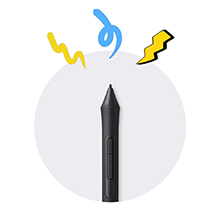



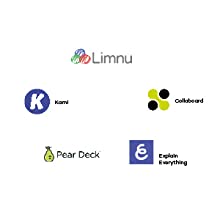
Corel Painter Essentials 8 & AfterShot Pro 3
Corel Painter Essentials 8 allows you to release your inner artist with a wide variety of painting styles, Natural-Media brushes and photo effects. Get the most out of your pen tablet and create an authentic, hand-painted look every time.
With Corel AfterShot Pro 3 you turn your passion for photography into unforgettable memories with powerful processing tools and presets to enhance any image from good to great.
(both are 90 days licenses)
Clip Studio Paint Pro
With natural pen strokes, quick colouring, unlimited tones and 3D figure templates, it has everything a budding comic-book artist or manga lover needs to bring action to life.
Clip Studio Paint Pro is a 2-year limited software use license, with the option to upgrade to an unlimited version at a discounted rate or to continue to use it as Clip Studio Paint Debut version after expiration of the 2-year period.
Boris FX Optics
Boris FX Optics is an award-winning collection of products for creative photo editing. It contains hundreds of Hollywood-grade filters that let you create a unique look and feed to your photos. Plus, add effects like lightning, smoke, and more with Particle Illusion from Boris FX, included in Optics.
(1 year license)
Real-time education with all the tools of the classroom
Teachers, students and virtual teams all benefit from Wacom Intuos and the new educational software bundle. Teach and learn remotely with Collaboard, Explain Everything, Kami, Limnu and Pear Deck. Wacom makes virtual learning and interaction more human, engaging and effective.
| Weight: | 430 g |
| Dimensions: | 20 x 16 x 0.88 cm; 430 Grams |
| Brand: | Wacom |
| Model: | CTL-6100K-A |
| Colour: | Black |
| Batteries Included: | Yes |
| Manufacture: | WACOM |
| Dimensions: | 20 x 16 x 0.88 cm; 430 Grams |






Works as expected, no issues, we use hundreds of this at work.
Got this for osu! and have gone up 3000 ranks since. Not saying the tablet is the reason but can’t say it wasn’t eithe
This drawing tablet is a joy to use. It works like a charm with Blender Grease Pencil. Also I like that Wacom works on Linux with zero configuration needed.
If you’re starting with a drawing pad, I recommend this. One issue is the driver this pad uses can drain the battery of a laptop but shouldn’t be an issue for a desktop pc.
To be honest, it looked rather bland. It is a black matt piece of plastic with bumps all over the drawing side. But when set up it is amazing. The pen feels a bit big to use but once you’ve got used to it you can use the software to create great pictures. You have a choice of 3 software packages to download but they are only valid for a year. I’m new to using tablets like this but it was easy to use, although a bit more difficult to master.
Since COVID and when many people started working from home, I was hearing complains of how difficult it is to do a white board presentation remotely, and it is not the same, and other excuses. I have been using tablets before, so I knew how much better option is, than a mouse for such usage.
So, since I am working from home always, I decided to get one, and try it myself.
It is the closest you can get to a marker. Needs a bit of time to get used to it, but once you do, there is no better option to avoid communing in the cold and rain, than this.
Next step, buy a better mic!
Only negative thing is that in year 2022, I was expecting a USB-C connector instead of the Micro-B it has.
Youtube was a great help with configuration for apps like Gimp etc.
Nicely made with alot of pressure sensitivity for drawing and photo editing. Pen takes a bit of getting used to not ergonomically the easiest to hold.
Wonderful little tablet, its actually a bit bigger than I expected. I do some photo restoration and this tablet is ideal.
It’s small enough to easily put away when I’m not using it, but large enough that I don’t feel I’m losing out compared to the larger ones.
Response is great, I wish the buttons were along the side though rather than along the top. Just personal preference.
It’s a brilliant little tool if your looking to make editing easier.
The medium is, in my opinion, a perfect size. Although I know that’s very dependent on what surface one uses the tablet on.
The inclusion of 2 years’ use of Clip Studio Paint is very neat too! I’m personally used to Paint Tool SAI and continue to mostly use that but this has given me a good opportunity to give CSP a go and see what all the fuss is about. It seems great so far. I know a lot of people who use it as their primary art programme. I will say though to anyone unsure, this includes the version that lets you do animation, but only 1 second’s worth. But if that’s not a deterrent for you then yay!
TL;DR: does what it says on the tin and I’ve had no trouble with it so far! (Mine was no Bluetooth, and medium sized, and black.)
In general, it’s a good tablet that does what it needs to at this form factor and would recommend if you are a beginner or want a small tablet. Unfortunately the small button on the pen regularly gets stuck under the frame when you press it down which is incredibly frustrating. If I adjust my hand position, it helps but that’s not ideal having to relearn a hand position I’m used to for 15 years!
The included cable is long enough for my needs, and when connected with the wire there is very little lag and drawing with this is a pleasant experience.
Unfortunately when in wireless mode it begins to lag to a noticeable extent, and for me it’s to the point where I’d rather not use it wirelessly.
Overall I think it’s a good tablet, but I’d recommend picking up the wired version.
There is a difference in the stated between the Pro models and this version of the Intuos. I’m referring here to the pressure sensitivity, however, in practice this hasn’t caused any problems for my nephew’s usage. Looking at the price difference between this tablet and my own Intuos Pro, it’s very hard to justify the Pro version. I think only someone doing actual painting/drawing with the tablet might find the higher sensitivity noticeable (perhaps for extremely light pencil strokes).
This Inuos Medium cost less than I paid for my Small Intuos Pro so I think that in future I’ll be unlikely to go Pro. This tablet is just very good value. It’s also about the same overall size as my Small Pro while having a working area of 8×10 inches compared to 6×4 inches on the Pro Small.
One final thing I like with this tablet is the recess on the tablet for placing your stylus. I always end up with my stylus rolling about the desk as I can’t be bothered with the standalone stylus storage that I have.
So those are my thoughts and I hope they can help you.
At first it threw me off getting used to it but I got used to it over time, you really don’t need anything more expensive then this for home office graphical work, you can mess around with the settings to make it your own and there are tutorials all over the place.
If you go for something off-brand you may not have the access to the right information on the Internet as you get with the this unless you know what you’re doing already.
One thing I’ll say would be the transition from Bluetooth mode to hardwire connection. When I want to plug it into my computer, it had a hard time understanding what it is and can be finicky, Bluetooth works way better for me. That could just be me and its a slight annoyance if anything
Hope this has been helpful for anyone, would recommend
It takes a bit of getting used to. As soon as you hold the stylus over the tablet it works as a mouse, and if you tap on the tablet surface it registers as a click, so if you really take to it I suppose you could even ditch your mouse. Of course, the tablet works with graphics software such as Photoshop and Gimp, but it also works with the likes of Microsoft Paint, Paint.Net and Windows Ink within Windows 10. For my purposes (sketches during courses) I found that Microsoft Paint or Windows Ink were absolutely fine. Sure, these “lesser” packages don’t support pressure sensitivity whereas the likes of Photoshop do, but for me they were perfect. The hardest thing to remember is that as you draw on the tablet, nothing appears on it, just on the screen, but after a little while I found that it became second nature. Weirdly I did find that if I tried drawing in Paint.Net with the tablet some things didn’t work so well, such as if I wrote with the stylus, or tried to draw freehand circles, but it was fine in other programs.
If you’re a trainer like me and you want something that will let you doodle on the screen, present courses remotely with a virtual whiteboard, or if you fancy dabbling with photo editing, this tablet is small, light, portable, and doesn’t break the bank. Of course, bigger and snazzier ones are available, but this one was a brilliant buy for me.
The build quality is good. The button are firm and ‘clacky’. The pen is light but seemingly good quality. Drawing on the tablet gives a slightly feel of friction and scratchiness, but this is a good thing. It feels like the two surfaces bode well with each other. It doesn’t feel like a thoughtless rough, plastic on plastic.
The tablet connected immediately to my 2015 iMac.
There’s 4 buttons at the top, each can be assigned a function using the software which you need to download. so too can you assign functions to the 2 buttons on the pen. So far, I’ve only assigned undo to the tablet itself.
Pressure sensitivity (something which I oddly forgot about) was surprisingly effective. There feels like no movement in the pen nib or the tablet and literally works by ‘squeeze’. IAt default, it’s not too light nor strong. I spent a great deal of time experimenting with this and I produced some satisfying results.
The pen position on the tablet is relative to the screen, so you can’t attempt to reposition the cursor on the screen elsewhere with the pen on the same spot as the tablet. The 7 inch diagonal area of the tablet represents the actual areas of the screen. so if you want to go to top right of the screen, you will always have to move the pen to the top right of the tablet. This means that there is quite a bit of arm movement. With that in mind, a graphics tablet (of this type) would never replace my mouse, since a mouse requirement minimal movement, however the tablet has a definitive and effective use in my graphic design work.
Recommended!
I had no prior experience using drawing tablets before buying this but wanted to pick one up as a novelty to use for online classes and trying to make some digital art.
The pad itself has been great, very accurate and consistent while using both bluetooth and being plugged in.
The battery life is amazing one charge lasts around 18+ hours of use for me.
And the included 2 year clip studio paint licence is amazing value and one of the main reasons that i opted to purchase this version of the intuos as oposed to a wacom one or non bluetooth enabled intuos
Overall very happy with the purchase as it has allowed me to do everything i wanted with this single purchase.
It was easy to install and connects quickly when I use it. It takes a bit of getting used to in terms of where it is on the screen and sometimes the lines can be a bit jerky but that may be one of the applications I am using as much as the pen.
Overall may very happy with it and of course, I can now use for a bit of image editing as well so win win.
other than the software that were suggested for downloading, it can also be use for other programme such as adobe photoshop, onenote for note taking and many others are also supported.
The tablet can be seen as a replacemtn of a keyboard and the pen is a mouse. Once get use to the feeling it is very simple to control.
The pen nib can be wear out quite quickly if you draw a lot but there is 3 replacement nibs included which will last for a long time. Extra replacement nibs can also be purchases with a reasonable price. When i draw, i tape the nip of the pen so it doesn’t wear out too quickly. and it doesn’t feel much difference from not taping.
The screen synced well with the table without delay and everything run smoothly.
I am a tatal beginner for using graphic tablet and i found this tablet very friendly for beginners. For the free software i chose Clip Studio Paint and Corel Painter Essential, CSP works fine and looks professional but Corel Painter Essentials was unable to download on my macbook as it was not supported by mac version 10.12.6 which is a bit disapointed.
Overall this is a very nice graphic tablet, easy to carry around but needed to connect to a laptop/computers before it can be used. It is very suitable and friendly for beginners like me and i highly recommend this product.
I usually do such stuff it on my touchscreen with a stylus but my home computer doesn’t have one and I thought what the hell one day and bought this. (I blame coronovirus lockdown for the near daily queues of amazon delivery folk just about managing to keep 2 meters apart while piling up boxes in front of my door. Anyway I digress.)
I found it tricky to get used to watching the screen while writing on the tablet and the bluetooth was at first a hindrance as id be picking it up, moving it about and trying to find something that immediately worked instead of learning first. Once I ‘got it’ however (a few days of writing with the pen) I actually prefer this, you dont have your hand over the screen, its much lighter, your cant scratch up your laptop screen and testing using both together it lets you write and switch brushed with the touchscreen at the same time. its probably going in my laptop bag after being a purely impulse buy.
I dont like giving up five star reviews as there’re always some flaws with stuff but I cant find any on this thing (it’d be cool if the surface pro pen and the stylus were interchangeable I guess, but I never expected them to be), admittedly I’m using it for maybe 10% of its capability.
This is a perfect tablet if you are just starting out with them! I used to have a Wacom Bamboo but unfortunately they have been discontinued I believe. I upgraded to an Intuos Pro Large but found that it was cumbersome to set up and use with my small desk, so I figured I would buy a smaller tablet.
I wasn’t disappointed! The tablet is a perfect size for someone with limited desk space, and anyone who also uses their keyboard for shortcuts etc, and their mouse all at the same time. The desktop range seems to be good and installing the drivers was a piece of cake! If you don’t enjoy having wires attached to your computer accessories there is a Bluetooth version.
Note: Some windows 7 users (like myself) may experience permissions errors if the tablet isn’t connected and the drivers try to run, this isn’t an issue with the tablet at all but a general windows 7 error which can be easily fixed with a simple google search of said error.
I already owned clip studio pro, which I’d been trying to use with a mouse. Bad. Specifically i need to take fuzzy company logos from websites and make them sharp and pretty so i can make airport greeting boards with them. Not art from scratch, i know i am useless.
Given that these sell on fleabay for nearly the same price as new with warranty on Amazon, thought it worth a gamble. Plus the 2 bits of free software offer.
OK so out of the box. Simple USB to device cable. Needed a thunderbolt to USB adapter – done. Easy. Registration – easy. Updates downloaded – all good.
I hoped I’d be able to use the free software to get me photo editing for mac and clip studio for pc but – yeah software you have to select ONE platform so that knackered me. And the photo software is for working with raw images, not jpg’s etc so pointless for me though i didn’t know that (and clip studio limited to 2 years). Had i known what i know now, I’d have chosen pc and taken clip studio offer
Anyway. On mac. Wacom desktop lets you set what the buttons on the tablet and on the pen do. Clip studio recognised it straight away – the whole screen space maps onto the little tablet but that’s not too bad, hovering shows on screen where the pointer is. I found it necessary but easy to go into clip studio and change preferences for pen pressure, i don’t want to press hard. Sorted.
Oh, initially connnected with cable to set up and charge – then i went to blue tooth so i have tablet on my lap in front of mac, all good, no wires. Whereas the more expensive versions with built in screens also need wire connections as far as i can tell (i was going to buy the Xpen items, but to have a screen big enough for me to see am looking at 16″ / 300 for the pro – hence why i thought this worth a gamble. If i didn’t like it could ebay and lose max 10)
For my use and my complete lack of artistic ability, this does exactly what i want. It seems accurate, if i could stop my hand shaking i am sure it’d draw smoothly. What the xpen has over it is tilt on the pen but i don’t need that.
The size is also easy to store and bring with you to places. The drawing surface is large enough. I would recommend getting the size that resembles your screen. It comes with spare nibs which seems to last long.
Bluetooth works well and you don’t need to worry about the range since you need it near your computer or laptop for obvious reason. You can still use it plugged in.
Finally, I’ve seen some complaints that the pen scratches the surface. It’s meant to do that as it leaves white chalky residue which wipes off but it’s not permanent and very trivial.
All in all, it will work, it is a good product, but you might find it is not as easy to get it to work on your linux distribution as you might have expected.
This Wacom is as good as any other I’ve had. It’s as sensitive as you need it to be, fully adjustable and super responsive. The drivers are great once setup, but they have their issues. I disconnect the tablet sometimes to take with my laptop. When I reconnect I loose mouse mode and have to either reboot or re select it in preferences. Sometimes it randomly looses mouse mode and sometimes touch mode gets stuck on for no reason. All driver issues and not hardware related. Sort it wacom. Other than that, it’s perfect as mouse replacement or for drawing.
I had rsi from using a computer too much for my job, the movement of a mouse constantly over a day took its toll. Using a pen like this solved all my issues. After 10 years using a pen instead of a mouse I can confirm it helped me massively. It’ll take time to get used to the change but persevere with it.
The first thing you notice is that it is smaller than you think. The box contains the tablet, which has rubber studs on the back and four mappable buttons along the top, the stylus, and a USB cable. Software is downloadable from the Wacom website. It’s a cinch to set up – you can pretty much just plug it in and use it straight away, but the software allows you to remap the buttons on the tablet for your own chosen functionality, configure the screen size (important if you are using multiple monitors and have your desktop extended across them all, as the tablet assumes that the complete width of all your monitors is a single screen, unless you tell it otherwise in the app) and so on. The stylus doesn’t use batteries and has some spare tips inside – just unscrew the barrel and they’re stowed inside.
It takes a bit of getting used to. As soon as you hold the stylus over the tablet it works as a mouse, and if you tap on the tablet surface it registers as a click, so if you really take to it I suppose you could even ditch your mouse. Of course, the tablet works with graphics software such as Photoshop and Gimp, but it also works with the likes of Microsoft Paint, Paint.Net and Windows Ink within Windows 10. For my purposes (sketches during courses) I found that Microsoft Paint or Windows Ink were absolutely fine. Sure, these “lesser” packages don’t support pressure sensitivity whereas the likes of Photoshop do, but for me they were perfect. The hardest thing to remember is that as you draw on the tablet, nothing appears on it, just on the screen, but after a little while I found that it became second nature. Weirdly I did find that if I tried drawing in Paint.Net with the tablet some things didn’t work so well, such as if I wrote with the stylus, or tried to draw freehand circles, but it was fine in other programs.
If you’re a trainer like me and you want something that will let you doodle on the screen, present courses remotely with a virtual whiteboard, or if you fancy dabbling with photo editing, this tablet is small, light, portable, and doesn’t break the bank. Of course, bigger and snazzier ones are available, but this one was a brilliant buy for me.
It connects via BT to my Dell XPS (Win 10), and charges fairly quickly. I can also use it via USB although I wish the USB lead was a bit longer as I prefer to use the port on the other side of my laptop (the far side, because my laptop is hooked up to an external monitor, which it’s sitting to the side of… anyways), but I use BT instead.
The colour is pretty cool. Would be nice if they came out with other colours, but that’s not the most important thing here to consider.
The pen feels nice in my hand and it comes with 4 standard nibs (one’s already installed and the other 3 nibs are inside the pen, revealed by unscrewing the top of the pen. The nib tool is built into the top of the pen too. It has a nice weight, and feels natural to hold. The two buttons don’t get in my way but is easy to reach with my thumb because I place my thumb just below the bottom button, normally. Drawing on the tablet feels natural. Looking up at the screen whilst drawing takes a little practice but feels quite natural.
Online registration was fairly straightforward, and I was able to claim all 3 software that’s on offer. I haven’t installed them because Illustrator and Photoshop serves my needs.
Wacom’s software + driver were very easy to install and setup. You can customise your tablet and pen settings for both general use and per-app use, which is very handy.
The only thing I would ask for from Wacom at this point would be to release a Paper version (like Intuos Pro Paper but without the hefty price tag) in Medium size. It kinda frustrates me I can’t lay a piece of copy paper over the tablet and trace over it with the pen, even though there are other ways around that.
Make sure you download the drivers that come with the tablet so that you can personalise the buttons and functions to your liking. I for instance only use a portion of the pad since I feel 7 inches is a bit too much, but then again it is all personal preference. That tablet also comes with some free software but I personally can’t comment on it since I have not use them.
TIP: if you are into drawing of want to get into it, Sketchbook Pro is free and totally compatible with WACOM tablets