WD Blue 3D NAND Internal SSD M.2 SATA – 1 TB, Blue – High

WD Blue 3D NAND Internal SSD M.2 SATA – 1 TB, Blue – High Performance

 High capacity
High capacity3D NAND SATA SSD for capacities up to 4TB
” data-position=”triggerHorizontal” />
Step Up Beyond SATA
Western Digital is setting the pace by providing a range of performance NVMe SSDs. You get the quality and confidence of the Western Digital brand plus the cutting-edge speed of today’s NVMe.

WD Blue SN500 NVMe SSD
Step up performance three times over our high-end SATA SSDs with a superior NVMe solution for high-performance and mainstream PCs. The WD Blue SN500 NVMe SSD will give your system the boost you need.

WD_BLACK SN750 NVMe SSD
The WD_BLACK SN750 NVMe SSD delivers top-tier performance for gaming. With speeds up to 3,470MB/s, the WD_BLACK SSD rivals some of the best performing drives to help give gamers a competitive edge.

WD_BLACK SN750 NVMe SSD with Heatsink
The WD_BLACK SN750 NVMe SSD with heatsink is designed to help keep your drive running at peak performance for longer periods. Its sleek design helps your drive maintain optimal levels of performance.

WD Blue 3D NAND SATA SSD

WD Blue SN500 NVMe SSD

WD_BLACK SN750 NVMe SSD

WD_BLACK SN750 NVMe SSD
Ideal For PC enthusiasts, creative pros Creative pros, media Gamers, hardware enthusiasts Gamers, hardware enthusiasts Form Factor SATA 2.5”/7mm & M.2 2280 M.2 2280 M.2 2280 M.2 2280 Interface SATA III 6 Gb/s PCIe Gen3 8 Gb/s up to 2 lanes PCIe Gen3 8 Gb/s up to 4 lanes PCIe Gen3 8 Gb/s up to 4 lanes Sequential Read Speed up to 560 MB/s up to 1,700 MB/s up to 3,470 MB/s up to 3,470 MB/s Sequential Write Speed up to 530 MB/s up to 1,450 MB/s up to 3,000 MB/s up to 3,000 MB/s TBW up to 600TBW (4TB) up to 300TBW up to 600TBW up to 600TBW Highest Capacity Available 4TB 500GB 2TB 2TB 
See our family of portable SSDs
WD has a portable SSD for every need. With an integrated cable, My Passport Go is the drive built to travel. Or transfer files at blazing fast speeds with My Passport SSD.

My Passport Go
The My Passport Go portable drive fits right into your on-the-go life. Small and light with a built-in cable for convenience, this durable SSD fits in your pocket for wherever you go next.

MY Passport SSD
With My Passport SSD, you get the best of both worlds. It’s incredibly small. But it holds up to 2TB. It’s blazingly fast. Up to 540 MB/s. Yet with a sleek, shock-proof design.
| Weight: | 11 g |
| Dimensions: | 12.6 x 10.3 x 2.2 cm; 11 Grams |
| Brand: | Western Digital |
| Model: | WDS100T2B0B |
| Colour: | Blue – High Performance |
| Batteries Included: | No |
| Manufacture: | Western Digital |
| Dimensions: | 12.6 x 10.3 x 2.2 cm; 11 Grams |


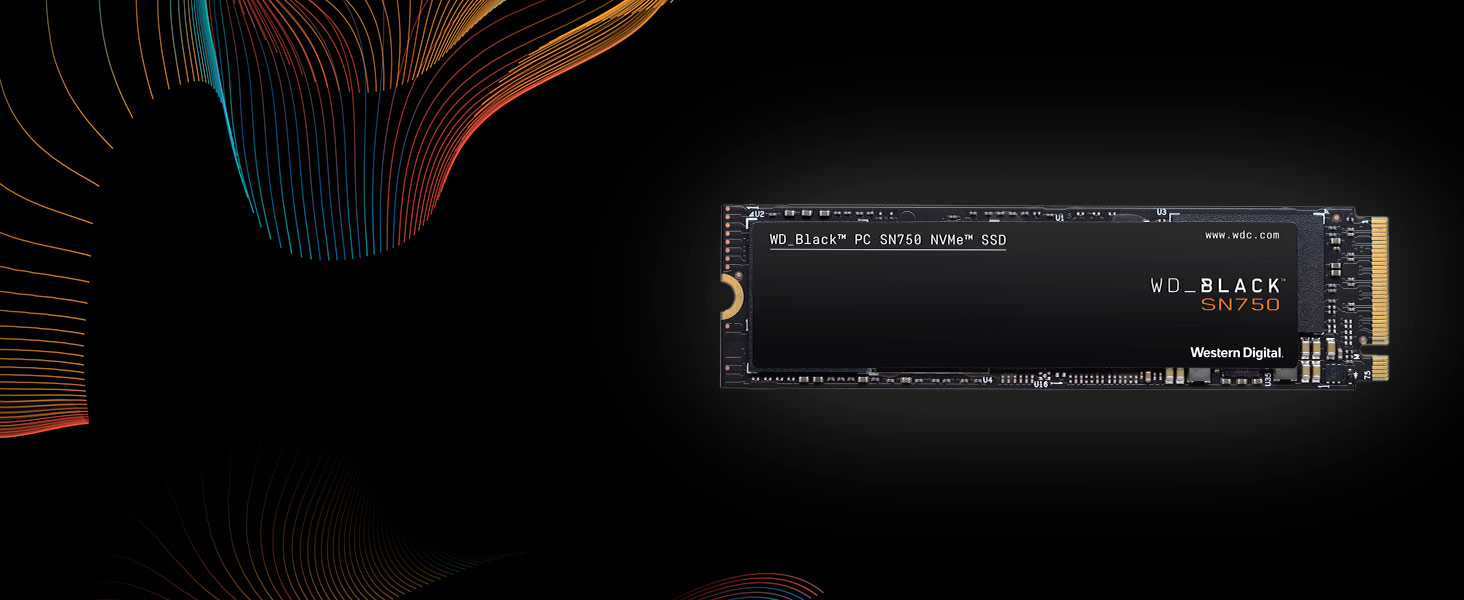
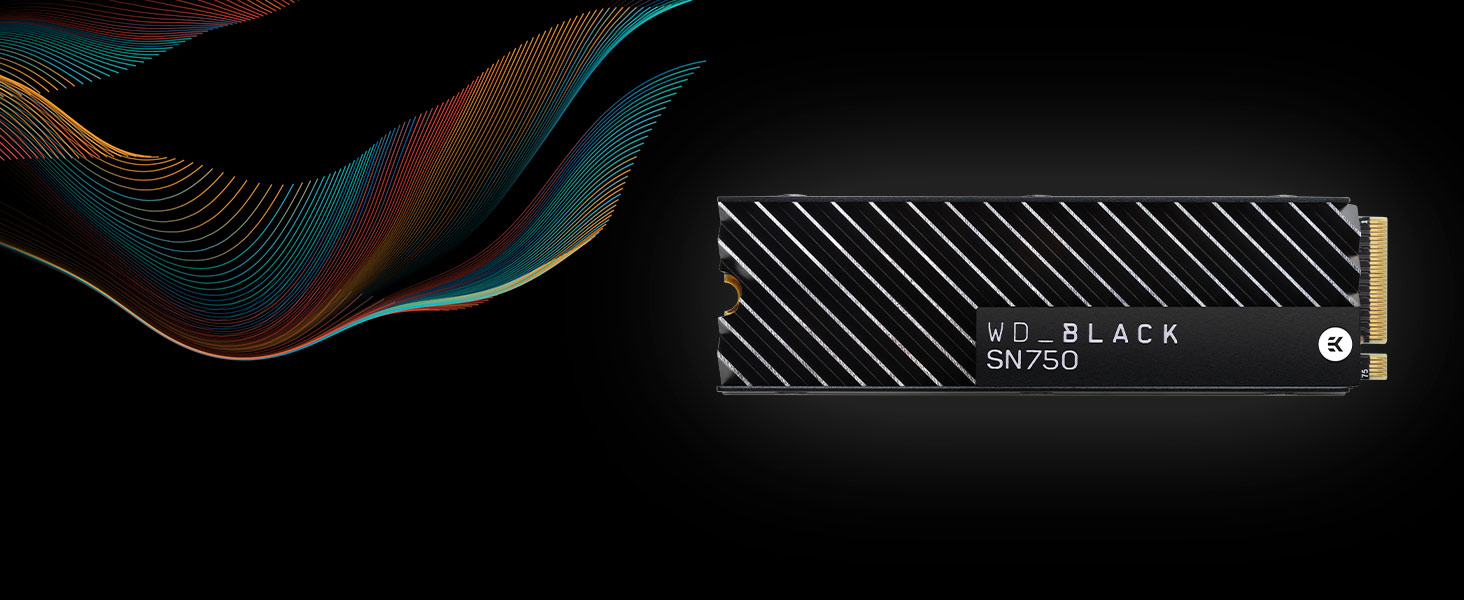







For a fair price, this is a reliable and fast option for storage. It made my pc much faster as we used as the primary disk. And we bought another one for our child’s pc too
Great speeds that do not drop after a few mb and doesn’t get too hot either. Fantastic.
I used this SSD to upgrade an old workstation from a HDD. As is the the nature of SSDs, the boot time decreased from over 2 minutes to less than 20 seconds and the computer just overall felt more responsive. Yes, it isn’t the highest performance or the highest capacity but, what it lacks in performance it makes up for in affordability, and its not like the difference between a high performance SSD and a lower end SSD is even noticeable. The warranty is great peace of mind and the free download of Acronis from Western Digitals website is incredibly useful, in my case trying to move the windows install from the old hard drive.
Overall, great quality and reliability for an affordable price.
Although I had a few issues with cloning my 256gb operating system drive I was eventually able to get my windows transferred over.
The problem was more likely that my windows had got corrupted over time.
Now it’s working all is really good and I now have a lot more storage on the C drive.
Fast and reliable storage, very happy
As far as SSDs go, the market is a bit saturated, especially in the, um.. “budget” department. These smaller capacity SSDs can be a bit of a raffle, as to whether or not they’re any good. So what about this one?
Well, in most use cases it’s perfect. There are times when you realise that it’s not as fast as something like a WD Black or something, but for the price it’s pretty damn good. Boot times for a Windows install are down from 1:28.388 (Seagate Barracuda 1TB 7200RPM HD) To a mere 9.122 (This SSD) and the difference between this and an NVMe drive of the same capacity is only 2 or so seconds for the same windows install.
For gaming experience, it’s perfectly serviceable. Load times are short and sweet, so that’s all good. Forza Horizon 5 only had to wait a few seconds to catch up at one point, and that’s a very unfair game to test anything with. And yes, this does have DRAM cache, I checked. After months of use, drive health is still at 100% on CDM, so quality is very good in that regard.
TL;DR – Good price, good performance, great value.
First impressions were on receipt. Ths SSD is so light, that initially, on receipt, I thought there was nothing in the box (actually lighter than a floppy disk ! which is amazing
OK down to facts:
Very easy to install. If you are fortunate, the SSD will fit exactly into the old frame, everything should line up nicely (I have a HP Pavilion Entertainment
This machine is running good after 10 years.
I Purchased a Win 7 disc with a bonus disk of additional drivers. Loaded to the SSD which BTW you do not have to format, or partition, just leave the new drive Unallocated, and the Win 7 disc will do the rest
Results after loading with Win 7
A quick test
Power down the laptop
Power on after after brief 10seconds, and My God, this is where you will see a remarkable difference
Previously, the old HDD took about 2 minutes or more at times to reach the Desktop, which included router activation kicking in and settling down (am running Broadband BTW, out of choice.
Now the SSD kicks in immediately with super speed, reaching Desktop in approximately 25 SECONDS, ready to go, equating to about FIVE times faster
Will be interesting to see how things go after a few months…I don’t expect anything less than this speed
One good thing is, I won’t bother getting fibre connection as my brother tell me he is getting the same speed results with his fibre connection as I am with plain Broadband
Overall, a fantastic drive, well worth the outlay. Easy to install and you won’t regret swapping this for your old slow outdated HDD.. Go for it and enjoy
I’ve been struggling with my 5/6 year old desktop being slow for some time now. Restarting or waking from sleep would take ages and I would often get 100% disk usage at random, causing it to become practically unusable. My HDD appears to be healthy, and I tried all the solutions I could find online to no avail.
In the end I decided decided to buy this SSD and install a fresh copy of Windows 10 on it. Windows took about 10 minutes to install and the difference I’ve seen so far is incredible. The time it takes to restart or wake and get to a usable state has reduced from what felt like a lifetime to just seconds. All the programs seem to start and run a lot faster too. I reinstalled steam and a few of my favourite games on the SSD. They now load a lot faster and I seem to be able to multitask a lot more easily whilst gaming, meaning I shouldn’t need to upgrade my RAM which I had been planning to do.
Overall I’m really pleased. I’m sure the fresh Windows installation helped a lot too, but I don’t remember this PC ever being this quick.
I’m going with 4 stars rather than 5, as it has not made quite as big a difference to Windows boot up speeds as I expected. Everything does load up a bit faster – but not hugely so. If anything, the increase in battery life from the new SSD is more noticeable than the improvement in boot speeds. As others have noted, you need a screw to install the SSD and this is not included. If you don’t have one on your motherboard, the Dell website will currently sell you a single M2 screw for 35p delivered – the only place I’ve found where you can buy them individually.
2TB is the minimum size I would recommend for this task, or even as a laptop upgrade.
The disk isn’t super fast compared about NVMe, but it does the job at a reasonable price.
Using a caddy and Marcium Reflect (free edition) it took less than 30 minutes to copy everything across and install the new SSD in the laptop.
The new SSD is performaing as expected.
The 500 GB SSD is big enough (as there is also a 1TB hard drive) with a good price per GB.
I can now move a video editing program back to the faster SSD.
Installation was easy and formatting was very simple. If you’re just replacing the Hard Drive with the Solid State Drive without backing up and reinstalling your Data then it won’t take too long. If you are backing up Data and restring on the new SSD and looking to wipe the old HDD after backing up, it will take around 45 minutes to Initialise the system. As a guild, the process for me took around 3 and half hours. This was: Backing up my saved data, Initialising the old HDD, taking the old one out an replacing with the SSD, installing the SSD and then restoring the data to SSD. Back up and restore time will vary depending on how much saved Data you have.
I initially configured it so that the bulk of installed app files went to D: drive with only the essential ones going to C: drive. However, two and a half years on and C: was quite full.
I decided to go for I purchased the 500GB M.2 version of this drive, along with a Sabrant M.2 SSD 2.5inch SATA III Aluminium enclosure adapter (EC-M25A). I already had a WAV Link dual bay SATA III disk cloner which will also act an external drive bay.
I downloaded a free version of AOMEI Backupper for copying. For managing the disk, I used two built in utilities – Windows Powershell – needed to remove partitions. Windows Disk Management (Found under computer management in Control Panel). This is used firstly to mount the new disk and give it a drive letter. I suspect some who reported the disk DOA failed to do this. Also for managing the partition sizes.
I proceeded as follows:
1. Having created recovery disks, the recovery partition was obsolete as it is a one-time deal creating the media. I used HP recovery manager to delete the partition – except it doesn’t, it just deletes the data.
2. I used Powershell to delete the partition and there are instructions here if you don’t know how to do it https://www.windowscentral.com/how-delete-drive-partition-windows-10
3. I inserted the new drive into the Sabrant adaptor, placed it n a bay of the WAV Link SATA bay and connected it to the USB 3 port. (There us a USB-C version of the adaptor to connect directly to a USB C port if you don’t have a dive bay)
4. The drive is not detected in Windows until it has been mounted, so I opened Disk Management > Storage and found the unmounted drive. I right clicked and used the wizard to do a basic mount and assign it F: Drive.
5. I opened AOMEI Backupper and selected the clone option from the left-hand side. I selected the Disk Clone option from the bottom row.
6. On the next screen, I selected Disk 0 – the one with Windows on – as the source disk.
7. On the next screen, I selected Disk 2 – the new disk and the destination. Hit OK and it took less than 10 minutes to clone.
8. I then opened Disk Management and found the cloned volume at 118GB with around 350 GB of unallocated disk.
9. I right clicked on the cloned windows partition and selected ‘Extend Volume’ and allocated the maximum available space and the new window volume increased to 465GB. I removed it from the adaptor.
10. I turned of the Laptop, removed the rear cover and disconnected the battery by removing all the screws and lifting out.
11. I then located the current disk, removed the screw and replaced it with the cloned disk.
12. I reconnected the battery, replaced the cover and booted up the machine. There was a pause and a message as the BIOS had detected the hardware change. It then rebooted through to windows and everything looked hunky-dory.
13. The I ran all major applications and everything was sweet. It was as if I had done nothing, except the was an appreciable increase in speed, especially on boot up. and Windows hello was working great every time – it had started to hand and drop to PIN access.
The disk has been sweet since Monday (now Thursday) and I am considering up grading the D: to an SSD as well.
So far – very happy. I am of course keeping the Old disk safe . . . . just in case!
The solution was an upgrade from 500gb SSD to 1TB SSD. Thanks to Amazon this was done the next day.
I would like to thank the reviewer CCT for his top tip – ‘Macrium Reflect – free Standard Edition’. I was able to find few 100mb to download and install this. I would also recomend you get a CD CADDY, to host the new drive for the clone. https://www.amazon.co.uk/2-5-Inch-SATA-III-Universal-DVD-ROM-silvery/dp/B08RHL7W3H
I initially tried a ‘usb to sata adaptor’ but the cloning software kept dropping the usb connection. Luckily I had a CD CADDY which has the benifit of direct to sata interface with higher transfer rates. This meant i had the SSD cloned in about an hour.
Following the cloning, the rest was a simple matter of swapping out the drives, then finding extra space, turning that into a new partition, and then moving data from the main drive to the new partion to free up space.
You can use the Control PanelSystem and SecurityAdministrative ToolsComputer Management tool to find the new drive, initialise the drive so that it has the same ‘partition style’ as the orginal drive, [in my case this was GUID GPT ], and then after the cloning, sort out your new partitions from the available space.
(Btw – if you already have an ssd as your main drive, you could just use the new ssd as second data storage drive, via the cd caddy. Its faster than cloning but It would mean losing your CD-ROM drive, ie using an external USB CD-ROM drive for the occasional use.)
Transferred video and stills to disk. Will.be using the Pi to render videos – cheap and acceptable performance for what I want.
The card works out at 10Gb per 1 in 2021.
I bought a SCSI 2 drive at work in 1991 2000 for 2Gb. Quite an amazing bang for the buck nowadays!
It does get hot but so I doubt you can use this for long in a normal Pi4 case – especially given I overclock the CPU and GPU. The M.2 case is neat BUT it does seriously degrade WiFi performance – probably a USB linked SSD might be a better option BUT careful as you may need powered USB – the Pi4 power supply doesn’t supply a lot of current to USB bus and what little it does is shared.
Bottom line – this M.2 SATA is working well
Fitted this to an HP AMD A10 Quad core laptop with 8gb of ram. This machine was struggling with windows updates with it’s original 1tb HDD fitted. WOW!! What a difference! Like a new machine. Turn it on and Pow! Up and running in a matter of seconds! Was minutes with the HDD. Windows updates took hours with the HDD fitted and when downloading updates, rendered the machine unusable. Not with this drive fitted though. Windows updates downloaded and installed in a matter of minutes.
Right…..to the install. I did buy this with the intention of cloning the HDD over but decided to re-install windows 10 and then all my other software. For those who don’t know, Microsoft do a setup media creation tool which you can use to download Windows 10. As long as you have a windows licence, you can re-install Windows using a flash drive or DVD. My laptop has a digital licence, so didnt need to enter a key code.
I have quite alot of music production software on my machine so it took me a long time to log onto various websites to find out how to re-register licences etc but once I’d done this and re-installed everything, the laptop worked like a dream.
This is one of the best tech purchases I’ve made in a long time. If you’re thinking of upgrading to a SSD from a HDD drive, do it. You’ll be amazed at the difference it makes.
Note: You do need to know your way around a computer though. Just getting into back of the machine itself was a bit fiddly and you have to be careful not to break anything. Once I was into the machine, there was a ribbon cable installed over the top of the HDD, which i had to remove to enable me to change the drives over. I had to be very careful not to damage this when removing the HDD and then re-attaching after installing the SDD. Once the computer is re-assembled, you may possibly need to enter the computer’s Bios to change the boot order and also re-install the up to date drivers and software for your machines hardware. HP have a great website where I was able to input my machine’s serial number. The website then listed all the drivers and software available for my machine. Tip: Down load and install one thing at a time. This way you can make sure everything works as you install them and avoid glitches. If you’re not good with computers, maybe let a local computer guy do it for you.
I’ve put three stars for ease of install due to the fact that computers are not the easiest things to upgrade sometimes. Nothing to do with the SDD itself though.
Hope this helps someone thinking of upgrading.
Fitting could not be easier but needed to get an internal power cable for it. Screwed it into the spare drive mount and plugged it in. On booting the PC it was recognised and all I needed to do was assign a drive letter.
Speed test with Crystal Disk Mark proved it to be nice and quick. Time to move and try the games… Wow what a difference! A great worthy upgrade rather buying a brand new pc! 😀
Over time I have bought several Western Digital Blue 500gb drives, for use in desktop PC builds and as an upgrade to replace HDDs in laptops, and have always been delighted with my decision. I find these drives to be extremely reliable, good quality and with an excellent SATA 3 performance which is the equal of any 2.5″ SATA drive you might care to buy.
If you are buying this SSD to up-grade the system disc on your desktop or laptop from a mechanical hard drive then I recommend that you use the Acronis WD edition software. This free software has an excellent clone facility which makes cloning your current HDD onto your new Western Digital SSD a simple and painless process. All partitions are cloned exactly, including system back-up partitions, and the transfer can be carried out via a SATA or USB connection.
If you are thinking of buying this SSD for your desktop or laptop then I recommend that you go ahead. With an excellent price point, great performance and time proven reliability it is a purchase which I am sure you will not regret.
Regards, Ade.
It took me a long time to find the Acronis software for installing the WD SSD (it was very easy to find the version for Crucial). I did find a link to some software on the WD website but this turned out to be a very old version. I tried to contact WD technical support but, despite getting an enquiry ticket id, the support team never responded.
So just make sure you get the free Acronis cloning software for WD (from the Acronis website) and read the instructions on how to clone the existing hard drive onto the new SSD that is externally connected to the USB port.
Otherwise this SSD is functioning perfectly and has resolved a BSOD problem that I was having with my old SSD.
Wether it’s because of 3D Nand technology, I can’t say.. but it’s super quick, runs like a dream.
I’ve given it 5 for gaming (Ps.. I don’t use my pc for games) have purely based it on the performance of the M.2 & can only imagine it would run anything you throw at it with ease.
I went for the 500Gb which is ample for my operating system (Windows 10 Pro) & all the programs I use.
If I ever require another M.2 will definitely be using Western Digital.
In terms of the difference it’s made – I’ve got an I3 processor and over the years have tried numerous changes to make it faster (including a ram upgrade). Nothing however made as big of a difference as this one. I kept my old HDD in for additional space and reinstalled my OS on the new drive – even the installation was lightening quick on the SSD. Boot times are virtually non existent and I’m still shocked at how responsive the system is overall now. I’d gotten so used to the system going through periods of not responding and crashing that now I feel like ive bought a new one.
The drive did impact gaming to the extent that games load way quicker and things like menu screens are a lot smoother but I won’t say the impact on performance has been been significant.
Overall though a great way of bringing life back to an older PC!!
Bottom line is that this is a value for money SSD that performs as expected. In other words no hassle, quick and silent.
I bought this as a second drive for my wife’s computer I’d just built. The C drive is an M.2 drive which, is far faster than this type of SSD but quite a bit more expensive so I figured that a second drive could be a tad slower but not a mechanical drive.
Fitting is easy. Most PC cases do have mounting points for SSD formats or you can simply use a bit of hot glue which works fine.
Quality is expected from WD being a big name brand in the drive market. So far in a few WD drives I’ve never had a problem and thus I don’t expect this to cause me any problems.
The one small niggle I had was the lack of the drive being recognised when I rebooted the computer. This was easily resolved by going into disc management and enabling the drive. There are plenty of online instructions not least from Microsoft.
Overall I’m very happy with this drive which is a great balance of price, capacity, speed and reliability.
The speed seems good although I haven’t benchmarked it yet. Easy to fit, and I moved about 160 gb data from the existing drive to the new one in about 15 minutes. It seems to run a degree cooler than the existing drive (but I put new conductive gel pads on it so it’s not quite a direct comparison) and so far seems perfect.
I confess a historic slight antipathy towards WD but the experience has been entirely positive. I’ll come back with any negatives if they appear but I have no reason to award this less than 5 stars right now.
Design and quality wise it was much smaller, lighter and plasticky than i expected. Guess I’m more used to having HDD, however this is completely worth the investment. It is easy to install and performance wise it’s amazing. I feel like i can actually use my laptop now, previously with the HDD drive i needed to plug the power in to my laptop to actually use it with the SSD i don’t need to plug it in to the power source and it works like a dream. I’ve been using this for 2 weeks now and have not faced any issues yet.
I carried out for some basic tests to see the changes in performance. All the “Previous test” were with the HDD and power plugged in and all the “current test” were done with the SSD without the power plugged in. Please bare in mind the performance you’ll get will depend on your own laptop/pc specs.
Performance test
– Previous boot time – around 21 seconds
– Current boot time around 8-10 seconds
– Previous opening Microsoft word – around 10 seconds
– Current opening Microsoft word – around 1-3 seconds
– Previous loading Valorant to home screen – around 1 min 30 seconds +
– Current loading Valorant to home screen – around 42 seconds
SSD’s will give you much better performance than a HDD. It’s a perfect minor upgrade to your laptop or pc to add extra life to your machine. I would 100% Recommend this product.
One thing to keep in mind i use Macrium to clone my HDD to SSD. Initially i did come across some errors on the first couple of runs. You just got to ensure that there’s no dust and is plugged in correctly and it should work fine.
If you’re on HDD (or a regular SSD) and are hesitant about upgrading to m.2, I’d absolutely recommend going for it. I have a 3.5″ and 2.5″ HDD for mass storage and had a cheap 2.5 SSD for Windows. The latter was noticeably faster than the former(s), but this blows them all out the water. At a minimum it’s four times faster than the HDDs for read and write.
This isn’t the fastest m.2 you can buy, but it’s the best value fast one I’ve seen in the UK and I wouldn’t hesitate to recommend it in a pinch.
I ummed and arred for a couple of months about buying it wondering if I’d rather spend the money on another component; buying this was absolutely the right call. Every time I load something off the HDDs I notice the lag now, and every time Windows decides to update itself without asking first, I notice how much quicker it is than it used to be. Wouldn’t ever want to build a PC without one again.
I didn’t use the limited Acronis software download as he already has a version of True Image Home installed compatible with SSD drives.
You could certainly use it as a single drive in a legacy mITX or laptop system if running Linux which has a much smaller footprint than windows, 250GB would be sufficie
My ancient Dell Aspire N5110 is dual boot Windows 10/Ubuntu 18. Its performance is annoyingly just about good enough to make a difficult case to replace it with a new machine. As the price of 500GB SSDs has dropped enough to justify trying one out, I replaced the Aspire’s HHD with the WDS500G2B0A and found it speeded up the laptop boot process for both OS by a factor of around 3. My laptop has returned to being nice to use and so far I consider it 60ish well spent (May 2020).
The cloning process was OK – I’ve got a 3.5″/2.5″ USB drive caddy, so didn’t need an interface lead. The WD Acronis cloning software was fine – it warned me that when booting from the new drive I would need an installation disk to be able to boot into Ubuntu but this didn’t turn out to be necessary – however, I did get an error message during Windows 10 boot warning ‘no such device: …’ ; ‘setting partition type to 0x7’. Windows then booted normally. A quick internet search showed I needed to run ‘GRUB Customizer’ from Ubuntu and edit the Windows 10 entry to correct the UUID (‘blkid’ from the terminal displays the required UUID). Once changed, everything was back to normal (except a lot faster). Hopefully reliability will also be as impressive….
I bought this to replace an HDD in my 2013, Zoostorm, 500GB, 64bit, AMD A4-3300 APU PC. The PC runs Windows 10 Education as the OS.
My PC was really slow at starting applications and would just take forever to save things. I purchased an extra 4GB of RAM, which helped a bit, but it quickly became clear that the issue was my HDD. I’d noticed how fast my work PC, which has an SSD in it, loads up and handles operations, so I thought I’d take a punt.I have to say, thus far, I have not been disappointed. It has sped the PC up no end and I’m glad I didn’t buy a new PC. For the price of 59, I effectively have a new PC.
It was super easy to install with the software from Western Digital. The only thing that took some time was backing up my PC before cloning the HDD. But, if you backup on a regular basis, the cloning takes no time at all. I was worried that something would go wrong and I’d have to reinstall everything, but the cloning took care of it all. After pressing the cloning button, I didn’t have to do anything but wait (and remove the HDD before rebooting.)
I don’t use my PC for gaming, so I can’t comment on that. I imagine it would be excellent.
I’m now going to use my old HDD for storage only.
So, if you are looking for a cheap and reliable way of upgrading your old PC, I highly recommend this awesome SSD.
Physical installation is straghtword, open your computer locate the SATA M2 port and plug in.
Upon running I record speed 6 times higher than my HDD, PC boots swiftly and perf on the disk so far never went above 90% use.
Good value for money especially for 1TB SSD storage
OS X sees it just fine, Windows sees it just fine, the drive is really quick (as far as non-NVMe SSDs go), couldn’t be happier.
I recently bought this ssd and fitted it to my pc running 16gb ram and AMD 8350 cpu.
I multi boot half a dozen drives using Grub most of which are old mechanical hard drives. Windows 10 is only used for gaming as I don’t trust Microsoft security or ethics. My other drives are various iterations of Linux, mainly Peppermint which I am perfectly at home with after using it for many years.
I fitted this WD Blue drive and installed Peppermint 10 64bit which only took a few minutes. Once I’d updated Grub I booted into the drive and found it to be very fast, doing everything I wanted without any fuss.
My problem is a Gigabyte motherboard designed for uefi but the older versions of Peppermint only do legacy and it struggles a bit with that. The initial boot into the Grub menu is fairly rapid but once I select my drive it creaks and groans it’s way into life while listing all sorts of errors along the way. And if I select one of the mechanical drives things are also quite laboured until everything has loaded and warmed up. Annoyingly Peppermint now supports uefi but I don’t want to screw everything up trying to swap over.
Now, on booting into this new ssd everything is visibly a lot quicker. So where booting on the old drives might take 20-30 seconds this one is 2-3 seconds. Yes it really is that good.
Obviously the next job is to replace the motherboard but I think I’ll rebuild the pc anyway and use a Ryzen cpu.
In the meantime I see Sandisk are doing a similar drive for 38 so might look into one of those as well.
Drives fail. It happens with every brand and drive type, which is why I have them mirrored. The 5 year warranty makes these totally worthwhile. If one does fail I can just get a replacement under warranty!
Having verified my laptop had the right type of M.2 SATA slot, I bought this and migrated Windows and all my programs over to this and kept my hard disk for just file storage. The performance difference is just staggering. One game that took about 4 minutes to load, now loads in 15 seconds. Most improvement gains in terms of loading up is a similar factor of improvement.
When checking suitability of M.2 SATA products it is important to note than there are two principle formats; SATA type and NVMe type and they have slightly different pins. The NVMe type are much faster because they connect through the PCIe bus, whereas the SATA type uses the old serial bus which has a maximum throughput. The two different chips are slightly different and it is important to make sure you know which type of slot your computer has.
Moving from mechanical hard disks to SSD type storage is one of the most effective ways of increasing performance. Whilst your processor is still the same speed, all files can be fetched and modified much more quickly.
Can not speak to the ongoing performance of the new SSD as I only installed today, but a 62 SSD (incl shipping) is a lot better option than a brand new laptop. I did boot up with the new SSD installed & it looked pretty fast, compared to an old, failing HDD & my PC desktop was identical, having cloned the old drive.
So, having checked several technical reviews for this SSD, all positive, I bought it to replace the dying HDD in my 5 year old 17″ laptop (way too many important things on the drive for me to lose). As The old drive was in a bad way, I paid for next day delivery. Just WOW! brilliant service: Purchased at 17:45ish, delivered by 10AM next day. 5 stars for this part!
As I was replacing the drive in an OEM build laptop, I just cloned the existing drive. Although my normal preference would be a fresh install on the new drive; previous nightmare experiences with the difference between OEM & retail copies of Windows, where your OEM activation code gets rejected by retail install, decided me on the path of least resistance. Or more precisely lesser resistance.
A word of advice if you are cloning an old drive, avoid the WD supplied copy of Acronis! It will only install on a system that ALREADY has a WD drive installed (?!). This wasn’t possible for me as none of my systems had a WD drive, so catch 22. I would have had to install the new SSD in a system JUST to be able to install the provided software on a USB drive to, then, uninstall the SSD to perform the cloning & install on the laptop :/
Instead I downloaded a copy of the free EASUS Drive Copy software & this was a doddle. Install this software, create bootable media, boot failing laptop from the media, clone drive (connecting new SSD with external adaptor), install new SSD. Simples! (if you have the experience & confidence to install a drive in your laptop. Plus a way to connect the SSD of course).
From a mild state of panic yesterday, as my laptop started the HDD death spiral, to a feeling approaching bliss, with a fully functional, faster laptop today. NOICE!
When I had assembled the drive into the enclosure I plugged it into my desktop PC which is running Windows 10 Pro latest version. The drive was recognised, so I set the partition as active and told it to format the drive. This failed as incomplete format. I tried 3 times without success. I thought the drive might have been faulty, so plugged it into the Pixelbook , and it was recognised, and formatted, but in FAT32 which I did not want. Windows would still not recognize the drive !!
I then installed on the PC , AOMEI Partition Manager. This worked. So I deleted the the FAT32 partition and replaced it with a NTFS one. It now works at last. I think it might have worked if it was installed on the motherboard, but I had problems as an external drive.
Moved some 80,000 + JPEG and RAW files onto it. it took 30 minutes to move 380 mb of files , which is not to bad. It did get a bit warm though.
The Crystal Mark scores are Random Read 348.3 and Write 449.6 quite respectable speeds for an external drive.
The scores would have been faster if it was mounted internally . A USB C thumb drive , a Philips 132 gb gave a score of 101.1 and 63.22.
So it was a fairly cost effective way of using one of these M.2 SATA drives as a small form factor external drive.
It works very well with the Pixel Book. And with any other computer with a USB C port.
Having spent countless hours reading review after review of all the 500Gb SSDs, I came to the conclusion that someone will always have something good and bad to say about them all. So I plumped for a brand that I have used before in other computers and which have never let me down.
There is no software with this drive; you have to download it from their website, which is easy enough if done beforehand. Then you can clone your existing drive to the new one. In my case I said use all available space but I ended up with the same size partition (250Gb) as before and had to use the DISKPART command line utility supplied with Windows 10 to remove some strange other partition (recovery, I think) and then I could extend the new 250Gb to the full 500Gb. Not something for the fainthearted but as I’ve built computers before I at least knew WHAT I needed to do even if I could no longer remember HOW to do it without Google’s help! This aspect could have been made slicker – perhaps the full retail box package is better in this respect.
It’s been running now for a few weeks with no problems. You can run the WD SSD Dashboard app too although it doesn’t seem to want to schedule the TRIM operation for me; I end up running it manually now and again from the dashboard to remove deleted files.
Now I have lots of space and I suspect that by the time I fill this disk it will be time for a new quantum computer. Too optimistic?
My quad processor laptop has been loading and running very slowly despite 8gb of ram. I therefore decided to change my mechanical drive with a ssd. I already own a WD external drive that I bought almost 15 years ago and is still working with no issues. I therefore chose the WD blue ssd which was also cheaper than other products. My laptop with a ssd is as quick as an iPad and I know I made the right choice. I think mechanical drives are too slow for modern processors and the large amounts of ram and I would recommend a ssd upgrade.
I downloaded the Acronis cloning software from the WD support website. In order for the Acronis software to work I had to connect the WD blue ssd to my laptop via a USB adapter since the provided Acronis version only works when it detects a WD component. Unfortunately the Acronis software did not work and after several attempts of uninstalling and reinstalling it, I gave up. Windows 10 also did not add the ssd to the list of the computer drives. However I also downloaded the WD ssd Dashboard which recognised the drive and I was certain the ssd was working. Eventually I realised that within the Dashboard there is a link to Acronis cloning software that was different to the one in the WD support website. Once I used the new link from the Dashboard, Acronis worked although the instructions were not very clear. I used the automatic cloning option and then I just pressed yes and it all worked, but I was not sure it worked until I put the cloned ssd drive in the laptop. The cloning process took around 4-5 hours for 240gb of data.
Overall I am very pleased with the product but the cloning process did take much longer than other reviews suggest.
Install was a breeze as always with these new m.2 drives and once I ran the Crystal benchmark I was impressed with the output which was
561 Read and 529 Write which was exactly what WD has said in the description. There are some other stats but these are generally what manufacturers use to flex their muscles.
I couldn’t be happier with this WD M.2 SSD.
For those (Like me) who have multiple drives, and are cloning the ‘C’ Master drive, I would suggest removing the data cables from all but the source and target drives ( C Drive + New drive ) so as not to make any mistakes …. when done, reboot, … making sure only the new drive is available to the system …as you may get an error message saying something like ‘boot error press any key blah blah.’….. Then reboot with the other disk drives adding one at a time for each re-boot … I have four HDD and replaced the data cable on each reboot …might not be the quickest ..but it worked for me ….
Of course if your only using this as a new or additional data drive you won’t need any of this Bull you fit it add it as a new drive …and that’s it …
This SSD from Western Digital was well priced and came with a free copy of Acronis True Image, so that I could quickly clone the O/S and programmes from the old boot disk, without needing to change any settings or lose files (although I do urge you to do a complete backup first, onto an external drive, before starting). My HP workstation did give me a few problems with the recognition of the new drive, cured by taking out the old HDD after some annoying issues with the HP BIOS settings. But this was the HP machine’s fault, not the SSD or Acronis True Image. I recommend enlisting the help of a PC savvy friend if you’re not confident about all this.
Anyway, after the swap of drives I now have a silent PC and one that carries out commands, opens apps, edits photos, etc., much faster than before. If you have a slow PC and can swap the hard disk, then this is the most cost-effective performance improvement you can achieve, before spending money on more memory or a faster graphics card.
I did require a drive cage to install this 2.5″ drive in a 5.25″ bay in my PC, which came with all the screws and cables I needed, so think about that as well – Amazon sell them at low prices. The latest ultra-thin laptops make it impossible to swap storage drives so, if you think you’re going to need to upgrade in future, buy one with a swappable drive accessible by the end-user. Older laptop drives are nearly always user-accessible through a small panel on the underside, or under the keyboard (YouTube videos showing how to do this are available for nearly every laptop model as far as I can see).
My next job, when budget allows, is to install a similar SSD from WD to move all my apps on to, so as to speed EVERYTHING up!
Installation was a breeze, and after booting to the drive and installing the OS the machines responsiveness has increased exponentially.
The machine went from 1m15s boot time to around 8s.
Windows and apps now open instantly where as from the 1tb mechanical drive it could sometimes take 3-5 seconds to open certain windows or apps.
This drive series (Blue) is a great mid range, mid price product designed more towards faster random read/write performance than the WD Green series which is more designed towards power saving and efficiency.
Both have similar large file transfer speeds but the Blue edition have much quicker random read/write speeds which is more beneficial in an OS environment.
If you need balls to the wall performance then the Black series is the one to go for, albeit with an increased price tag.
These current series of blue M.2 drives have also just been replaced with newer quicker line of products carrying the same product names, but again at an increased cost.
For price / performance these Blue series drives hit the sweet spot especially for boot drives where you’ll be storing your operating system.
So I ordered this SSD as my mechanical HDD was getting on for 5 years old and had done quite a bit of work, so thought before it crashes I will upgrade. The idea being to clone my existing C: drive and at the same time speed the PC up.
My mother board is a Z97 from ASUS and has four 6G/s SATA 3 ports. so can handle SSD drives. So before you start this process here is what I recommend.
1. Do a ‘checkdisk’ on your old main drive because if there are any errors it (old C: drive), the drive won’t clone.
2. If you are using the ‘Acronis true image’ program that is available free from WD then you need to buy an SSD disk that is the same capacity as your old disk or the clone wont work as it seemed to want to clone the empty bit of the old drive.
3. If you don’t want to spend the extra 160 odd on an extra TB like me (My old disk was 2TB and the SSD is 1TB) then be prepared to pay for another program that can clone bigger drives to smaller drives like EaseUS Partition Master. (20 odd ish)
4. You don’t need to buy an external USB connector to clone the drive just disconnect your other drives inside your PC and use those SATA ports.
5. Don’t expect the drive to perform as per the MNF claims. WD reckon the is drive reads at 560MB/s and Writes at 530B/s as you can see from the attached picture my read speed wasn’t far off but the write speed is way off their claimed speed. (writing may be a more complex process, who knows..)
6. This drive is slimmer it seems than the slots in my PC so you might need an adapter sled.
Overall I am not disappointed but it was a lot faffier than I expected it to be and it does perform faster than my mechanical drive which is now drive 3 in the picture running at 120MB/s write speed. The product is a a 5 start product, but it got 4 because of the install complexities.
T
I used one to replace the boot drive in my lenovo Y700 gaming laptop and then used another as a boot drive for my gaming laptop as well as using a 1TB 2.5″ SSD for the general storage location. Both the laptop and PC are fully booted up in about 30 seconds. For the 3rd one I am using as a external storage space by installing it in a USB C caddy. By doing this I have super fast transfer speeds over thunderbolt.
I would recommend anyone to buy the M.2 for the speed and price. Especially against similar nvme drives.
I have used WD Hard Drives over many years and unlike other makes (Seagate being the worst, I have had 3 failures in a relatively short period of use, Samsung 1 failure after 2 years) I personally found them to be very reliable, I still have one in use after 15 years !
I then decided to upgrade to SSD’s, I know I should have done it ages ago but when I first considered it prices were ‘silly’ and out of my budget.
Alright, they aren’t as cost effective as HDD still but are now more affordable, especially the WD Blue range.
I first bought a WD 1TB one for my top of the range i7 Sony 17″ laptop, and the speed difference, especially ‘boot up’ is really noticeable.
When my wife used my laptop one day, she then wanted to see if her less powerful i5 Sony 15″ laptop would benefit so I thought I would give the 500GB model a try, this was the size that was originally installed in the laptop and is more than enough for what she does.
Once again she found not only the boot up time but also the general response was definitely a step up.
I just wish I had upgraded a lot sooner !
I do have another earlier top of the range 17″ Sony lap[top which I used for video editing, and have only just got it up and running with Windows 10.. now this has TWO 320GB HDD’s in it, and if it still works with a reasonable speed and performance, I will upgrade those to WD SDD’s too… probably two 500GB ones !
All in all these WD SSD, have been worth the money, as there is now no need to buy new laptops for myself and my wife !
UPDATE 16 Feb 2019 : Just ordered 2 more and they will be here tomorrow !
Really only bought these as I remove my drives a lot and find it a pain looking for the keys to my caddy.
I’m also worried about removing traditional drives in case they get dropped or accidentally put near magnetic sources.
My computer was grinding to a halt so I bought this drive to back up my WD Black 320HDD with a view to putting in a new computer. Stuck in an IcyBox dual drive caddy in and mirrored the old drive. After a quick format and mirror, this drive it booted and loaded all apps within a few seconds – whereas before it was taking minutes! Loads a 2gb Outlook.pst almost instantly so now I’ve got a fully functioning machine again with little fuss. Can’t believe how it’s altered the overall performance of my machine… best part is I can put off buying another machine for at least a year or two!! Bonus!
Initially, I was skeptical/worried about SSD for lots of read/write operations, but after using them at work for a couple of years now I’m sold on the idea of performance over longevity. From what I understand they distribute write operations in such a way that they try not to write to the same address which helps improve this. Either way, they are small, convenient, light and can take some grief so will probably last longer than my other HDD anyway.
As they were such a good price I bought 2 anyway, so I can have a double back up even if one does eventually fail.
Just make sure your motherboard can accept M.2 SATA drives! There are currently two types of M.2 drives available, SATA and PCI-Express. Some motherboards may only accept one kind and will not recognise the other.
My Asus Z370-F motherboard for example has two M.2 drive sockets on it. However, whereas it can accept PCI-E M.2 drives in either socket, only one of the sockets is compatible with SATA M.2 drives. Moral of the story? Check your motherboard specification first before ordering.
The bit I’ve pasted in below is what Asus recommend you check before buying an M.2 drive.
M.2 SSD Buyers Checklist:
Whether your motherboard/notebook supports M.2 SATA or M.2 PCI-Express (hint: check the specs page!)
The type of keying (B/M/B+M) supported by the motherboard/notebook socketIf it is PCI Express, whether it supports 2x or 4x PCI-Express.
The maximum length of SSD drive supported (2232 to 22110) (hint: it should say on the PCB)
My only issue with the drive is that it runs a bit hot when under heavy load which can throttle the speed over 74 degrees Celcius (Writing a drive image of 280GB). At idle this drive is sitting at 52 degrees which is fine and short bursts of read or write do not raise the temps more than 56 degrees.
If you install this on a laptop as a backup drive you might need to use thermal pads.