Samsung Galaxy Tab S8+ 5G 12.4 Inch 256GB Grey 3 Year

Samsung Galaxy Tab S8+ 5G 12.4 Inch 256GB Grey 3 Year Manufacturer Warranty

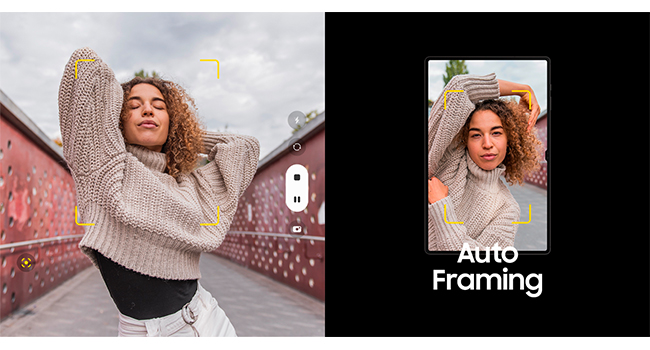

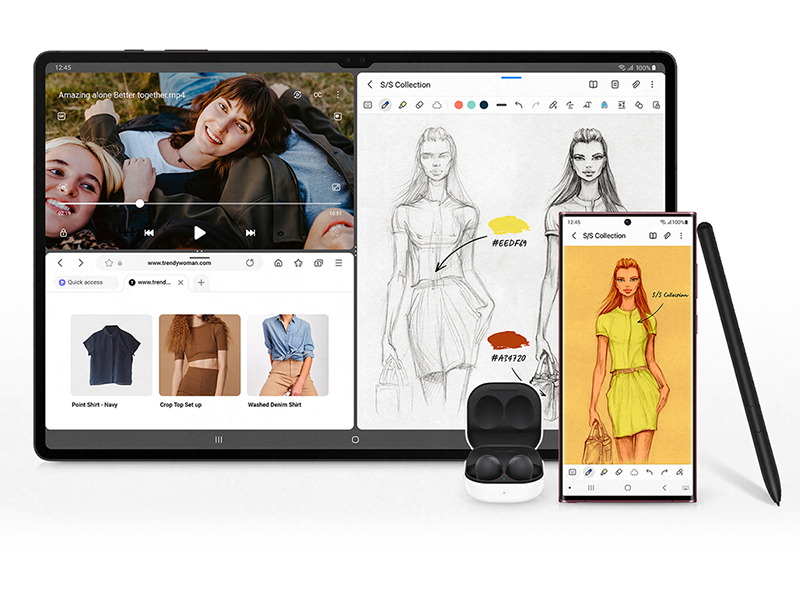
Amazing alone. Better together
Enjoy a continuous experience across all your Galaxy devices. One UI 4.1 allows you to access all the same apps between your Galaxy S22 Series and Galaxy Tab S8 Series. Even jamming out to music is easy with Auto Switch with Galaxy Buds.⁷ Your Galaxy Buds will automatically pair from your Galaxy Tab S8 Series to your Galaxy S22 Series to switch devices without missing a beat.

Galaxy Eco System
Get More out of your Galaxy Tab S8 with Samsung’s Wearables, the S Pen and other accessories. Experience the seamless interaction of the products and increase your productivity.

Galaxy S22 Ultra
Introducing Galaxy S22 Ultra, with a built-in S Pen, Nightography camera and a battery that goes way beyond all day.

Galaxy S22 | S22+
Introducing Galaxy S22, with Nightography camera, storage to hold all your night shots and a way beyond all-day battery

Galaxy Buds2
Most of us want to know more about ourselves, so we can be the best version of ourselves. That’s why we engineered the all-new Galaxy Watch4 Classic.

Galaxy Watch4
Get lost in what you love. Galaxy Buds2 opens a new world of audio experience with well-balanced sound, unmatched comfort fit, ANC, and seamless connectivity to your phone and watch.
¹Measured diagonally, Galaxy Tab S8 Ultra’s screen size is 14.6″ in the full rectangle and 14.5″, accounting for the rounded corners. Galaxy Tab S8+’s screen size is 12.4″ in the full rectangle and 12.4″ accounting for the rounded corners. Galaxy Tab S8’s screen size is 11″ in the full rectangle and 10.9” accounting for the rounded corners. Actual viewable area is less due to the rounded corners and the camera hole.
²Certain resolutions and ratios may not be supported. Certain functions may not be available when Auto framing is on. Only people can be recognised, and there is a limit to how many people may be recognised.
³Auto Framing is only available on Ultra-Wide Front Camera.
⁴Jamboard requires to be downloaded separately and additional functions may require purchase.
⁵Google Duo is a part of Google LLC. UX/UI subject to change. Google Duo App availability may vary by country and region.
⁶Requires optimal connection. Actual speed may vary depending on country, carrier and user environment.
⁷Auto Switch feature only available on Galaxy smartphones and tablets with One UI 3.1 or later. Certain devices and applications may not support Auto Switch. Galaxy devices must be logged in to Samsung Account to enable Auto Switch.
| Weight: | 860 g |
| Dimensions: | 1 x 1 x 1 cm; 860 Grams |
| Brand: | Samsung |
| Model: | F-MX806BZABAMA |
| Colour: | Graphite |
| Batteries Included: | Yes |
| Manufacture: | Samsung |
| Dimensions: | 1 x 1 x 1 cm; 860 Grams |


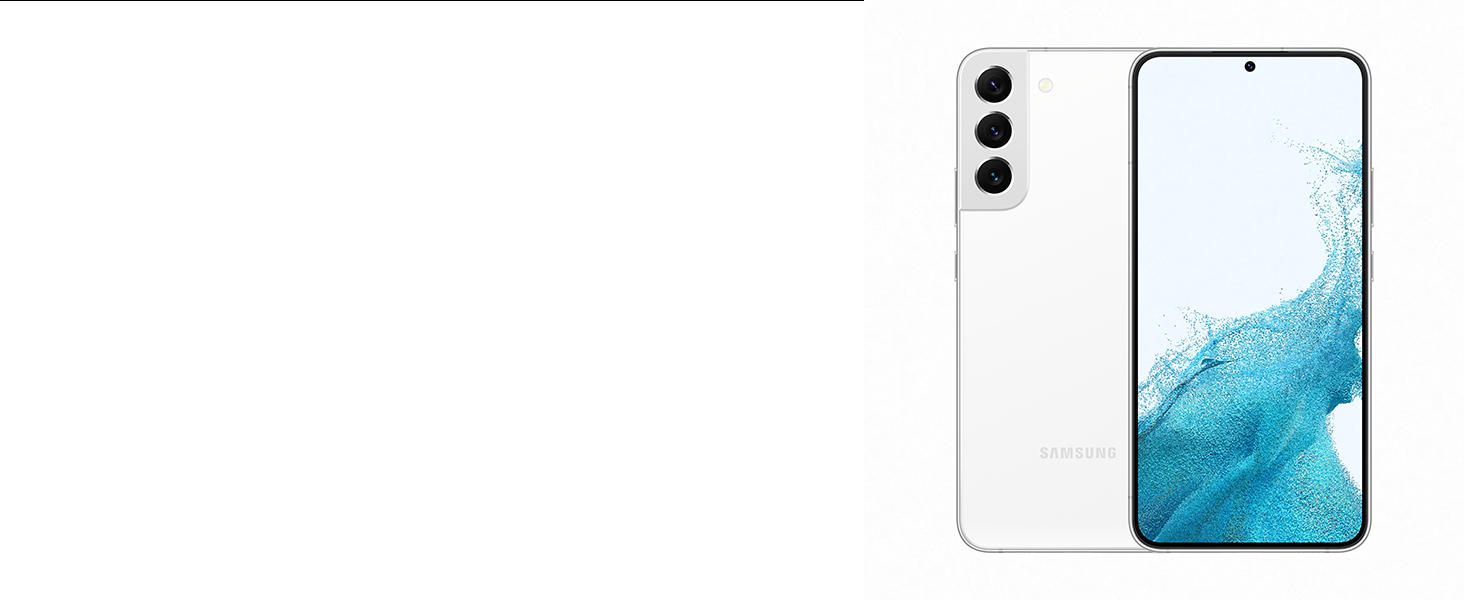


I love the screen. As with all samsung devices you can set adaptive brightness, the colours are good and scrolling is smooth. It has front and rear cameras, The front cameras are great for video calling and vlogging, it is unlikley that I would use the rear cameras. You will see so many reveiwers complain about the weight, personally I have never held a tablet in two hands at eye level so I bow to their superiour experience. I have used it holding in portrait while sitting in my armchair resting in my lap or the arm of the chair and had no problems at all with the weight. To be honest I had problems with the ball of my thumb touching the the screen on the tab S6. another favourite complaint was touchpad sensitivity, it took less than 30 seconds to find the control in settings and it is now set in slow. Battery life is another repeat line in reviews, what can you expect from a screen this size. Software is a regular negative in reviews, Windows and Apple have the larger selection of productive apps, is it the reviewers down playing the abillity of Samsung tablets and Android OS or developers offered favourable deals. DEX is the real deal and it is close to a “windows” experience, it is also possible to use the S8 as a second screen with any windows system. I use pro Nikon cameras and upload to a Dell 4k laptop, the photos are as good on the S8 as the are on the laptop. Accessories for the Samung family are readily available, older samsung units don’t receive software updates but they don’t slowdown. I also have the Samsung keyboard case, It is a perfect match for the tablet, the best physical thing is how it protects the S pen on the move. A couple of reviewers complained that the backlight wasn’t visible in a brightly lit room???? there was also a couple of complaints about the wake up time for the touch pad. 0.02 seconds, I have no idea how they mearsured that. I started this review in my armchair, then attached the keyboard and put on a tablet laptray and ended on the keyboard cover kickstand in the kitchen cooking my food. A capable and versatile tablet worthy of 6 stars and crying out for software support.
In fact it turned out to have been configured for use within a company environment, with restrictions on what you can install and change. Was this a previously returned tablet that had been sent out as new?
Having contacted Samsung customer service on Christmas day to try and resolve the problem, they were unable to help. I contacted Amazon who replaced it with the same model and colour. Which is as you would hope would happen anyway but worrying that a previously returned item may have been sent out as new.
Highly recommended
I haven’t had this long, so may update at a later stage, but so far — everything is great. Apart from one thing; nothing is intuitive.
It does what you would expect. The speakers are exceptional for a tablet, and there are four of them. The S pen is incredible. I have an old Samsung with S pen and love it, but this one is smoother and more precise.
My old tablet has this inside, which was great. Unfortunately Samsung have made this much worse as it is now on the back with a magnetic strip, but it is easily knocked off. I recommend buying a cover that has a holder for the pen, to avoid losing it if you carry the tablet around — but, the pen needs charged on the magnetic strip, (tip towards camera) so you need to keep it there for a while. I do this at the same time I am charging the tablet. Both charges, Tablet and pen, last a long time. A small, transparent pen symbol appears on the left of the screen when the pen is not attached. You can move this up or down.
Nothing is hard or complicated, it just isn’t what you would expect.
The volume controls (up and down) are the opposite of every other device I have.
Unlock screen only works left to right. Right to left takes you to another place without unlocking.
I spend a long time trying to find how to turn this off — upper left of screen has a pulldown menu. Pull this down twice and you get the power button with ‘turn off’ or ‘restart’ options.
Many fonts are grey on white and small, but you can change this in settings, not by font size but by ‘visibility enhancements’, at least that is what worked for me.
Apps did not have a home screen ‘button’. They are on the right side of the screen in an invisible little line about way up the screen, called edge panel and you can turn this on/off in settings. You pull this out, at the bottom press the lines and ‘all apps’ is visible. This is not useful for me, so I simple created an app folder on my home screen.
Home screen had 3 basic commands; an arrow for ‘back’, a box for ‘home’ and lines for another screen where everything you open appears. If you go here you simply swipe up off the screen to close things. I have yet to find another way to close anything.
On my old Samsung tablet if I wanted to remove an app from my home screen I held it down and pulled it to a rubbish bin, so I tried this here. After chasing the bin round the screen for a while I found that is not how this tablet works. You hold the app until a box with options appears, release app and tap rubbish bin.
I watched a video of how to open the SD card slot when I could not get mine open. It showed the man simply putting the little key into the slot and magically the thing popped out. I tried again. Nothing. I discovered you have to push down hard, what I would describe as REALLY hard. Something I was worried about doing as I didn’t want to break anything. Just push and keep increasing pressure until it pops up.
Check your data usage (Wi-Fi data usage) as many features come installed with ‘allow background data usage’ on, but the majority of these are things I do not use often or ever. For example, I have OneDrive cloud + Samsung cloud. I don’t need 2 clouds running all the time using up my data.
By pinching the home screen you get all the screens. Left of the home screen are ‘Google’ and ‘Sansung’ but as you also have apps for these, it is unlikely you will use these. Disable using ‘on/off’ toggle at top to save battery life and speed up usage.
In battery and device care you can make apps ‘deep sleep’ which stops them running in the background when you are not using them.
There are some cool features such as ‘eye comfort shield’