TP-Link AX1800 Wi-Fi 6 Gigabit Dual Band Wireless Router

TP-Link AX1800 Wi-Fi 6 Gigabit Dual Band Wireless Router, Wi-Fi Speed up to 1.8 Gbps, 8 Gigabit LAN Ports+1 USB 2.0 Port, Quad-Core Processing, Ideal for Gaming Xbox/PS4/Steam & 4K (Archer AX20)

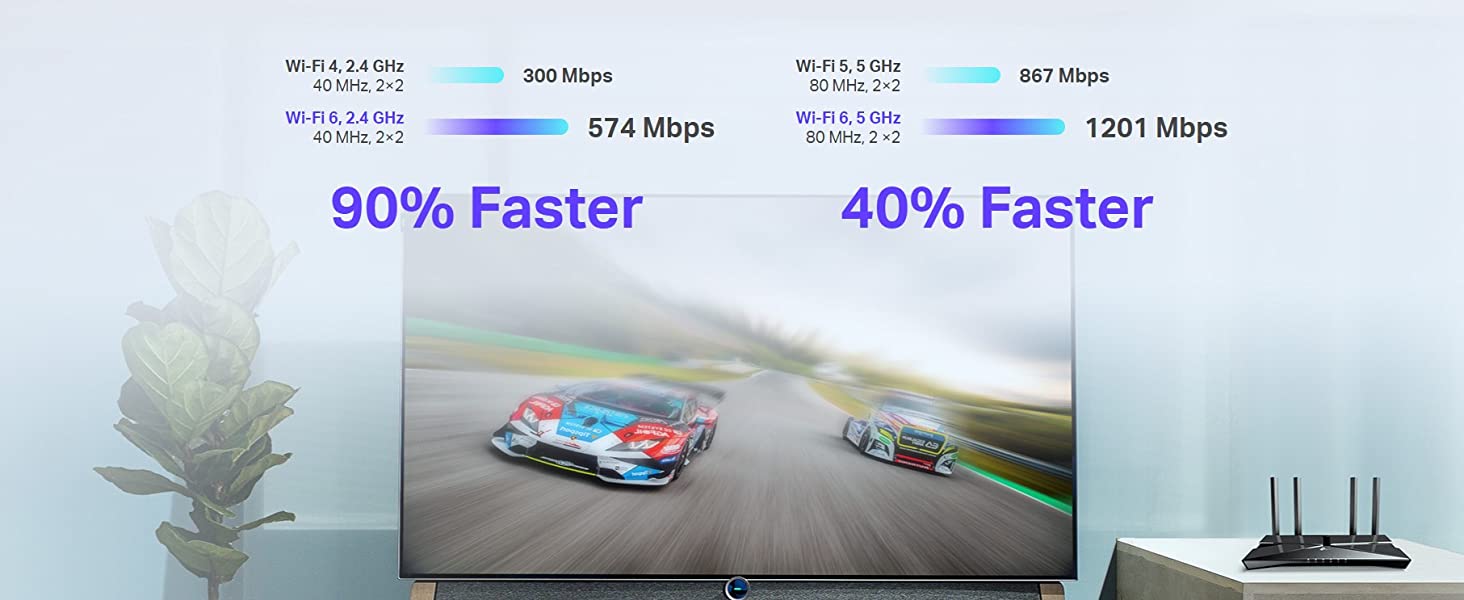



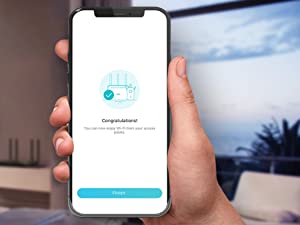
Easy Setup and Use
Whether you prefer the intuitive Tether App or the powerful web interface, you can set up your Archer AX20 in minutes.
 Archer AX20 |  Archer AX50 |  Archer AX10 |  Archer C80 |  Archer A7 | |
| WiFi Speed | Dual-Band AX1800 | Dual-Band AX3000 | Dual-Band AX1500 | Dual-Band AC1900 | Dual-Band AC1750 |
| Ethernet Ports | 5× Gigabit Ports | 5× Gigabit Ports | 5× Gigabit Ports | 5× Gigabit Ports | 5× Gigabit Ports |
| Working Modes | Router Mode+ Access Point Mode | Router Mode+ Access Point Mode | Router Mode+ Access Point Mode | Router Mode+ Access Point Mode | Router Mode+ Access Point Mode |
| Antenna | 4× Fixed High-Performance | 4× Fixed High-Performance | 4× Fixed High-Performance | 4× Fixed High-Performance | 3× Fixed High-Performance |
| Wi-Fi 6 | ✔ | ✔ | ✔ | ✘ | ✘ |
| TP-Link OneMesh | ✔ | ✘ | ✔ | ✔ | ✔ |
| Streams | 4 | 4 | 4 | — | — |
| Processor | 1.5 GHz Quad-Core CPU | Dual-Core CPU | 1.5 GHz Triple-Core CPU | 1.2 GHz CPU | Qualcomm CPU |
| HomeCare Antivirus | ✘ | ✔ | ✘ | ✘ | ✘ |
| USB Support | 1× USB 2.0 Port | 1× USB 3.0 Port | — | — | 1× USB 2.0 Port |
| Weight: | 870 g |
| Dimensions: | 26 x 13.5 x 3.9 cm; 870 Grams |
| Brand: | TP-Link |
| Model: | ARCHER AX20 |
| Colour: | Black |
| Batteries Included: | No |
| Manufacture: | TP-Link |
| Dimensions: | 26 x 13.5 x 3.9 cm; 870 Grams |
I used this as an access point plugged into our wired network. The signal is excellet now upstairs so the whole house is now covered with wifi. Found a useful youtube video on how to do it.
Excellent quality would buy again deserves to be on prime.
Update
Item is quoted as Quad core, but the dash screen states a core count of 2
dual core Archer AX20 Version 3.0 i.e Qualcomm Dual-Core Cortex-A53 ARM
So cheap and cheerful does the job
I can’t fault it works brilliantly for the WIFI and it’s an amazing kit. I’ve not had a problem very easy setup for people who don’t know much about routers or modems.
I thought I would get this router to future proof my home with wifi 6, even though I have no wifi 6 devices yet, it’s there ready. What it has done for my other devices is amazing! my laptop wifi speed went from avg 250Mbps to 650Mbps.
Very nice and clean interface and the management for port forwarding, VPN, etc are very good. The only thing I don’t like is that there are only 2 dynamic DNS services outside of the TP Link ID service that i can use on there, DynDNS and NO-IP. I was using changeIP on my last router but can’t use it on here. Would be a good ability to have!
Decent router. Mesh unnecessary but my old router allowed the TV to connect using the 5Ghz band. Using the same connection protocol and TV won’t connect which is disappointing. Anyway gets the basics right.
The ability to simply and easily set up a guest network is desirable, and we have already implemented that.
Finally, the important bit for us was UPnP for streaming from a local source, which works perfectly. It is not obvious in reviews that this feature is included but take it from me that this works well and exactly to the spec.
Would definitely recommend.
I’ve had nothing but issues with the Virgin Media hub 3 (4-year-old tech) and Virgin basically ignored my issues. With working from home, we really needed a good wi fi connection to the office, the kitchen, and outside. This has hands down solved it all!
The setup is very easy, just a case of putting the Virgin router on modem mode, then connecting this TP-Link router and that’s it. Works like a dream. (Make sure to turn off the Virgin router before you connect the TP-Link router, then turn it back on or else you’ll get an orange internet light.
Can’t fault the signal, WI FI 6 is brilliant, and so far today, I’ve had no WI FI dropouts. I even tested the signal in the garden which is nearly 60 ft away and the signal is good (Good enough to stream music)
I also got this because if I need to, I can extend it using the TP-Link Deco mesh systems
Highly recommend!
Also, I’ve had no issues with the heat, I saw reviews about it being hot to touch, it’s warm, like any other electrical device.
Updated 12/04/2022. — This is amazing! I’ve had no dropouts since installing this. WIfi 6 is fast and all devices in the house are connected without issue. Highly recommend this! This solved all my Virgin wifi issues. Update on the warmth…Not hot at all and it has been on since I installed it.
Parental controls are quite handy. I can set time limits for their devices. You can name the devices on your network so you can see what is connected.
Replaced a Virgin Media Hub2 with this. The good points, Wi-Fi speeds are greatly improved. My PS5 can download a full in no time. The PS5 connection speed over Wi-Fi shows 560mbps, a huge upgrade.
Now everything else that’s not as impressive. Sonos speakers started acting up and required me to purchase a sonos boost to create a separate Wi-Fi connection for those devices. My netatmo camera at the front door always drops connection. My blink cameras around the house are slower to respond.
These devices are on the 2.4 band mind you but the previous router managed to maintain connection.
It’s decent but do t expect it to blow you away.
Was recommended this by my brother in law, (more tech savvy!) They had just started with Virgin Media and the hub 3 was loosing signal repeatedly so brought this to replace it for the WIFI, as I am also with Virgin and experienced the same problems, I purchased it whilst it was on offer and except for a few reboots the improvement is massive, faster internet, reaches all parts of the house and to the top of the garden! Setup was easy enough following the instructions and up and running within 20 minutes
However, I did find the setup process to be challenging. The AX20 I bought does NOT have a DSL broadband port (the cable that typically comes out of the wall from your home) and therefore cannot simply be swapped in place for the old router. Instead, the only way I got this to work is to plug it into the old router’s ethernet port (not WAN) and change the AX20’s operating mode on my laptop.
This solution came after a lot of googling and forum searching. Hopefully, if you read this review it will save you the time! The instructions provided were not enough to get this setup, and I was surprised to find I still need the old router running adjacent to the new router instead of a clean swap.
I’m no expert, however, I tried every other option and this was the only one that worked for me.
This took me some time to decide, I looked to spend no more than 150. Finally deliberating between the AX20 (AX1800) and the AX50 (AX3000), after looking at the ASUS RT-AX82U too. I read through tech reviews, ‘top 20 routers of 2021’ and the reviews here.
My goal, was to improve the poor coverage of the Virgin Media Hub 3 – a common theme throughout many Wi-Fi router reviews.
Finally I decided on this AX20 (AX1800) due to:-
1. Having 400Mbps of internet and only max. 4 streaming devices at any time, AX1800 still delivers 450Mbps theoretically to each (1.8Gbps/4)
2. Filtering Amazon reviews by Virgin and seeing predominantly AX1800 purchases and feedback
3. Price – couldn’t justify the extra 30 for the extra 600Mbps of bandwidth, which is unlikely to change speed at device
Happy days, that was the decision made – phew!
Before it arrived, I went through the house and every room recording all speeds whilst two streaming devices going. Downstairs near the Virgin Hub was always reliable 300+Mbps. Kitchen varied and signal dropped off significantly (lost it completely 3/7 mornings a week). No signal near front door and very low (4-20Mbps down/3-8Mbps Up, 15ms jitter) in upstairs bedrooms above kitchen and front door area.
Boy oh boy was I pleasantly surprised by the purchase!
New speed in upstairs bedrooms of around 52Mbps down and 35Mbps Up and only 2ms jitter. Similar story for main bedroom, which would again suffer from 1-2 bars on wifi; now a strong signal – couple of results below:-
Main Bedroom (room above but ~12m to left of router)
from: 59.4Mbps down, 20.8Mbps up, 14ms ping, 71ms jitter
to: 95.5Mbps down, 36.5Mbps up, 11ms ping, 3ms jitter
Front Door Area (farthest point from router)
from: 72Mbps down, 27.5Mbps up, 10ms ping, 12ms jitter
to: 91.4Mbps down, 36.4Mbps up, 11ms ping, 4ms jitter
Also, to point out that the front door, although holding during testing, only had 1 bar if lucky of WiFi, often cutting out. Now it has at least 2 and has not cut out once.
We are only on day 3, but no crashes yet either – if anything adverse happens I will update this, but for now one happy camper!
Works really well. We use it in a large 3 storey shared house with lots and lots of WiFi devices. Smart TVs, Google Nest, Alexa speakers, Fire TV Sticks as well as the usual tablets / phones / laptops you might expect.
We had had multiple issues with the Virgin SuperHub 3 (AC WiFi aka WiFi 5 so should be good), which Virgin have been unable to correct. They’ve had engineers out to the house, they’ve replaced the SuperHub3 3 times over the course of the pandemic, but we saw little improvement. Always different things. Currently the SuperHub WiFi is not working over the 2G signal, so that broke the printer connection, while we can no longer access the SuperHub admin panel.
Then we realised that plugging in an old Wireless-G router (54Mb WiFi 3) from a previous setup was working much more reliably, so we invested in this AX router (aka WiFi 6) and with it’s multiple antennas its removed 99% of the access issues that we had. Signal even reaches areas of the house that we had had problems with before.
Highly recommended.
Purchased TP-Link Archer AX1800 because my Virgin Hub v.3 does not provide a reliable connection. As I have to give many lectures and do skype/teams/zoom etc. calls while still working from home my unreliable connection was a huge issue. I had to switch to my mobile internet very often to have a smooth call or live lecture. Signal was also weak in some parts of the garden ironically where my chair normally is.
TP-Link Archer AX1800 has provided with a much better signal especially after I separated the 2.4 and 5 Ghz channels. My devices would automatically connect to the 2.4 Ghz channel and if it works well 5 GHz could provide with a faster connection in some places.
After looking into TP-Link software I realised that there are some other cool features this router could be used for. One of them is the use of VPN set up directly on the router and then VPN could be assigned to specific devices, so now I don’t have to connect to my University VPN each time, my laptop is always connected to it.
Another cool feature – you can set up VPN server as well. It seems to work fine but will be properly tested when I travel abroad.
An ability to connect an USB drive is cool as well. Now I don’t need to connect to an external drive to run TimeMachine, it is done automatically from my network. I added several shared partitions as well for the rest of the family to store files… The only issue here is that the router has a USB2.0 connection while it would be better to have a USB3.0
The guest wifi network is another useful feature which can be switched on/off by Alexa.
So far very happy with the purchase.
Using this in conjunction with a Netgear power line to create a second WiFi network in our home. Our Victorian town house has a complete WiFi dead zone at the rear of the property, which is where my home office currently is – on the third floor loft extension. The kitchen and garden also fall in this dead zone. We don’t need high power usage in these areas, just enough stable internet to run smart speakers, stream music, access printer and Run work based video conferencing – Skype, zoom, teams. For less than 15 the back of the House now has WiFi and even in the garden I’m getting 15-20 Mbps download and strong signal. That’s three floors below where the router is located. My office laptop is rock solid and connected to this via the power line – which takes the main broadband connection to the spare bedroom. The router then beams that over the secondary network giving whole house WiFi for a total cost of 60.00. see speed test picture.
There is a drop in speed from the main router and this router is only a 2.5 GHz not 5. But I don’t need all the toys for this network. Speeds I’m getting are more than adequate and then some. I streamed HD video content without issue – so it even copes with that. Yes you can buy a better router, yes I’m sure you can spend 100s on mesh networks and get better performance, but this combination has delivered whole house stable WiFi at plenty enough speed and capacity for 60.00.
This router is plug and play. You can just use the SSID network name and passcode on the bottom of the router. You’d be up and running in less than a minute. Or you can go into the settings and configure it in different ways or change the network name and password. To keep it simple, I just ran it as a separate network – I changed the SSID to the same name and password as the rest of the House – just labeled it as”zone two” so it was clear which network we were connecting too. Necessary because some rooms now receive both network signals. This one is less fast than the main one and this router is less capable than the “nighthawk” running the main system, so smart TV and high demand connections should be managed through the main network connection. That said, this router is more than capable of delivering strong and stable 40 Mbps downloads and uploads. That’s perfectly good enough for most users very happy.
You get what you pay for: it’s very flimsy and the aerials will pop off if you drop it. Also, and most importantly, it only has 100Mbit ports so if you use a provider like Gigaclear (like I do, running at 300Mbs) you won’t see more than about 80Mbs from it.
For connecting to an existing wifi network with typical fibre broadband speeds it’s fine and works well enough. But don’t expect it to be a powerhouse if you need higher speeds or a more complex network. These days, a mesh wireless network is the way to go. It’s more expensive but definitely worth it.
Did you know that BT Home Hubs put out a free hotspot signal you can hook into? When ever you see BTWiFi-With-FON or similar then it’s a signal you can use for free with a FON account or a BT Broadband account.
A typical scenario is that you don’t have your own WiFi in a building but you can see other peoples BT-FON services. You can hook into them and log in with your own credentials (don’t pay for it as it’s silly money for the HotSpot service) . The problem is the service does not reach when you want to be.
Solution, use the TP-Link WR841 in WISP mode to connect to the BT-FON hotspot. You will still have to sign in to the BT page as normal but once done you can hook up anything and everything to the TP-Link. All you mobile devices, your printer, desktop and laptop computers.
By positioning the TP-Link where it gets the best signal you are then free to sit yourself where you’re comfortable.
I expect the same thing would work with any other hotspots you have the login for.
==================
Followup 2020/05/20
==================
I sold this to a friend living in digs with no WiFi service. He had connected himself to a BT-WiFi BT-FON service picked up from a neighbour and signed up to the 15/month deal. The signal was a bit weak and he was only getting 200kbps. With this in WISP client mode he can get 16meg plus his own WiFi and LAN.
==================
Followup 2020/10/29
==================
I bought another one. WiFi was getting saturated and pings went to 4000mS. Solution was to set bandwidth shaping. I set 20mbps overall and individually gave each IP address 10meg. No one complained and Rocket League nolonger warns of ping latency. I may increase those caps if all goes well.
==================
Followup 2022/05/01
==================
Switching Internet providers leaves us with no service. No problem, I’ve switch it to WISP mode and connected to BT WiFi. My FON account seems to have expired so I bought a month’s connection for 39. So far at 10meg it’s much better than Virgin 530meg. Quik Internet 60meg is going to be so much better than Virgin 530meg.
Having read some of the reviews for TP-Link Cable WiFi Router and looking at how other people solved poor VM WiFi problems I decided to purchase for installation our loft space with a view to making the WiFi signal in our home more robust. One the router arrived and was out of the box I switched the Super Hub into Modem mode, ran a CAT5 cable from the Modem port up into the loft space, plugged it into the TP-Link Router and turned on. For first time use I used a wired connection with the laptop to log into the TP-Link Admin page and within a couple of clicks of a mouse the router had found the cable model and the connection was live. A few more clicks later and I had configured the WiFi as we would want it and all of our devices found the new SSID quickly. I then reviewed the basic security setting and made a few simple changes to make sure the router was as secure as I needed to be and, after a quick reboot, we were ready to go. The total installation time was no more than fifteen minutes and that included putting a couple of screws into a joist to mount the router for best signal strength.
The router has been in place for about a month now and so far it has been excellent. Unlike the previous Super Hub there has been no drop out or no need to reboot (albeit I believe there is a setting where you can do this on a daily basis at a set time) and the connection has been very stable. We run 2 PC’s, 1 Laptop, 2 FireTV’s, 3 Mobile Phones and a CCTV system that can be viewed live and the router is dealing with all of this in it’s stride. It not unusual for both Fire TV’s to be streaming at the same time without an issue and our work laptop can be quite heavy on data when using a VPN connection and, again, the router has been trouble-free. There are lots of other features of the product such as Guest WiFi, Bridges, DMZ’s etc. which are all over and above what we really need but am pleased the features could be used should our requirements change.
All in all, for the price we paid and the issues we were having with a Super Hub, this is an excellent piece of kit for a home WiFi setup. It was quick and simple to set up, provided a good level of security for our devices and so far has been faultless.
Usually do not write review but felt it was needed for this. After my old D-link router which had served me well for a few years packed in, I needed a new router ASAP. Over the years, especially with electrical goods, I have found that you minimise your headaches by researching the product and paying a bit extra to get better quality. Therefore I was a bit hesitant to buy this, but on weighing it up I thought I would take a punt (also considering I bought a TP-link antenna for about 15 about a year ago which just did not work for me) and if it was a crap router I would cut my loss (around 20) and buy a higher end model.
However, since I got this router, it has been working very well. Absolutely nothing bad to say about it, very easy to set up. We are on virgin broadband with a superhub that is in router mode (set up to connect to an external wireless router) and the process was very simple and took about 20 minutes. After that, I would say in the couple of weeks I have had it, I have had to switch it on and off maybe once or twice. Other than that it has been absolutely fantastic. The signal quality is fine, I get pretty much 4 out of 5 bars of signal wherever I go in the house (three stories, with the router being right in the middle of the house).
Bottom line, for me personally it does everything I want it to at a very good price. Also it is good for online gaming were I play FIFA 14 on xbox live using a wireless connection and it does great with no lag.
Firstly, the router itself is a little belter and an absolute skoosh to set up. I bought it to replace an older Belkin G11 router that sadly began to drop its connection several times in a day which necessitated it to be switched off/on every time it froze. I followed the instructions that came with it and by doing this I was up and running in literally 10 – 15 mins. Just bung in the mini CD that comes with it and follow the on screen instructions and you will have no problem. There is also a quick installation guide enclosed. Read this before placing the cd in the disc drive. It comes with a power plug and a short ethernet cable to link it with your modem. It has been up and running now for over a week and not dropped out once and for this I give it a full 5 stars. I would also have no hesitation in recommending this router and at such a low price (Just under 20) is an absolute bargain.
SADLY THE SAME CANNOT BE SAID ABOUT AMAZON
I had to buy two of these routers. My first one was purchased via Amazon but when it arrived it was simply in an unsealed box, with no outer packaging and no bubble wrap. When I opened the box, the mains plug did not have a tie wrap around it and was just loose. The Ethernet cable that came with it had a couple of bends/kinks in it and I just knew this unit had been somewhere else before it came to my house. IT WAS NOT NEW but was being sold as new!!! I sent it straight back to Amazon for a full refund stating why I was returning it but sadly there was very little concern on their part.
I then looked on line for the same router and found one at DABS. It arrived within a couple of days sealed and also came protected in an outer box, so I knew this was a new item. WELL DONE DABS BUT SHAME ON YOU AMAZON !!! For your dishonesty I wouldn’t even give you 1 star.
24 hours into having my Fibre Optic connection active with TalkTalk, the router they supplied went belly up. So to bypass days of going back and forth and having to chat with technical staff who know very little about the products they give their customers, I decided to by a cheap cable modem to see if it would work with the BT fibre modem. This was something the BT engineer who came round and installed my connection recommended I should not do and to stick with what’s given to you by your ISP (something I have never done even with ADSL).
I saw this available for just shy of 20 and thought that even if this does go wrong, and the modem wont talk to the router, I ain’t going to be losing a load a cash testing the idea out.
It’s been a few weeks since I bought this, and have to say that this is a real beauty for the price. Has all the features you’d expect for a router that may cost as much as 80, with some extras that the likes of Belkin and DLink do not offer.
It’s extremely easy to set up and customise, and should take no more than ten minutes to get it up and running. Has some great security features, including site blocking and time restriction scheduler, and a very easy to use UPNP, port forwarding/triggering tool.
You can’t go wrong for just 20. It’s small, gives great range and strength for wifi, and really holds onto your fibre connection. And if you’re a TalkTalk customer, and want to bypass the crap firmware on the router they supply, just box their piece of plastic up and use something like this or any other Cable Router you wish.
Headache free and cheap.
I didn’t want to spend too much money, so reading the generally positive reviews of this router, and that others had even used it for the same reason, I went for it.
Setting it up was incredibly simple, although I have had previous experience. But honestly the hardest part was probably setting the old VM box to “Modem” mode.. Anyway! Afterwards I wired in this new router, logged on to it wirelessly, went into its admin menu, clicked the automatic setup wizard and…. Bosh. Done! I didn’t bother with the enclosed CD, I guess it would’ve installed unnecessary gunk on my PC, I have no idea what’s on it. So setup took literally a couple of minutes, including untangling wires. Really easy.
Performance has been fantastic. I immediately noticed a dramatic improvement over the old VM box. Before I’d have to click on a link on my wirelessly connected PC, and wait. Then perhaps click again. Same with all other devices. It was like the router just wasn’t bothering to connect to the internet. Now it works properly. Ping and download speeds are epic. Before the ping could be pretty high, and download speeds could sometimes be fast, but somewhat variable and inconsistent. Now downloads are fast and rock steady.
We have an xbox hooked up via wireless, in a bedroom the opposite end of the flat (It’s a late 70s build with some pretty thick concrete walls to get through). It used to hover around the 1 bar of signal on the xbox “Find Wireless” section. Now it hovers around the Maximum point, occasionally dropping only by 1 bar. Playing games had gotten to the impossible point, and party chat was a stuttering mess of choppy voices and impossible to understand. Now, perfect. So signal is strong and very dependable.
I stream media to a wireless radio, xbox etc. Worked perfectly out of the box.
My wireless printer that had seemed very temperamental before is now fully co-operating.
I read a couple of reviews where people said they had to reset… Mines been on permanently for a few weeks now without a single issue. I did ensure that I had the latest firmware on the TP-Link website, turns out it already had it installed. Maybe that helps? Anyway its behaved perfectly for me.
So overall I rate this a fantastic router for my pretty basic needs. 20 for this is a bargain. It made my Virgin Media internet work how it was supposed to be. How Virgin who had such a fantastic reputation for speed could then couple that with such a poor piece of equipment is unbelievable. But this solves it. It’s just a shame that I have to keep my stupid, large “Superhub” hooked up in modem mode alongside this great router.
Buy it. It’s great.
I have a Virgin Superhub downstairs and using ethernet my Mac and PC laptops get 30+ mbps.
When they are in the same room as the superhub, on wifi my Mac gets 16mbps and the Dell gets 23mbps.
When they are upstairs, on wifi my Mac gets gets 5mbps and the PC gets 15mbps.
Because of the poor wifi speeds upstairs I have used two long ethernet cables, to get the 30+ mbps.
USING THE TPLink TLWR841N
——————————————-
With the TPLink downstairs and using ethernet my Mac and PC laptops still get 30+ mbps.
When they are in the same room as the TPLink, on wifi my Mac gets 21 mbps and the PC gets 23mbps.
With the TPLink downstairs and the Mac and PC upstairs; on wifi my Mac gets gets 8mbps and the PC gets 18mbps.
WHAT I DO NOW
————————
I moved the TPLink upstairs and connected it to the superhub by one long ethernet cable and connect two shorter ethernet cables to the laptops which, as expected still get the full 30+ mbps.
Another benefit is that I have now connected my printer to the TPLink so it is a network printer used by both the Mac and the PC.
OBSERVATIONS AND CONCLUSION
—————————————————
With wifi in mind (in preference to cables all over the place), I had read several reviews of this and other routers and was swayed by a video review by Geeky Ranjit (check him out on you know where) which implied great wifi range.
The wifi improvement was not that dramatic and all along I had in mind to use ethernet and have this router upstairs.
On that basis it does exactly what I want and at at 20 I recommend i
My laptop wouldnt accept the small installation CD and so I followed the Appendix 1: Configuring the router via web management page paper instructions. Internet Explorer kept sending me to the internet when I typed in […] but eventually the router quick setup menu came up. I followed the instructions and within a few minutes the router was working. My only manual interventions were to rename the wireless network name to something more appropriate and change the location and timezone to the UK. I then saw that there was a later version of the modem software available on the TP webpage so I installed that and went through the installation again. After that I connected the other computers, phones, printer, wii and TV to the router without problems.
Our modem is an Orange Livebox, which previously kept crashing, possibly because we were overloading it with wireless and this problem was what prompted the purchase. I would have thrown it out but the VOIP phone connection is extremely useful. Now the new router is in place and looking after all the wireless traffic, the Livebox only receives signals through the ethernet cable and seems to be coping very much better. It hasn’t crashed again yet – Fingers crossed! I’ve left the Livebox wireless switched on as it doesn’t seem to be causing any difficulties and it will be available for visitors to use as a wifi connection for their smart phones without accessing our home network.
Signal strength from the new router is maybe only one bar better than the Livebox but the speed is far superior.
The installation was simple and the result is great and all for 20.60.
I was dreading fiddling around with my PC but once I had pulled the computer desk (and vacuumed behind it!) I plugged in all the wires as per the instructions and bingo, my iPhone was connected via wi-fi. It took all of 5 minutes. However, my PC said that it had no internet connection so I put in the CD supplied with the router and followed the simple instructions. I did it 3 times and eventually got it working by unplugging everything, plugging back in and re-starting. All in all it took 20 minutes (but another hour to sort out the wife’s junk in and on the desk!
I’d highly recommend this unit – it was simple to set up, is small and unobtrusive and works like a dream. In fact, upon returning home, my phone connected to my wi-fi some distance away.
I’ll review my review in a few months and let you know if there are any problems.
Oh, by the way, I’m on Virgin cable if that assists you in making a purchase.
TP-Link – many thanks for a fab purchase – I’m very happy!!
Updated review:- 31/12/2013
I have owned this router for over a year now and I am VERY happy with its performance. We now have no less than 8 wi-fi-enabled gadgets regularly sucking internet through it and giving our phones, tablets and chrome-books excellent service. It sits on the computer desk flashing away 24 hours a day and doesn’t even get warm. The reception is excellent downstairs (where the router is sited) and the signal strength is indicated as high upstairs in the bedrooms but its very hard to get phones/tablets etc working at full speed upstairs. I’ll probably buy a wifi repeater for upstairs and see how that goes. However, its not a major problem and, as I said, we get great sevice downstairs and even in the garden.
This is probably one of my best purchases on amazon. You don’t need to have a large data bundle from your phone provider when you can use the wifi at home.
For info we are still on Virgin cable and these are the products we use on wifi:-
1 iPhone 3GS (yes I know very old!)
2 ipad minis
2 Hudls
1 Samsung Galaxy S2 phone
Samsung Chromebook
Desktop Dell PC
The new bit of kit took very little time to install hooked up by a LAN ethernet cable and visiting tplinklogin.net and entering the default user name admin and password admin and following the quick setup menu option. I also updated firmware via TP-Link website (easily found in Google by entering make and model details – note you MUST check which version the router is as the website tells you). Signal strength is much improved, to date I have not had any need to re-set the router because users had been kicked of the Wi-Fi network and transferring files between PCs on a Windows 7 Homegroup seems to work much better than before.
A couple of points to help a complete novice (so Mum if you’re reading start taking notes):
1. You may not appreciate is that this item requires you to have a modem (in my case the box which came from Virgin Media is a cable modem), it connects to that to add Wi-Fi transmission.
2. To enjoy the advertised 300 Mb per sec connection to the internet you’ll need to be receiving such a connection from your internet service provider so do not be surprised if after installing this device does not provide a dramatic speed boost. Think of it like plumbing: You may have installed a big tap on your bath, but if the water pressure hasn’t changed your tub will likely take just as long to fill.
In short, I’m very happy with this having paid just 20 (October 2012)
After not being able to stay connected on Mario Kart online via wireless last week (6 feet away from the hub!!!), I’d had the final straw with the BT Homehub 3 which I use for Bt Inifinity.
And so I set out to replace it and alas landed here. So:
The Good:
Easy to replace
(Up and running in 5 mins. Literally replace the hub and go to 192.168.0.1 on your PC and change connection type to PPPE and enter your username as [email protected])
Better wireless speeds
Before connected via the Homehub where the PS3 is located would get less than 1mb via wireless. Now It tends to get 6mb via the new router.
Wired connections seemed to have remained the same (30mb for me)
The Bad:
The range seems worse (using G only)
Where I would have got 3 bars before I get 2 now but everywhere else in the house is full strength. However that said the speeds are still better.
One of the aerials feels loose
I’m not sure if there is anyway to check that this aerial is fully functioning
Anyways my main point is if you are looking to replace your homehub on infinity this will do the job for 20. (I struggled to find a straight answer of what routers will work on infintiy. It’s cable connection routers not ADSL routers. Hope this helps.) I should also point out all of my connections are via G network. Again this should be taken into consideration when I’m describing this products range and speed.
So in conclusion I’ve not really had it long enough to fully comment on the wireless improvements but I would say so far so good. I was able to play an online match and stream music last night in the room that before would snail along and repeatedly drop connection. Therefore from what I can tell thus far I would say if you want rid of the homehub this is a worthwhile purchase.
I bought this router to use as a wifi access point by linking it to my 4g LTE router in the other end of my house by powerline adapters and disabling the DCHP of this router. I’m getting over 200Mbps a couple of rooms over through solid walls. So I’m happy with the speed and range of the router.
However I bought the router from Amazon warehouse in used condition, that in itself is not a problem. The problem lies in that the router was first bought by some in Rochester and when they used the router, before returning it, Google linked the MAC address of the router to Rochester. Now when I search for anything I am given results for Rochester or when I use the BBC weather app it gives me the weather for Rochester and so on. If I lived in Rochester this would not be a problem but I live in Downpartick in Northern Ireland. I’ve read that if I use google maps each day using both GPS and wifi, eventually Google will work out that the router is not in Rochester and correct the mistake. If the mistake is not rectified in a couple of weeks I’ll return the router and perhaps it will be once again bought by someone from Rochester and the problem will be no more.
It’s a nice little white box that does exactly what it says on the tin. I ran the default firmware for a couple of days in case it decided to throw a rod while in my care – electronics tend to fail early if they fail at all – and for this period, it was perfectly functional.
DD-WRT is open-source router firmware – it’ll run on a large subset of extant router models and it basically gives you the software capablities typically offered by a reasonably high end router. OpenWRT is a distant cousin – it offers a superset of the DD-WRT functionality but in a less friendly package. In effect, it gives you a mini-linux system and a library of software aimed at wireless and wired communication. For example, you can in principle set a system up to offer wireless mesh networking – I’ve not tried this so don’t rush out and buy one on the strength of this comment unless you can afford the hit.
My WR841N is currently running OpenWRT with UPnP, decent firewalling, some basic network monitoring snd not much else. The longest uninterrupted run has been 25 days of continuous routage. It would be longer barring the fact that I keep fiddling with the setup.
So, cheap router, works well, offers great flexibility if you’re a nerd.
I was having issues with internet speed from my Virgin Superhub over wireless. Wireless signal was strong but internet was non-existent most of the time over wireless (wired was fine for the laptop/TV/Xbox, but my mobile & tab needed wireless). Using the Virgin Media forums I changed channels, position of hub, and finally switched from 2.4Ghz to 5Ghz. This improved internet access but only when my phone or tab was literally in view of the hub – in any other room I got no signal – a common fault with 5Ghz apparantly. Also, my girlfriend’s iPhone 3GS didn’t work on 5Ghz, so she was only able to use 3G which wasn’t conveneient or cost effective.
So I went to Amazon based on reviews for TP-Link routers on the Virgin site. I was told all I needed to do was put my Virgin Superhub into modem mode. I try to convince myself that I understand technology, but I only lie to myself….I really thought I was not going to get this right first time but I was very wrong. The TP-Link has such an easy setup and the Virgin advice makes putting the Superhub into modem mode very easy.
Without repeating all the instructions, go to Virgin’s helpdesk and look up Modem Mode. Simply follow their instructions and make sure you wait until the hub’s front light goes purple. Attach all ethernet connections to TP Link router and attach cable between hub and router (I used right hand port on hub, and dedicated port on router). Once they were all switched on, I followed the TP Link instructions and I was ready. Really was that easy. It took less than 10 minutes and then another 5 minutes to change the settings on my electronics as I changed the name and password on the router.
(EDIT: I also manually switched the channel. I checked for unused ones on WiFi Manager app on my android phone – this may not be necessary for everyone, but try it if you are still having problems)
I have had a huge increase in wireless signal distance and strength around the house and even in the garden (about 50 metres from the router and 2 walls in between). I am getting very fast internet connection and data transfer around the house. I highly recommend this router – this is not just value for money, it is exceptional value for money as I now get internet at the speed I am paying for.
If you have any questions about set up and don’t understand the very correct but sometimes baffling advice some intelligent reviewers give, don’t hesitate to ask for a dumbed down version from me.