TP-Link AC2100 Wireless MU-MIMO VDSL/ADSL Modem Router

TP-Link AC2100 Wireless MU-MIMO VDSL/ADSL Modem Router, Dual-Band, Wi-Fi Speed Up To 2.1 Gbps, OneMeshTM, Versatile Connectivity, 4 x Gigabit Ports +1x 3.0 USB Port, Easy setup (Archer VR600)
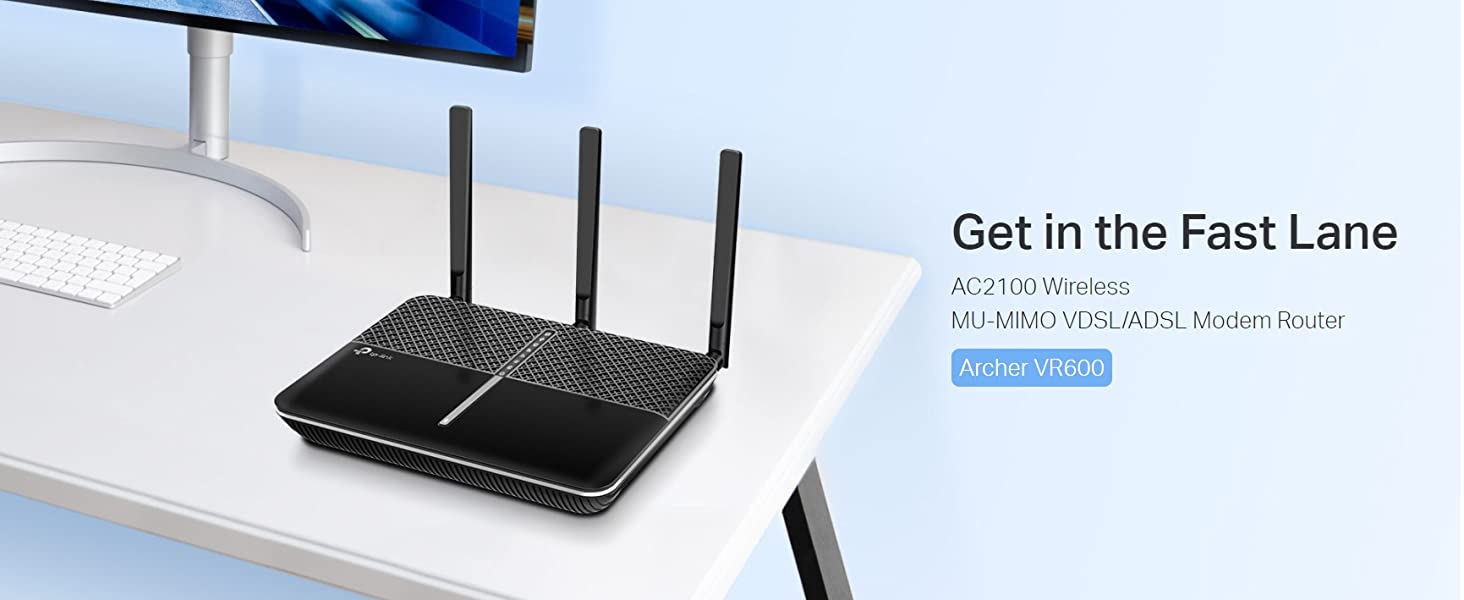
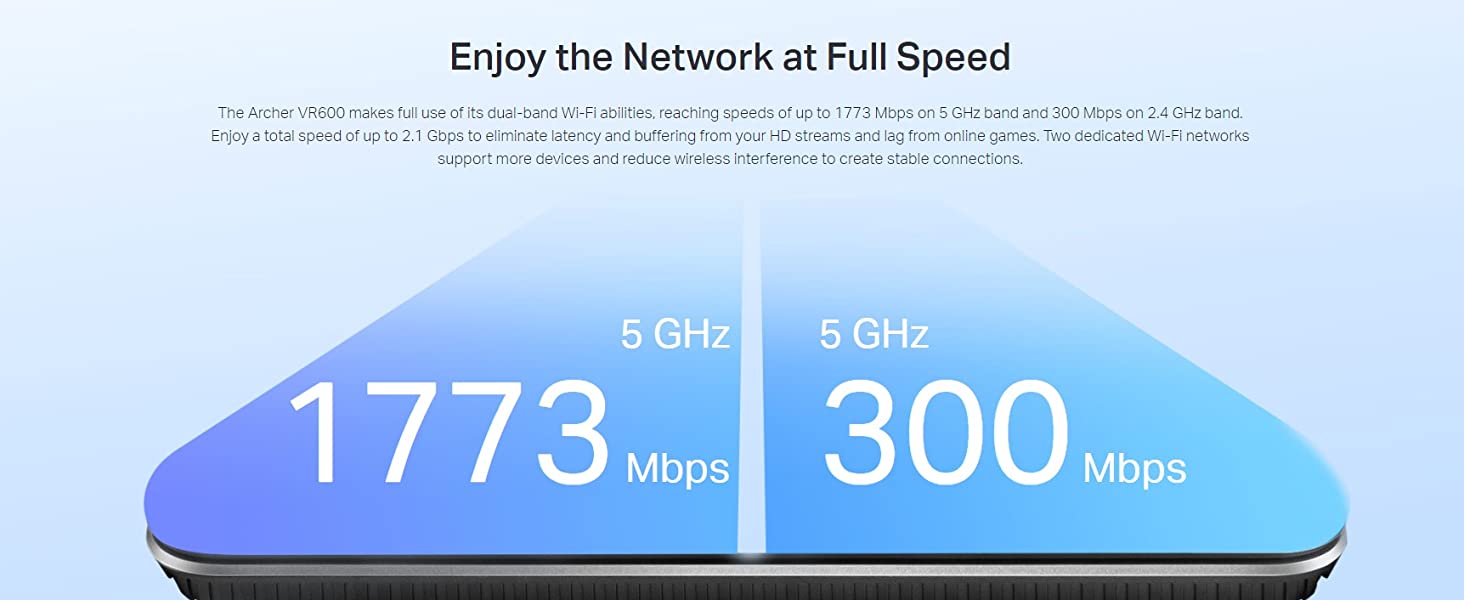

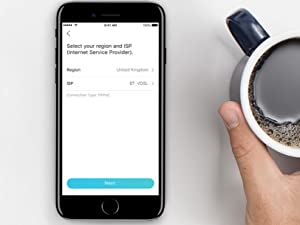

Secure Surfing
Parental Controls limit the online time and access of specified devices. Guest Network creates a separate Wi-Fi network for visitors, keeping your main network secure.
 Archer VR600 V3 |  Archer VR2800 |  Archer VR2100 |  Archer VR900 |  Archer VR400 |  TD-W9970 | |
| Wireless Spec | AC2100 | AC2800 | AC2100 | AC1900 | AC1200 | N300 |
| Wi-Fi speed up to | 5GHz(1773 Mbps )+2.4GHz (300 Mbps) | 5GHz (2167Mbps) + 2.4GHz (600Mbps) | 5GHz (1733Mbps) + 2.4GHz (300Mbps) | 5GHz (1300Mbps) + 2.4GHz (600Mbps) | 5GHz (867Mbps) + 2.4GHz (300Mbps) | 300Mbps |
| Wi-Fi Range | Ultra-Fast | Ultimate | Ultra-Fast | Ultra-Fast | Faster | Faster |
| Connection Type | VDSL/ADSL | VDSL/ADSL | VDSL/ADSL | VDSL/ADSL | VDSL/ADSL | VDSL/ADSL |
| Dual-band | ✔ | ✔ | ✔ | ✔ | ✔ | ✘ |
| Ethernet Ports | 3*Gigabit LAN Ports, 1*Gigabit LAN/WAN Port, 1 RJ11 Port | 3*Gigabit RJ45 LAN Ports, 1*Gigabit RJ45 WAN/LAN Port, 1 RJ11 Port | 3*Gigabit LAN Ports, 1*Gigabit LAN/WAN Port, 1*RJ11 Port | 1*Gigabit RJ45 WAN/LAN Port, 3*Gigabit RJ45 LAN Ports, 1*RJ11 Por | 1*Gigabit RJ45 WAN/LAN Port, 3*Gigabit RJ45 LAN Ports, 1*RJ11 Port | 1* Fast RJ45 WAN/LAN Port, 3*Fast RJ45 LAN Ports, 1*RJ11 Port |
| USB Ports | 1 USB 3.0 Port | 2*USB 3.0 Port | 1 USB 3.0 Port | 2 USB 3.0 Port | 1 USB 2.0 Port | 1 USB 2.0 Port |
| Antenna Type | 3 External Dual Band Antennas + 1 Internal 5 GHz Antenna | 4 external detachable dual band antennas (RP-SMA) | 3 External Dual Band Antennas + 1 Internal 5 GHz Antenna | 3 external detachable dual band antennas (RP-SMA) | 2× fixed Omini-Directional antennas | Omni directional, Fixed |
| TP-Link OneMesh | ✔ | ✘ | ✔ | ✘ | ✔ | ✘ |
| Weight: | 389 g |
| Dimensions: | 21.6 x 16.4 x 3.68 cm; 390 Grams |
| Brand: | TP-Link |
| Model: | Archer VR600 V3 |
| Colour: | Black |
| Batteries Included: | No |
| Manufacture: | TP-Link |
| Dimensions: | 21.6 x 16.4 x 3.68 cm; 390 Grams |
Replacing my SkyQ hub with this modem router has improved the wifi coverage throughout the house, no more iffy signal blackspots. Setup is dead easy, you can find step by step instructions on the web.
We have Sky (VDSL) Broadband at home (fibre to the cabinet outside, not to the house). The default Sky router left a lot to be desired in terms of security features, settings and capabilities. In terms of WiFi range this router gives me an extra 10metres of range versus the default Sky router. It also features more RJ45 ports on the rear of the router and so I was able to ditch the switch I was using with the Sky Router.
If you need to know how to configure this router to work with Sky broadband look up ‘Kip Hakes Sky Q’ on YT. There is a video that covers all the required settings.
Ultimately down the road, I want to install a Pfsense box at home. You cannot do that with the default Sky router as it cannot be place in bridge mode. This router will allow you to do so.
Bought the TP-Link AC2100 as my Sky Ultrafast1 (146mbps) Wi-Fi keeps dropping out on my mobile 2 metres from the hub. The T-PLink router will not connect even though (Older) YouTube vids show you how to set it up. Apparently you need a Sky dsl username and password from Sky themselves (not your router password or SSID and password) and they will not tell you what it is. (Don’t know if Wireshark would be able to find them?) I was told by Sky I could disable Wi-Fi on the Sky Router and connect the TP-Link directly using ethernet cable – Wi-Fi is now brilliant from 42mbps download to114mbps! Upload has almost doubled too!
However Wi-Fi connection remains unstable, I couldn’t get a faster package as Sky do not offer any faster connection to my address but Openreach do, so leaving Sky after 17+ years..
It was really easy to setup with the Tether App and within 10 mins I was able to get rid of the buggy BT HomeHub. Now Wifi never drops out, all devices are happy and the WiFi signal in the more remote parts of the house are way better. I now get the full up and down speeds in every room with no evidence of signal or speed reduction. I should have done this years ago. The Tether App is great and allows you to see whether devices are using the 2.4 or 5 Ghz network. I was considering an upgrade to a MESH network but this hub does it all so I don’t need to. The best 80 I ever spent!
My old TP-Link router modem had started to become unreliable, after a good 5 or 6 years, so I researched a replacement, the AC2100 seemed to fit the bill, at a sensible price, so took a chance
The set up was far easier than the old one, pick your ISP from the list, and it sets all the basic settings for you, and it worked first try!
If you want to fiddle with all the fine settings, there are pages and pages of them, but still relatively simple to modify if needed, and there’s a build in Wi-Fi speed checker I discovered
There is a 3 year warranty, so should be covered OK
Wasn’t really a straight forward setup but after using the app ot was (Once i finally yielded to downloading it and going that rout). It’s an upgrade from my old modem but only slightly. It is a good modem and the signal reached far so if distance is important, this is a decent choice. However I ended up with my old modem and a WIFI booster extention for a total of 15 pounds. Suited my needs better to get around the walls, but none the less this is still a decent modem for the money if you need an upgrade!
After I had frequent slowing/disconnect of my Vodafone home broadband (that Vodafone helpdesk couldn’t fix), I bought this to replace the free modem given by Vodafone (the Vodafone broadband had been working fine for 12 months, and there were no error lights on the modem). As soon as I replaced it with the TP-link modem, all my instability issues went away so I concluded the the issue was with my Vodafone modem.
How to set up this modem/router for Vodafone home broadband:
1. Contact Vodafone and ask for your PPPoE username and password. Ask for it to be sent by SMS or Email so that there’s no mistake between ‘zero’ and ‘uppercase o’, or ‘lowercase L’ and ‘1’. The username they’ll tell you will be in the form of ‘dsl123456789’. The 123456789 digits will be unique to you. You’ll need to add ‘@broadband.vodafone.co.uk’ to the end, i.e. the complete PPPoE username will be ‘[email protected]’.
2. Connect your PC to the modem with a LAN line or the modem’s initial Wifi (sticker is inside the box) by opening your browser and type http://192.168.1.1/
3. It will ask you to choose a password for your modem and will then take you to the ‘Quick Set-up’ page
4. In the ISP list drop-down list, Vodafone isn’t listed. Choose ‘BT_VDSL’, instead
5. In the next page (‘Internet Set-up’), enter your Vodafone PPPoE username and password. Click through the next pages. You’re all set up.
Once you finish the modem set up page, suggest you power down and restart your modem, and your Broadband should be up and running then.
You can then change the SSIDs (main and guest) and passwords, etc. from the modem set-up page (http://192.168.1.1/)
I bought this to replace my sky router . This replaces a sky Q hub router , which i connect to the internet via a copper phone line , not high speed fibre cable . I tell you this because if you have the sane you need this type of router it a VDSL/ADSL Modem Router. im not sure if you can use this on a fibre cable. My wifi is a lot better and my speed is the same but seems more stable instead of fluctuating like before . The impression i got from research on the internet was sky make there routers for as cheap as possible. Sky are not replacing there old routers but expect you to upgrade to glass or other offers meaning more expense per month . This is a good one off payment and a bit of homework on youtube .
Took the gamble to replace my SKY modem/router (with only two ethernet ports) with this TPLINK one. Amazing ! I now have 4 ports, connected to my SKY broadband account with a generic SKY username and password you can google online (I found it in the reviews for this router on amazon :-)).
It all just works:
Better range
Faster DL and UL speeds on devices
SKYQ and SKY MINI box still talk to each other, we can view the recordings off the main box on the mini one.
x4 ethernet ports now so I dont need a seperate switch
TPLINK tether app on ipad and iphone allows so much configuration and features. I can time limit individual devices on my network.
I can block individual devices at will and unblock them with one click.
Theres x2 USB ports so I attach a media HD and ANY device on my network can access my films and music library.
And theres more…
If you have SKY broadband or SKY fibre via a SKY modem connected to your phone line which acts a wifi hub. As I did you can safely switch to this device. Took about 10 mins to get online and all set up and im not hugely techie.
I always thought we had bad intermittent wifi because of our signal and location. But, no, it was the old router! Now we have good solid wifi that, ok it isnt’ fast because we live in the middle of nowhere and were quoted (I jest not) 930k for better wifi – levelling up, my arse!), works!
Easy to set up. Easy to work and does the job perfectly. The problem for us is our actual wifi snail that slowly creeps from the exchange to us (all 4 whole miles) and when we have the gilded wings of unicorns to supply us like other people get for free, then we will possibly have faster wifi.
But this modem is good.
This was a replacement until for one purchased in Jun 2022 which developed at fault with its wifi transmission. My first port of call was TP-Link support (Tyrone Yu) who couldn’t have been more helpful, and offered to replace the unit immediately. However TP-Link first directed me to Amazon support as the original seller who again could not have been more helpful and with no quibble immediately dispatched a replacement. Nice to know 5 star customer service does exist these days.
Bought this router to replace a Technicolour ISP supplied one which was a little glitchy at times and after reading dozens of reviews on various different models. Straight-forward to set up, hasn’t missed a beat so far and running very well with my BT Whole Home Premium. Am very happy to date.
Setting up this router didn’t work using the tether app as it wouldn’t save WiFi ssid and password details which I wanted to use to mirror my old router and avoid changing all of my connected devices. Using a direct connection was succesful and easier.
Always had a good stable connection to Plusnet fttc service and WiFi connections are stable and support over 25 devices with no issues so far.
Other than the app issue, the only real problem was the way that wired connections are set up. I have Samsung tv’s and an xbox series s which worked well over ethernet before changing routers. When changing to tp-link neither would connect ro online services. Tp-link support pages were no help and xbox support suggestions didn’t work. Luckily I found a suggestion on a general networking forum which suggested changing the primary dns to 8.8.8.8 and secondary to 8.8.4.4 in the router config. This has resolved the problem.
Since solving these issues the connection has been solid and reliable so I’m happy so far.
Bought to replace a failing Talktalk device. The only real issue I have with the router is that you can’t allocate a device to a specific wi-fi band which can make using some wireless devices unable to connect(Portal, in my case) and therefore unusable. Otherwise, it’s decent value for money until I can get super duper broadband in my area.
Purchased this on the recommendation of another Amazon review as I was switching to NowTV and had heard it could be a little tricky. The NowTV router is the previous generation Sky model which in itself is reasonable. The NowTV router suffered from an issue to do with maximum number of devices connected which didn’t manifest itself on the current gen Sky router so I decided to invest in something better.
This has a plethora of options, was so easy to set up, I have a 4TB usb external drive connected to it and it auto configured it, there’s options for IPTV, splitting the bands into 2.4/5ghz should you wish, the device management and parental controls are straightforward (how I hated Sky Broadband Buddy and never felt convinced by it). I can restrict access based off time, keywords, domain, ensure QoS demands for the TV.
It’s inoffensive to look at and doesn’t look as if someone has parked a stealth fighter in the room. The coverage is good for my house (it’s not huge so I couldn’t say how it would be in a larger house) but has options for mesh networking too.
Honestly if I had realised how easy it was to switch to this when I had Sky I would have used this straight off. It’s good enough that several family members have purchased them and are using them in place of the routers sent with BT/Vodafone based off the positive experience.
All in all it does the job, does it well, is simple to use and was a trouble free install.
I used this replace the BT homehub ar our sailing club. Our test speed immediately improved from 17 to 27mbps, pretty well our line max.
Really simple easily understood configuration, and using the tether app on tp-link cloud I don’t even need to go to the club to reconfigure.
During sailing events we have always had a problem with visitors swamping the bandwidth, knocking out our results laptop.
It’s really easy to hide a network for club computers and choose 2.4, 5ghz or mixed. Also easy to put in the opendns family safety servers, essential in a safeguarding environment.
The other problem we used to have was the lease length when busy with visitors. I couldn’t find a control for this in the interface, but I think that’s because the lease expires automatically when a particular device is out of range.
The other nice touch is the ability to blacklist a mac. We are in a busy area and when the wifi password gets leaked we suffer excessive piggybacking. Using the clientlist and looking at times the club is closed we can now trim them out.
I am not in any respect a networking expert. If you are, this probably looks obvious and normal. My point is that the interface makes it easy to do and at a decent price. Try doing any of the above on a BT business deal with a homehub, oh sorry, businesshub, and see how far you get.
If they are selling you “Fibre” it is 98% of all installs going to be FTTC (Fibre to the Cabinet) then copper from there but indeed this offers huge gains across the board. Sadly these gains are hampered by extremely poor quality routers which ISP’s keep sending you out to plug ins and it never will. This is simply because these modem routers are sent out free of cost and as such are sourced for the very cheapest price possible, thus you get what you pay for.
This Router I recommend for anyone really since it has never been switched off and has doubled my speed, my old “nowTV” router was reset several times per day.
So would encourage anyone with Sky internet or NowTV internet to get this router since it works on their network (many do not but tp-link generally have the option 61 MER required in order to connect).
So couldn’t be happier and would recommend to literally everyone with fibre optic high speed broadband – so long as it is FTtC (fibre to the cabinet) also known as “VDSL” then it will work with any U.K. ISP.
Where it won’t work is FTTP (fibre to the premises) but that is a whole different story altogether and are almost exclusively reserved for businesses due to how expensive installation and billing is.
If any one needs help setting up feel free to contact me and I’ll gladly help.
I am using this with Sky Ireland broadband. The only issue I had was that I didn’t know the ISP settings and that the Sky Community forums didn’t really help. By pure trial and error, I chose “Eircom_VDSL” as my ISP provider. My phone line is owned by eir (previously eircom) and rented to Sky. The username is “abcdefg@skydsl” and its password is “1234567890abcdef”.
The Sky Q Hub was maxing out at 20MB/s download and it’s up to 27MB/s now (with min 8 devices).
I like the option to be able to choose 2.4GHz or 5GHz, to activate a guest network and to be able to block connections too. Is it better than a Sky Q Hub? Yes, by miles! Is it worth the price tag… sorta. If it was even 50 I think it would be worth it. I think 70 is a bit expensive, but that may be because Sky Ireland doesn’t offer IPTV channels (which is an option). I do also like that I can hook it onto screws in a wall. Keeps the nearby counter clear.
2 things I don’t like about this is that I had to set the time server addresses and activate daylight saving times options. I feel these should be included or automatically added/generated when setting the region.
Overall excellent with very, very minor issues.
Signal is so much better than my supplied router a lot faster on wifi in the house but little disappointed when I went into my garden as the signal dropped out the same as my supplied router.
My only issue I had is that when connecting the data cables if you are using a high end data cable that has a shield on them then they will not fit into the port which is a very poor design (see screenshot) so this made my data cables useless and I had to use the supplied cables.
Getting online with the the VR600 Modem Router was very quick and simple. I was replacing an older TP-Link router and without exaggerating I was back online in under 30 minutes (including removal of packaging). I’m a Plusnet customer and the VR600 works fine on Fiber (VDSL).
The LED lights on the front of the router (eg Power, Wifi etc) are clear yet more indiscreetly located than on previous TP-Link routers … and a dedicated button allows you to have those LEDs either ON or OFF.
The router’s interface has changed a little but anyone with experience of connecting routers should be fine.
It could just be in my mind but I’ve detected a significant improvement both wirelessly on a handful of laptops (2.4G and 5G) plus two desktop PCs via ethernet. Improvements aren’t so obvious on some of my office devices (two network printers plus a handful of smart phones) but the smart TV definitely seems less laggy (ethernet via power hub).
My only gripe (so far) is the change to how sharing USN devices works. It’s worse than it used to be on older TP-Link routers. For those who are interested: the old TP-Link interface allows me to share a 1TB HDD with laptops and desktop PCs over the LAN, for read/write access to all folders. It also allows me to nominate folders to share as Media, so our Smart TV remotely accesses those folders (containing our movie collection) but no others. The VR600’s interface is similar BUT if you shared just a couple of folders (eg Movies) then laptops and desktop PCs only have access to just those folders, yet if you widen access because laptops and desktop PCs need it, then the smart TV also has access to too much.
Solution: connected the old router (disabling DHCP first) then left the HDD linked to it. Everything works as it should …. but it was a headache.
I’d still recommend the VR600 to almost anyone, perhaps not folks who need to share USB devices.
I’m still rating it 9/10.
I’ve waited to write this review to get a proper feel for any improvement this device has offered – and to say it’s a game changer for Sky Broadband customers would be an understatement. I’ve got a large family connected to a rural broadband connection (29Mbps max) and with the Sky Q router it was a struggle. It only took a single device to start a download and the connectivity for everything else just crashed out – gaming was impossible (latency issues and high packet loss) unless you were the only one on the network.
This router solved those issues thanks to its QOS functionality. Setup was easy after a Google search brought up the Sky forums for how to set it up and the Sky option was already installed in the router. My recommendation for QOS setup is to make the upstream and downstream figures you input a Mbps or so lower than the best you’ve ever experienced. The QOS system works by taking the numbers you input there and then allowing any device on your network to only ever take a portion of that total bandwidth (dividing up further as network load increases) making sure that some is left free for general browsing, low latency gaming or streaming. Example: My max is 5mbps upload so I put 4 in the upstream box and my max download I’ve ever seen is 29mbps so I put 26 into the downstream box in the QOS settings been happy ever since.
Hope this helped.
I haven’t had any connection dropouts or issues with WiFi signal. For better convenience there is a separate physical switch to turn on and off WiFi availability, and another switch to power on/off device placed on front panel – white LED is to be pressed. USB sharing function works fantastic. Another thing is ‘Guest network’ which is very helpful tool to me, as well. Most of the settings and options is available via Tether mobile app. Parental control with device, time and Web address filtering will suit many parents to better manage Internet access for kids. On TP-Link product website you will find additional manuals in PDF format.
In my opinion this router suits all my needs and is worth the money. I am very satisfied with the choice I made.
UPDATE 30/11/2021
After good few months of heavy use I do not have any reason to change my mind. Router works fluently and since day one never been turned off. No drop outs, no WiFi signal or access issues. I am very satisfied.
The router feels great, build quality is nice, nice big antennas and the setup was easy as pie. I plugged it in, followed the instructions, selecting the Sky option, and… it just worked.
I downloaded the app to my phone so now I can easily see what devices are connected to the network, I’ve labeled each device up in the app so I can see exactly what each one is (kids tablets, Sky box, mine and the wife’s phones etc) and set up a seperate guest network for people who come over. The user interface is so easy to use, and now I can control connections, set time limits on devices, even block and kick devices from the network. I did turn the auto switching off, I found my phone was struggling switching between the two frequencies, so I have stuff that’s static/in the same room as the router connected to the 5ghz band, the rest is on the 2.4Ghz. I also bought a low profile USB drive and plugged it into the USB port on the side of the router, you can barely even see it in there but now I have network attached storage, so I can easily transfer files between PC/Laptop without using the cloud, and back up photos or other things.
I would absolutely recommend this to anyone. My PC download speeds are now running at full speed (we’re on a 40 meg connection) and my connection when gaming is solid and ping/latencies are really low. If you have a Sky Q router, just do yourself a favour and throw it in the bin. Get one of these, you won’t regret it!
Its fairly easy to set up with Vodafone (there is no vodafone preset so you need to use “other” as your service provider and then set vlan to 101, you need to powercycle the router once you have put in the vodafone settings, and then wait a couple of minutes — it tries to connect immediately when you turn it on, it fails and tells you to contact your ISP, then auto connects about 2 minutes later).
Things I have noted so far:
1. The wired ports seem able to delivered the advertised speed (1 Gb/s);
2. The router only offers one DHCP server for both the main and the guest networks. If you’re using your own DHCP server for your main network, you will have to use it for the guest network and this really weakens the segregation between the main and guest networks; and
3. The VDSL connection speed seems slower (60 Gb/s) than the Vodafone supplied router achieved. This may change if the connection gets “tuned” for the new router. [Update — after a couple of days its tuned itself and is now delivering full speed]
I upgraded our Internet connection to meet the ever-increasing bandwidth needs of two adults and two kids, at home most of the time during lockdown, only to discover that our old router became a problem. I decided to go for a higher-end device and settled on the Archer VR2100. I needed a device with gigabit ports, and this has four. It supported our uprated DSL service and does most things really well. The wi-fi is strong throughout most of our house and my kids stopped moaning about “laaaaaaaag” when playing online games.
There are a couple of things it doesn’t do well. Firstly, the ability to block devices and put in place time restrictions. Our old router (also a TPLink) did this well. You could set up groups and time schedules and I could make sure my kids devices stopped working at exactly 10pm. On this router, the functionality is less, it’s harder to implement, and it just doesn’t work. Everything is in place, but my 11 year-old can still sneak his phone to bed and stream videos….. which is disappointing. I’m pretty sure it’s a router problem, not a ‘me’ problem, as I’m a network engineer…… so I have a pretty good understanding of this stuff.
Second, and actually more annoyingly, the router crashes and does wierd stuff. Sometimes, everything in my house just drops off the network. It’s not just wi-fi devices, it’s the also PCs and other things connected directly to those gigabit ports, which makes me think the router has some kind of bug (memory leak, instability, etc). I’ve upgraded the firmware, but that doesn’t help. It probably happens a couple of times a week, even with a scheduled reboot taking place every day at 4am.
I would recommend it for performance, but it’s not bulletproof for reliability
I had lots of disconnects,restarts , modem was restarting every 2to 5 min.
if you experiencing the same issue change the Power Supply with one with the same voltage and amps .
Im using the plus net power supply from my old Sagemcom Plusnet Hub One and works like a charm
Set up,with plus net network was 2 min job (as long as you know your broadband user name and password)
Interface,very easy,adjusting settings inside modem,is easy, and lots of setting to play with .
I do recommend this TP-LINK AC2100 modem router but be aware this Power Supply issue is very well known in TP-LINK if you google it you will see .Dont really know why a brand like TP-LINK they haven’t fix the problem .
im still monitoring the power supply issue, if something change i will update, so far so good .
Update on 23/04/21:The TP-LINK AC2100 holds very good my very demanding streaming household .
No lugs no connection problems ,no restarts .
There is only a minor issue the AC2100 has the auto restart or schedule restart function ,i thing there is a bug in the software as regardless the settings i pick the modem will restart every 5 days at 03:00am ,even after all updates the issue is there .
I still do recommend this modem .
Thanks to the informative Installation guide. The router was simple to install. And connecting it up to the internet via the TP-link sites “Quick Setup” was an easy step by step job.
The TP-link site itself , is well presented with lots of useful information about your network , security & other options. Be sure to go into the “Advanced settings” and “System Tools” to get the latest firmware update.
Wi-Fi signal is good. 3 bars two rooms away , 2 bars 3 rooms away , further 1 bar. PC is connected via wired Ethernet , here is a speed test result , free , from a well known browser company.
72.7 Mbps download
18.6 Mbps upload
Latency 7ms
Initially we had an issue connecting up our Sky Q. After connecting to the TP-link router , the main box would just freeze up & after resetting freeze after a few seconds. But once our mini boxes were connected via WPS , it all worked smoothly.
Overall we are happy with the purchase , and look forward to some good years with it. We may try out some signal extenders in future due to home layout , router location.
I’m going to write this review in two parts – first, how to configure to replace Sky/Now broadband router – second, my thoughts on the router itself after a couple of weeks in place.
FIRST.
I’m writing this on the day of purchase. It took me about an hour to set up the router to substitute the god-awful NOW TV broadband router. It should have taken 10 minutes max. It took that long because I tried to use the mobile ‘Tether’ app supplied by TP Link. You can’t do all the steps on it and therefore it was a waste of time.
To save you the pain here are the steps…
Quickest method – Plug in the new router to the microfilter that Sky/Now provided, plug an ethernet lead from LAN1 into your PC or laptop (you can use powerlines in between the two if the PC is too far from the router – I did) and navigate to 192.168.1.1 Use the login details from the sticker on the router to access.
Under Internet Connection menu, select Sky(MER)_VDSL, vlan enabled, vlan id 101. Select Dynamic IP.
(Here’s the bit the phone app cannot do) Enter username 123456789012@skydsl – password 1234567890abcdef (they’re irrelevant but you need to put something in there with @skydsl at the end)
And hit save – that’s it, you are now Internet accessible in the replacement router.
You can then change other settings around the router admin as you please.
Now there is a step that I preferred to do that I believe might stop future issues but it will add time. I used the Broadband MAC address from the NOW router as the start of the address – so 1a:2b:3c:4d:5e:6f became 1a2b3c4d5e6f@skydsl – as I read something on a forum suggesting it may be better for users who don’t reboot their router regularly (for the geeky, the lease time on the connection being longer means it may fail a validation checks should one be run). I went this route but feel free to go the generic address route – just bear it in mind if you get unexplained disconnections.
I hope all that helps.
As for the router itself, it was easy enough to setup. It seems to be much better at doing IP address ports than the NOW router and I’ve been able to use uPnP instead of a dozen port forwards, at this time anyway.
Also the speed is better. My speedtest.net results went from (18Mbps/2. 5 to 19.5/3.5). WiFi is stronger than the NOW router on both 2.4 and 5 likely thanks to the two directional antennas.
UPDATE 10/2.
Very stable and it has replaced the Now TV Broadband router completely. The WiFi strength is better and having more ethernet ports is a bonus.
I’d like the ability to determine bandwidth control on a per-device basis. The firmware allows for QoS and prioritisation of device groups. However in these days of COVID homeworking I would like to be able give the important pc number one status. And my plex/kodi server the lowest. Smartphones doing their updates doesn’t need high priority at the expense of a zoom call for instance.
I’m very happy overall and would happily recommend to anyone looking to replace the awful Sky/Now routers.
Very happy with unit as replacement for BT kit. Very easy to set up – found BT username/password info on net and then just told unit service connecting to was BT VDSL. The web interface walked me through a few options for setting up the router itself and that was it. Unit is currently providing a fast connection* to the internet and fast speeds over wifi.
3 minor negatives:
– The unit is large (26cm wide x 19cm deep before wifi aerials are added).
– 5GHz wifi range feels okay but not great. I’ve not setup 5GHz wifi before so this might be more about the technology than this router. When connected however real life speeds are as fast as wired – in each case limited only to what is coming in to the house (about 65Mb usually).
– 5GHz & 2.4GHz wifi are setup as two separate networks. Not sure if possible technically but would have been good if they could be presented as one network with devices switching between bands automatically as necessary without each device having to be set up for 2 networks each time.
* I am using powerline/homeplug for wired connections. Initially I found wired connections great for short time periods and then dropped to about 20Mb. A quick power off of the powerline adapter by the router and things returned to normal for a brief period before slowing down again every time. Scouring the Internet suggested this might be because I was powering the router via the mains passthrough on the powerline adapter. Moving router power to the other half of the wall socket seems to have cured the problem. Very glad to find this was not a problem with the router!
The small negatives above to one side, this is a really good unit and is currently delivering everything we wanted.
I’ve waited a while to post a review here.
TL;DR I manually download the latest version of the firmware from TP-Link’s support site. Don’t use the option in the admin interface to check for updates as it won’t come back with anything.
I bought this router in March 2020 as I kept having issues with my Samsung smart TV and Philips Hue Bridge disconnecting from my TalkTalk hub. This initially solved the issue and I was pretty happy.
A few days later the router started disconnecting from the internet and had to be rebooted. This began to occur on pretty much a daily basis. As lockdown had begun and I was working from home, I switched back to my TalkTalk router because at least my laptop had no issues with it.
Having checked the reviews here I realised this was a known problem.
I tried again a couple of times with this router over the next few months, resetting to factory defaults and checking in the router admin for a firmware update, but it came back telling me I had the latest firmware and I would still experience drop-outs every day or so.
I was about to give up when I decided to check the support website where I found a new beta firmware version. I manually updated the firmware to the new version and it’s sorted the issue.
I’ve now been using the router again for several months and there have been no issues whatsoever. It’s fixed the problems with my smart TV and Philips Hue and hasn’t had any drop-outs. I’m very happy to have finally sorted all of this out.
Now that it’s working correctly it’s a really decent piece of kit. The signal strength is very good and covers my whole house with out any problems.
I have been using this router for about a year without issues. My BT router emitted an annoying constant high pitch noise (coil whine) so I needed a silent replacement.
My requirements were the following:
– Silent: passive-only cooling on electronics, no noisy fans, no electrical noises (coil whine)
– Fast
– Good signal
– Can handle my devices out of the box (IPv4): phone, tablet, mac, PC
The user interface is quite good. You can check its demo on the tp-link website before purchasing.
I would remove half star for the following reasons:
– There is a VERY BRIGHT rectangular led on the top of the router that almost functions as a night lamp. That bright led happens to be a button that turns off all led lights (including the indicator icons). The sad thing is that the icons alone aren’t too bright/annoying – the only problem is the brightness of the switch led itself.
– I couldn’t find a way to disable the (insecure) HTTP admin port and the certificate for the HTTPS port is fixed – it can’t be replaced. There are two problems with this: 1.) the builtin/fixed certificate uses a 1024 bit RSA key. The recommended minimum has been 2048 since ages and it will be 3072 bits from year 2030. 2.) The validity of the builtin fix certificate is between years 1970 and 2038. A modern/decent browser (or HTTP client) will treat both the low bit count of the RSA key and the extremely long validity period as security issues even after marking the certificate as trusted.
– There is an ssh server running on the router and I can’t see an option to disable it and don’t know the login username/password. Is this some kind of backdoor?
– The max length of the admin password is only 15 characters. (This has been fixed: I could set a 30 characters long password after installing the latest firmware released in Jan 2021. Don’t know the maximum length, didn’t try longer than 30.)
Design: nice looking piece of kit that looks sturdy and well made. I personally much prefer the tp link design to the competion’s. most of them look like the offspring of optimus prime and a giant spider with their antennas and weird shapes. this tp link is unassuming in looks but a real powerhouse inside. the led lights are nice soft white ones that are static (if everything is in order) and don’t blink. you can disable them alltogether with a push of a button. love it!
setup: So all in all it’s really easy. I had some issues first as I’m with vodafone and when you set up your router the first time vodafone is not on the ISP list that you can just select and set up the router in one click. Fret not, it’s not hard! all you have to do is call voda and get your PPPoE user name and password which is unique to everyone so you won’t be able to guess it. Also ignore the stupid advices on different forums that tell you the password is Vodafone and password etc. So once you got your credentials you have to select BT!!! and use your voda credentials and it will work. If you select ‘other isp’ from the list and try to use your password it won’t work. at least it didn’t for me at the time of writing this review. It would be better if vodafone was added to the list of ISP such as bt, talktalk etc so the set up would be even more straightforward. But I’m sure this can be added with a future firmware update so it’s not a big deal.
Features: once set up, everything is straightforward and easy. I recommend using a laptop or desktop computer for setting up your router as you can tweak a lot more of the settings than using the app. It’s all laid out in a very logical order. the app let’s you change a few of the key settings so for casual users that could be enough too. you can quickly take away the internet from certain devices so you can terrorize your teenage kids if you feel so inclined 🙂
Connectivity: you get 2x usb3 port (other products in this price range usually offer only 1x usb3 and 1x usb2) so that’s nice. you get 4 detacheable antennas that can be aimed in all directions. wps button, wifi disable button, are present too. our speed got a little bit faster, but not massively. the range however improved drastically so that’s really good. usb sharing is a bliss, if you have a hard drive you want to share, it’s pretty much plug and play (it did need some tinkering on windows). our samsung smart tv picked up the hard drive on the network and was able to stream from it instantly. same is true for xbox one (but you want to install kodi or something for a better experience) and smartphones can see the storage as well once you install kodi or a similar app. my only gripe in this department is that there is no dedicated WAN port, it’s shared with LAN4. it’s okay now but if I decide to go with virgin in the future I will need to use the LAN4/WAN port for their modem – essentially loosing one of my ethernet ports. I have 4 devices connected by wire at the moment so I will have to give one up. But it’s not the end of the world. But for this price you can get routers from different makers who will give you dedicated WAN port or just more LAN ports to begin with. I still chose the tp link as those were inferior in other ways so I guess it depends on what’s important to you.
So far I’m very happy with this router and it really is a big step up from the one you get from vodafone. I can’t say anything about reliability so far as I only had it for a day so I will update this review in a few months time. I would be suprised if it wasn’t reliable however as I’ve been using another tp link router (different model) for my business for almost 2 years now without any problems. If you found out something new from this review please don’t forget to rate it as helpful. Thanks!
BT were as helpful as their reputation suggests (not at all), so decided for a complete change of hardware.
UI is very clean and simple. Only reason not 5 out of 5 is I had to download the full user manual from TP Link site to understand the steps to enable IPv6. Page 15 described the steps clearly, and it is very simple to do. BT is DCHP. Once you know that, it is one of only two options you need to select, and takes moments to do.
Wi-Fi so far is stable but I am only one day in. Make of that what you will. All devices show strong and stable signals everywhere in our home, at levels better than the Home Hub, if the bars displayed are anything to be believed. User experience feels faster in some instances. You’re able to name the 2.4ghz and 5ghz yourself, so very easy to identify when connecting devices. We have multiple phones, tablets, consoles, smart tv, sky, speakers and household tools (eg Hive), all worked fine. Hard wired PCs, and as straight forward as you would expect.
No need for technical support so haven’t rated it.
So far so good!
I think it took about 10 minutes to get this up and running. I downloaded the Tether App on my phone before I disconnected the old modem/router and then plugged the new one in. I connected to the modem/router via the Tether app and went through the set-up wizard. It was all just incredibly easy. I created my old PlusNet SSID as the Guest Network so all my devices would continue to connect until I reconnected to the main network on them. I did that so guests who already had the details would be able to connect on the locked down network without me having to give them new details. I gave both the 2.4 and 5Ghz the same SSID as I’d read that’s generally the better thing to do for both the Guest and the main Wireless.
The Tether App was great for getting things up and running but it doesn’t offer anywhere near as many options as the web interface. I had to go there to turn on QoS etc.
I nearly cried with joy when I found I could turn the lights off/down on the box. The Hub One doesn’t have this option and even on the low setting, half the moths in the county were throwing themselves at my windows at night trying to get to the intense, blue beacon.
In terms of performance:
3Mbps Down and 0.9Mbps Up faster on 5Ghz wifi compared to Hub One.
No more random internet freezes
It’s early days but it’s been rock solid reliable for the first week.
I have to say it’s fairly solid in operation. One feature I couldn’t use is the “5G” wireless, the internal walls in our flat totally defeated the 5G signal. However, the 2.4G signal was much better, and we can now get a reasonable signal in our bedroom, we couldn’t with our previous router. It an old brick-built maisonette, and the signal has to pass through 2 brick-built walls and a solid concrete ceiling to get from the router to the bedroom, so that’s a plus. Even though the “signal strength” seems to drop on its indicator, it still continues to work, with our previous modem it would keep dropping.
Setting it up was straightforward. Later I was able to locate, amongst the “Advanced Settings” a place to allocate all our domestic stuff, including TV, phone, computer, a fixed IP address. It tends to keep connections more stable, and means that you can do more within the network.
I’ve not been able to work out what this TP-Link Cloud is all about yet, seems that a lot of pointless nonsense, I’ve not been able to find a use for it at all. I was hoping that maybe I could download files from the USB drive plugged in, or use the wirelessly connected printer, but no.
All in all, a good modem, does the job, but the so-called “Extras” are mostly a waste of time and effort for me. Loses a star because the signal strength isn’t quite what was expected from reviews (though better than the ISP router), and the 5G connection, for me, caused more problems than it was worth, so I disabled it, and for the hype. Glad I bought it though.
The unit has developed a fault where it appears to turns itself off as it goes through the boot sequence – although it does not in reality – it goes into night LED mode where the leds turn off. Following an exchange of emails with TP link support they suggested I tried to log into router and check the LED control function. Enabling the LED control function (advanced tab | System tools) and then disabling it restored the LEDs to life; although if you reboot, then the LEDs go blank again. Looking at the LEDs, it appears that one has failed as there is no light where these should be light and I believe this failed LED is causing the problem. This is not a show stopper – yet – unless it is a failure that is the first of many.
Original review
This was bought to replace a Talk Talk D-Link Modem Router. The Talk Talk router is not a bad router, but it was limited, esp on the 5g wireless range, which would not cover the whole house.
As others have said, it is very easy to set up and does not take long. Interesting enough, unlike most other routers which I would configure off line, it is probably best to plug it into your ADSL/VDSL line when you start configuring it. The Modem/Router will lead you through a series of screens in setting it up and at the end of this you should have an operational wireless network with internet access. Before you start, ensure you have your ISP username & password (often domestic VDSL does not have one being tied to the phone line) and I would decide on a couple of things before you start: (A) the names and passwords of the 2.4/5g wireless networks and (b) an Email address and password that you will use to log into the router after doing the basic setup.
The one thing that has taken me time before in setting up a new router and home network has been printers – where I have been pressing the WPS button on the router and running to the printer to press the button there. This router has an online WPS button, so you can put your laptop by the printer, log into the router, press the online WPS button, reach over to the printer and press the WPS button and see if it connects. This saved me a lot of time, given my printers past reluctance to connect first time.
Within the router screens there is potentially a lot of options with basic and advanced options. I have used some of the advanced options – the number and variations of the options reminds me of Draytek routers presented in rather more user friendly manner. If you need rock sold reliability and need to maintain VPNs between fixed ip addresses, buy a Draytek – it is what they are really good at. So far I have fixed the IP addresses of the printers from the router, and am planning to look at the parental controls module – which from a cursory look allows you to restrict the times that a specified device can access the internet, and also to operate blacklisting or white listing if you so wish.
Bear in mind this is not a small router. – it is 27cm wide and 22cm deep and needs 17cm of height. You can fix it to a wall as the bottom cover has screw indentations, but all the ports and aerials are at the back, so would be at the top if set up this way. One issue you might have here is the length of the cable from the powerblock – it is only about 1m in length
Operationally the router has done everything I have wanted it to, primarily extending the range of the 5g network to cover the whole house and
then some. I know I could have set up a mesh wireless network to achieve the same results, but I prefer one box, not the multiple boxes that this would need – however a much bigger house, or a building with a lot of steel in it might need this solution.
Overall I am pleased with this. Time will tell as to its longevity and reliability.
The router takes up a fair bit of room: it is 26x23cm and sits flat on the desk. There is an array of LED indicators on top, which can be switched off when not needed. All the connections are on the back – 4 Ethernet ports and a single line-in for the phone connection. WPS button on the side. The whole thing feels solid and appears well made.
Set-up was incredibly easy. The only reason it took me more than 5 minutes was that I had forgotten my ISP password (Doh!). Once I had sorted that out, it was a piece of cake. Connect it all up and attach the aerials; turn on the computer and router; reassure the anti-virus that the new network is safe; launch the browser and tap in the URL provided; follow the wizard, which includes options to name your network(s) and set your own password(s); there is a drop-down list of ISPs so you just have to select your own, put in user name and password, and you’re there. Another 2 minutes to set up and position the extender and I had 5 bar wifi all over the house. The Fire TV now runs without a hitch, and web speeds have visibly improved.
The great feature of this is the dual band. If you use both, you can choose which band each device connects to. That means I can use the 5GHz band exclusively for the TV and the 2.4 GHz for everything else. Now we can have good internet access and TV at the same time.
It isn’t the cheapest device, but it is well worth it for the quality and the ease of use (even for a total non-techie like me).
Review update. *******
I am updating my review to 4 stars as I have managed to solve the issues with the 5G radio.
The problem is sorted and could been caused by updating the network card on my laptop, I found this info on tplink Australias web forum.
But I believe the real fix is disabling Google Casting on your devices, when casting starts it floods the network with packets causing WiFi radios to drop.
Since I’ve disabled this on my phone I haven’t had the problem.
So in general now the router is fine
Very unhappy with this router. “Original Review”
I installed this router on December 1st as a replacement for a TP-Link Archer C2. So far this router has totally under performed.
The main issue is with the 5ghz radio, Every few days the 5g networks stops accepting connections and sometimes disappears, The only solution is to reboot the router.
I have yet to achieve the Link Speeds advertised, The highest speed achieved on 5G is 850mbps which is fantastic but this usually drops to 433 which was easily attained on my previous router, I have not got near the advertised 1300mbps.
I have also had problems connecting my laptop via Ethernet cable also, again a reboot fixed the problem.
I have seen a reduction in performance in my ring doorbell and some other of my smart devices.
I am going to give this router another week and see can I workout some of the issues, But I think the outcome will be this router going back.
The problems with this router are undoubtedly caused by bad software, Problems with Hardware don’t fix themselves, The problems with this router occur every few days and a reboot fixes it.
Would not recommend