MeLE Slim Mini PC Overclock3C N5095 8GB RAM 256GB Micro PC

MeLE Slim Mini PC Overclock3C N5095 8GB RAM 256GB Micro PC Windows 11 Pro Small Desktop Computer for Industrial IOT Business Dual 4K HDMI Full Function USB-C WiFi 6 Gigabit Ethernet BT5.2 VESA Mou
The First MeLE Mini PC with a Smart Fan-Overclock 3C N5095 8GB RAM 256GB
| Processor | Quad Core Celeron N5095 with TDP Up to15W 4C/4T, 4M Cache, frequency 2.0GHz~ 2.9GHz |
| Memory RAM | 8GB Single Channel Original New DDR4 (SO-DIMM),Support Ram upgrade via the Ram Slot |
| UnBlocked Bios | Support PXE Boot/iPXE Boot, Wake On LAN,Auto Power On, Wake On Line |
| 1*All-in-One USB-C | Full function, Combines DisplayPort (DP 1.4), USB 3.2 Gen1 and Power input(With PD3.0 protocol ), all in one cable. 12V~18V |
| Stronger Connectivity | WiFi 6 (802.11ax) Support MU-MIMO 2.4Ghz, 5Ghz Bluetooth 5.2, Gigabit Ethernet |
| Storage Expansion | 1*embodied 256GB eMMC, 1*M.2 22×80 PCIe SSD Slot ,1* micro sd slot |
| Rich Interfaces | 2*USB3.2 Gen 2, 1*USB-C 3.2 Gen1, 2*HDMI2.0,1*micro sd,1*Gigabit Ethernet Port RJ-45, 1*3.5mm audio jack |
| 1*USB-C for DC IN | Power input only ,DC IN 12V/3A, 12V~20V,Support PD3.0 Protocol |
Is it Licensed with a Windows 11 Pro Key?
The mini pc is preinstalled and licensed with a windows 11 pro key, it is an oem permanent key,and it also supports windows 10 pro OS.
How to enable the WOL/Wake on LAN function?
Step 1,BIOS Setting->Advanced ->Customer Exclusive Functions ->enable Wake on LAN.
Step 2, Device Manager -> Network adapters->Realtek PCIe GBE family Controller-> Properties->Power Management-> check Allow this device to wake the computer->OK
Why the Bluetooth and WI-FI drives are missing on Windows /Linux?
You are welcome to visit the mele official site and send e-mail.
How to enable the auto power on MeLE Overclock 3C?
Press the power button and press F7 or Delete continuously to enter select boot device menu->select Enter Setup and press Enter to enter into BIOS Setting menu->Advanced->Customer Exclusive Functions->Auto Power on->Enabled->Save & Exit
Does it support a M.2 2280 SATA SSD?
It is built in a 1*M.2 22×80 Key M Slot for PCIe3.0 x2, it supports 1*M.2 2280 NVMe SSD ,not support an M.2 2280 SATA.
MeLE Popular Mini PC
Windows 11 Pro | Preinstalled OS | Windows 11 Pro |
N5095/8GB SO-DDR4 | Processor+ RAM | J4125/8GB LPDDR4X |
256 eMMC+256GB SSD | ROM | 128GB eMMC |
M.2 Pcie SSD slot | SSD Slot | Not Support |
YES | USB-C PD3.0 | NO |
Full Function | USB-C Function | Only for DC-IN |
2 * HDMI+ 1*USB-C | Video Output | 1 * HDMI |
Windows 11 Pro | Preinstalled OS | Windows 11 Pro |
N5095/8GB SO-DDR4 | Processor+ RAM | N5105/8GB LPDDR4X |
256 eMMC+256GB SSD | ROM | 256 eMMC |
M.2 Pcie SSD slot | SSD Slot | Not Support |
YES | USB-C PD3.0 | YES |
Full Function | USB-C Function | DC-IN/Data Transmit |
2 * HDMI+ 1*USB-C | Video Output | 2 * HDMI |
Windows 11 Pro | Preinstalled OS | Windows 11 Pro |
N5095/8GB SO-DDR4 | Processor+ RAM | N5105/8GB LPDDR4X |
256 eMMC+256GB SSD | ROM | 256 eMMC+256GB SSD |
M.2 Pcie SSD slot | SSD Slot | M.2 Pcie SSD slot |
YES | USB-C PD3.0 | YES |
Full Function | USB-C Function | Full Function |
2 * HDMI+ 1*USB-C | Video Output | 2 * HDMI+ 1*USB-C |
Windows 11 Pro | Preinstalled OS | Windows 11 Pro |
N5095/8GB SO-DDR4 | Processor+ RAM | N5105/8GB LPDDR4X |
256 eMMC+256GB SSD | ROM | 256 eMMC+256GB SSD |
M.2 Pcie SSD slot | SSD Slot | M.2 Pcie SSD slot |
YES | USB-C PD3.0 | YES |
Full Function | USB-C Function | DC-IN/Data Transmit |
2 * HDMI+ 1*USB-C | Video Output | 2 *HDMI+ 1*VGA |
- PCG02

- PCG02 Pro

- Quieter 3C

- Quieter HD3Q

| Weight: | 680 g |
| Dimensions: | 21.49 x 12.5 x 7.11 cm; 680 Grams |
| Brand: | MeLE |
| Model: | Overclock 3C |
| Colour: | Black |
| Batteries Included: | No |
| Manufacture: | MeLE Technologies (Shenzhen) Co., Ltd. |
| Dimensions: | 21.49 x 12.5 x 7.11 cm; 680 Grams |











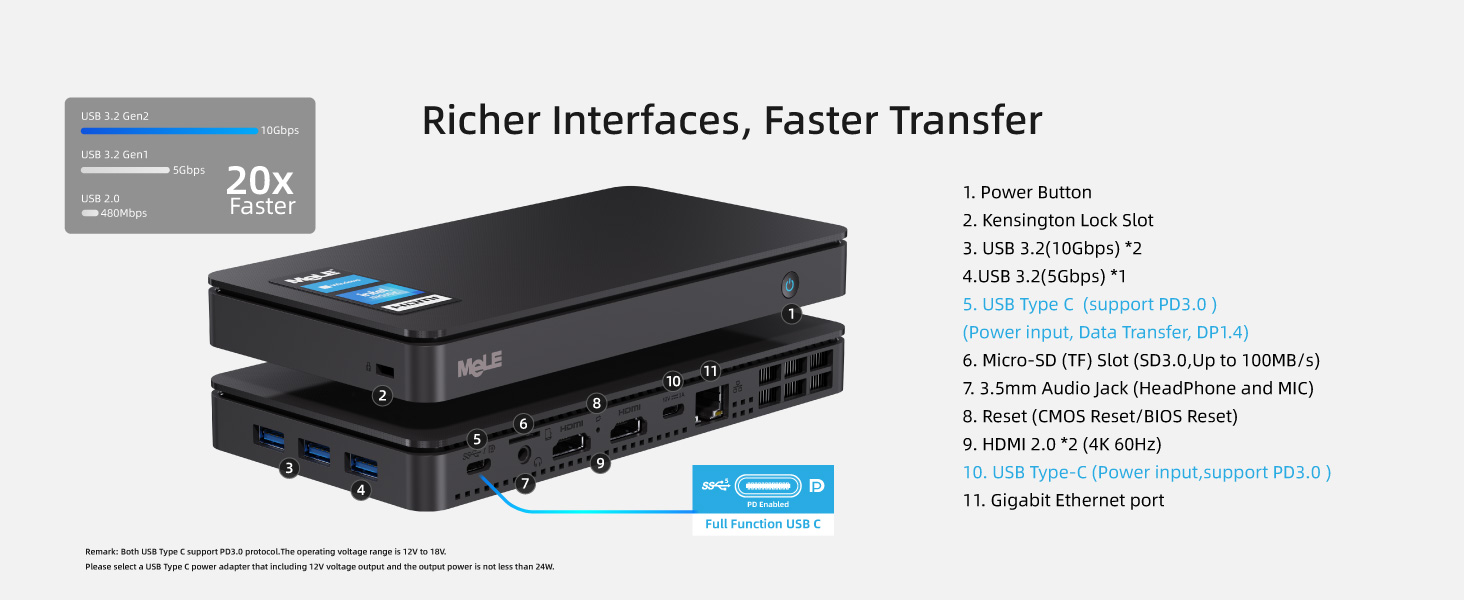






I was tired of the big bulky PC and decided to try this out. I was not disappointed. It’s fast enough to do the things I need to be done and takes up no space. Don’t wait go and grab one for yourself
Pleased so far with this purchase. I bought it to sit behind a monitor with its provided VESA attachment with HDMI, keyboard and mouse all connected.
It does a sterling job of running three Linux distributions , Fedora 38 in particular, Linux Mint Victoria and Linux Manjaro 22. Later on the course of my experiments, I discovered that GhostBSD, based on FreeBSD 13.2 runs beautifully except WiFi. An ethernet connection saved the day.
To Linux users be aware the the WiFi will work out of the box only if you are running a distribution with Linux Kernel 6.2 or higher. The ethernet port will run if if the kernel is older as will Bluetooth as I discovered upon unboxing and before I ran updates.
One of my principal motives for buying this product was the upgradability. Removable RAM and M.2 SSD NVMe furnishes users with freedom or at least respects it. This is counter to how many manufacturers are shipping computers today. The expandability here is of great importance.
This device has a fan and is well vented. It is not entirely silent and does kick in under load. But much of the time it is at rest.
I hope to be writing another review in the next year to see how this product really compares with my old laptops.
Currently, I’ve no regrets.
A great little device. Very pleased. Performance is great and now lives snugly on the back of my monitor! No more bulky cases cluttering up the floor! Surprsing how small it is and it does as much as my floor standing PC. I like the fanless design – late night writing sessions can be a little trying when the cooling fan steps up a gear.
Note that the W11 install on my device was over a year old so it’s likely you will need to update as soon as you run it. But W11 has moved on a bit since then and I had to make use of the Microsoft remote help (link at bottom of update page) because the updating just hung. Turns out there’s a whole bunch of old install files that needed to be cleared out. Eventually a clean download of the W11 ISO was required but that worked a treat and after a couple of hours the machine was good to go. The online MS agent was from Mumbai. He was brilliant – don’t you just love the Internet!
If you want a miniPC this is a good choice. It runs hot, but that is by design. I was on a tight budget but if you can stretch to more memory and storage it’s probably worth it.
Update: added a Crucial 1TB nvme ssd at the knock down price of 37 (from Amazon) and installed Ubuntu on a partition. That took some doing (I’m a novice) but finally got it going. Mele have been very helpful and responsive through the product support pages.
I repeat, this is a great little computer, already available with different specs, and does everything I need at a price and at a computing speed that is more than enough.
I wasn’t expecting too much from this but it has exceeded my expectations. Put an additional memory card in, and Microsoft office on it and it does all the basic things you’d want. It’s true you can’t hear it but it’s a bit of a fib it doesn’t get hot. If it’s thinking a lot it does get very warm.
I have an unusual situation, I am British, I work in Saudi Arabia and I live in Thailand. I like desktop computers, not a fan of laptops. I was looking for something I could do some office work with, watch some YouTube or Netflix, check my emails etc. Basic computer stuff, but something I could ferry between countries with minimum hassle. This is it. Love it. Fired up straight away, usual computer pre-amble and some updates and I’m away. Connected it to a Huawei Mateview GT34 and it did all the setup automatically. Performed flawlessly. Might upgrade the SSD to 2TB (it can take a 4TB but they are still a bit expensive). Suits my needs and is tiny – my Samsung S21 is probably heavier. It certainly is for a niche target audience (of which I am one) so might not suit all. If it does suit you then this is a quality product and no mistake.
Ok, so if you like Windows this is a fine little box, however if you prefer a proper OS then grab a usb stick, download Fedora 35 live image, insert the USB stick in the USB port, fire up the machine and hit delete a couple of times. This will take you to the BIOS, in the BIOS navigate to boot options and replace windows with USB at the top of the boot order. The machine will boot from the USB device, select run Fedora Live and the little box will boot from the USB stick straight into Fedora 35. Now I dont suggest you wipe out the Windows install, so you can run Fedora straight from the USB stick or install an M2 NVME SSD, up to 2TB drives are supported. There are some nice Western Digital fast SSD M2 NVME drives available on Amazon, I went for a 500GB drive as it seemed to provide the best value for money. Once installed (there are plenty of vids on youtube to help you here) you can install Fedora straight to the M2 drive and dont forget to change your boot order in the BIOS. In terms of supported drivers everything worked fine on first boot with Fedora 35, wireless was faultless and sound worked like a dream, power management was superb as well. Everything you need for a Linux desktop. I have not tried 4K yet but I hope this helps. Its a great little system for the money.
If you don’t need the option to expand RAM or SSD and want a totally silent and discreet PC then this is a great choice. There is a small price premium for the compact design but I think it is well worth it. The case of the unit runs hot under load which is not surprising as the case is the heatsink for the unit.
Amazon wants a game rating for this item. I don’t do gaming and would not choose a Celeron PC for gaming.
I’m using this as a Home Cinema PC, it has no problem playing my high bitrate 4k home movies.
Would definitely buy the same model should I need another.
I’ve only had this a few days … but as I was confused from reviews and product descriptions about what SSD it can take, I wanted to say here I can use a 2TB NVMe drive … the socket’s keyed for NVMe … not SATA. On the model I bought anyhow.
I just wanted a “back-up” + “ancillary” machine. I tend to RDP Virtual machines running on slightly heftier though mobile-CPU based servers … I like small powerful devices that sip energy rather than gulp it. So as an “ancillary” machine, I have it plugged into a 13″ 1080p USB C powered touch screen … powering the screen from this PC via USB A port to USB C, which is also the “touch” connection, and using a full HDMI cable. I RDP my general VM for email etc. But I also have the Spotify App on there, and Plex client as I have a Plex server (I have a lot of personal “server” services running on other small machines in VMs/containers etc.). I can KVM to it with my mouse/keyboard, although I also use Microsoft’s “Mouse Without Borders” which works really well in Windows 10. I checked compatibility for Windows 11 before purchasing … I think this machine looks OK for that. Using Web browsers is fine too … and fine for other video streaming etc.
I’m an Office 365 account holder so I wanted to be able to store up to 1TB of OneDrive data on here too. I’m running Windows from the built-in eMMC though … it seems fast enough for that, but I have created a Windows page file partition on the NVMe SSD. And I wanted dual boot – though still to set that up, though left some space free for it. I leave some space … made some space on the eMMC, as I’m not sure how wear algorithms work on these chips and whether leaving some space might be helpful. I don’t know. Just belt & braces approach. Bitlocker runs just fine on it. I chose to bitlock the entire partitions in one go though … as I preferred to let it do it rather than possibly slow the CPU down a little more during operation later. I fitted a WD Blue SN550 2TB High-Performance M.2 PCIe NVME SSD from Amazon for 175 at time of writing which seemed the best bang for my buck from a reliable vendor, as far as I could see. This machine is unlikely to benefit from performance pedigree per se, but it’s the reliability and running cooler when maxing-out the data transfer rates, at a competitive cost, that interests me.
I’m using wired internet – not tested the WiFi or bluetooth yet. With the NVMe in, it gets a little warm if using the Plex client, but not hot. It goes to sleep nicely with a push of the front button. The sound is OK – using the wired socket. I use a USB powered Hart Just Mixer – mixer which is another product that I really like. (Though I use anti-ground loop thingies on a couple of the audio leads to get rid of hum/noise if powering the mixer, especially, from a USB source sharing a ground-plane with any of the audio inputs/outputs).
In every day use the machine, including web browsers, feels fast/responsive, even with multiple tabs and apps open.
—
As a back-up machine, I wanted the dual 4K option, because I like using at least 2x monitors for software development. One only 1080p landscape, but the other, a very wide screen, in flipped-portrait mode. And then I RDP my work VM. It’s a backup to my Dell XPS that’s my everyday driver, though it’s nice having an ancillary machine while my XPS focuses on work. This machine is plenty fast enough to not notice much difference for everyday tasks.
For back-up purposes, I can plug it into my “admin” vlan at home … and I also have edge, chrome and firefox installed with no issues and running well. I’m saying all this to highlight how versatile this machine is … as everyday computer, but also a handy thin-client and administrative machine. It uses so little power it could run on a decent UPS for ages! It doesn’t give off much heat.
I haven’t tried anything heavier on it … e.g. any Development / creative stuff. I’m sure it’ll run vscode … but I don’t expect it to be a great experience though perhaps adequate for light Dev tasks, and I don’t expect it to compile very fast. I don’t expect it to play games unless streamed games which I expect will run quite well on it (ToDo). Maybe if I had no choice but to run a Dev environment on it, my impression is that I could maybe get by very slowly (e.g. running Web API servers with debugger attached and maybe Node proxy / front end React server, refreshing (recompiling) the Node stuff on save etc. and maybe running a heavy-database like SQL Server … this sort of meatier load probably won’t run too well on this machine, and might even knock it over, but using vscode or similar (I’m mostly Microsoft based and creature of habit though migrating a lot of stuff to Linux actually) … anyway … using something like VScode … it could probably get by. If you’re a front-end Dev maybe and the backend/database is running somewhere else. Occasional Photoshop etc. might be OK if not doing any crazy rendering. It is a 4x processor machine so I imagine multi-threaded work will benefit from that … the J4125 does support VT-D … Hyper-V etc. if you want Microsoft’s Sub System for Linux and Docker desktop running etc. … I’m pretty sure it will be OK for light tasks using those sorts of technologies. I do actually have a J5005 based NuC running Open Media Vault (including with LUKs encrypted drives), Plex Server in a docker container, and quite a few other services in Docker containers including IoT etc. and OpenVPN in case my main router goes down etc. … and I have actually used an Ubuntu based container with a desktop, in the container, that I could RDP before too … so I suppose I shouldn’t be surprised at just how pleasantly powerful Intel’s more modern Celeron chips are.
This machine is a light duty machine. What’s amazing about it is just how good it is, for such little volume, and such little energy. And a reasonable price.
—
I had no issues finishing the Windows set-up and updating it to a more recent version. You can set it up with a local account if you like (while Windows 10 anyway … not 11). If you want bitlocker, you have to enable it. (It is Windows 10 Pro).
No crashes or freezes or anything so far.
The only caution I have is that the USB C power socket isn’t a Power Delivery one. There’s a sticker on the device warning you of this, advising a 26V max input limit, and advising to use the included 12V 2A plug. The plug doesn’t seem too cheap … happy with that. And I’m powering a monitor from it too, via USB on this machine. But still … I took the sticker off the heat sink facing, and I hope I don’t forget in the future. I wish it was a Power Delivery socket.
I’ve probably forgotten key things I meant to say that’s actually relevant lol. Oh well. My impression at least, is that machine is a very decent every day (modern Windows / Web / Streaming) PC that could hide behind your monitor and add maybe 25 per year to your electricity bill if maxing it out 24/7 all year. Or something like that. Maybe less if you have “economy 7” equivalents etc. It’s just amazing. Amazing.