USB C to HDMI Adapter – Dual HDMI Adapter for 2 Monitors

USB C to HDMI Adapter – Dual HDMI Adapter for 2 Monitors, 4K@60HZ, USB C HDMI Adapter for MacBook Pro (2016-2023)/Laptop/HP/Dell/Surface/Lenovo/MacBook (Black)
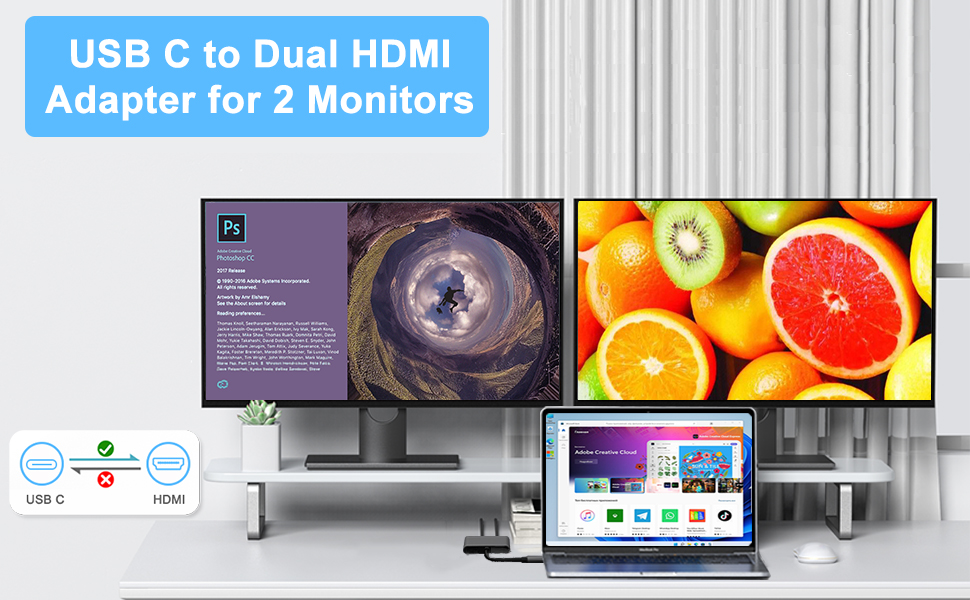

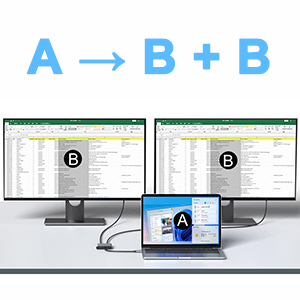



Read Before Use:
- To achieve the best 4K@30Hz (3840 x 2160) resolution, please use a 4K monitor and an HDMI 2.0 cable.
- It is normal for the dual-display HDMI adapter to generate heat after extended use, as the outer casing dissipates heat to protect the internal circuit board.
- When connecting it to a smartphone , two HDMI outputs must be connected .
Problem Diagnosis:
Q1.Why is the screen flickering or going black?
A1. Insufficient Power Supply. (Some devices may have a weaker power supply capacity for the docking station, which can lead to insufficient power and screen flickering. Therefore, it is necessary to connect the charger for power supply when using it.)
A2. Check HDMI Port Connection. (Due to the nature of HDMI interfaces, they do not have locking nuts like DVI interfaces, nor do they have locking mechanisms like DP interfaces. Therefore, poor contact can easily lead to screen flickering.)
A3. HDMI Cable Quality: Avoid using HDMI cables longer than 5 meters; Avoid using HDMI to VGA and HDMI to DP cables. (Longer cable lengths can result in more significant signal attenuation, primarily due to impedance and insufficient shielding. Additionally, using other adapter cables can affect transmission power, which constitutes a secondary conversion and can greatly impact stability.)
A4. Display Compatibility Issues. (You can try replacing the display to see if the flickering issue persists, as some displays with weaker signal reception may exhibit flickering.)
Q2. What should you do if your laptop fails to recognize the HDMI display?
A1. Ensure that your laptop’s USB C port supports DisplayPort/video output.
A2. Check your HDMI cable and monitor. (Try connecting the monitor directly to the laptop to see if it works.)