Avigers USB C to Dual HDMI Adapter, 4 in 1 HDMI Splitter

Avigers USB C to Dual HDMI Adapter, 4 in 1 HDMI Splitter for Dual Monitors 4K, USB 3.0, PD 100W, USB Type C to Dual Monitors Adapter Multiport for MacBook Pro/Air, iPad, Surface
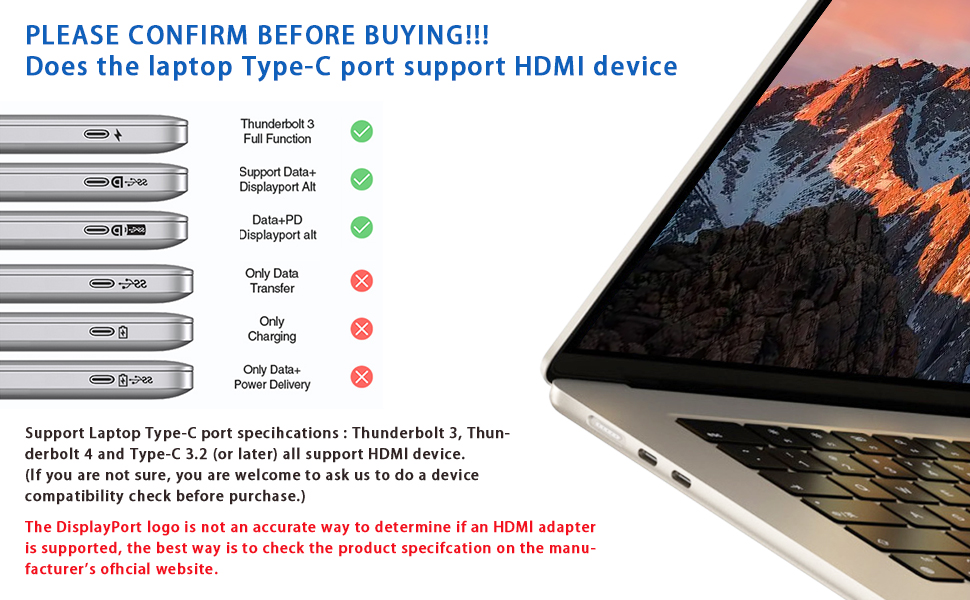


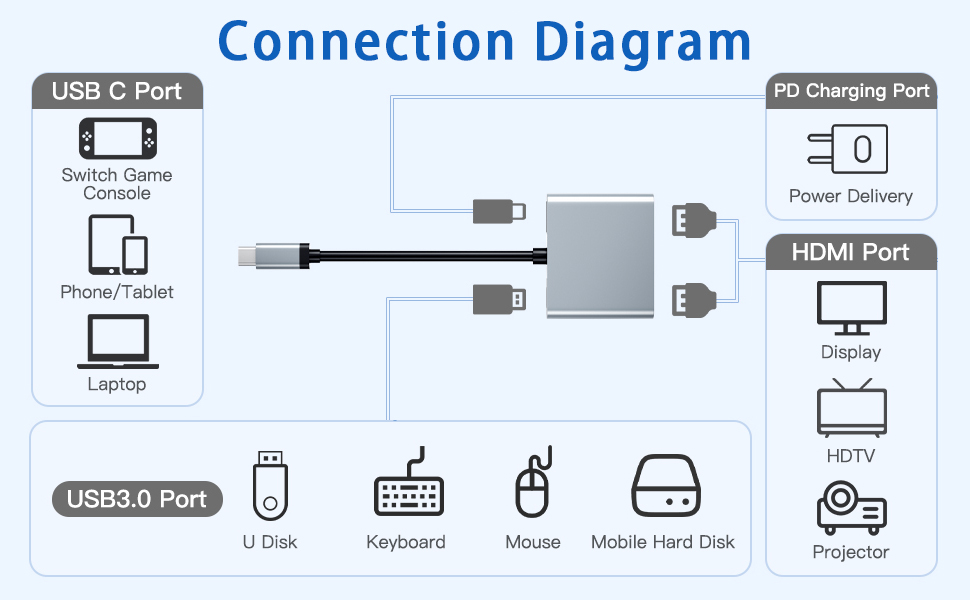
Read before use:
- This USB C Hub Charging PD port delivers up to 100W of power through the PD charging port (charging power is limited to 87W for safety reasons) to provide high-speed power to laptop host devices through the PD charging port. (Note: Do not connect peripheral devices such as hard drives or monitors through this PD port as it does not support data and video transfers).
- This hdmi splitter extended display with using 1 hdmi alone, the maximum resolution can be 4K@60Hz; 2 HDMI port are used, max resolution up to 4K@30Hz. Designed for devices equipped with Type-C and Thunderbolt 3 ports and supporting video and audio output modes(Note: ONLY when your devices support 4K resolution, the video output will be 4K,please make sure to use a HDMI 4K@30hz/4K@60hz cable or better)
- It is normal for the dual display HDMI adapter to become warm after long-term use as the outer casing dissipates heat to protect the internal circuit board. (the temperature of 45° or less is normal.)
Problem diagnosis:
Q1. Why does the screen flicker or go black?
- A1. Insufficient power supply (Some devices may have weaker power supply capacity for the docking station, which may result in insufficient power and screen flickering. Therefore, it is necessary to connect the charger for power when you use it).
- A2. Check the connection of the HDMI port (Due to the nature of HDMI interfaces, they do not have locking nuts like DVI interfaces, nor do they have locking mechanisms like DP interfaces. Therefore, poor contact can easily cause screen flickering.)
- A3. HDMI cable quality: Avoid using HDMI cables longer than 5 meters; avoid using HDMI to VGA and HDMI to DP cables. (Longer cables may result in greater signal attenuation, mainly due to impedance and insufficient shielding. In addition, using other adapter cables may affect the transmission performance, which is secondary conversion and may greatly affect stability).
- A4. Screen compatibility issues (you can try replacing the screen to see if the flickering problem persists, as some screens with weaker signal reception may exhibit flickering).
Q2. What should you do if your laptop doesn’t recognize the HDMI display?
- A1. Make sure your laptop’s USB-C port supports DisplayPort/video output.
- A2. Check your HDMI cable and monitor. (Try connecting the monitor directly to the laptop to see if it works.)
- A3. Make sure the USB-C hub provides enough power.