Wireless Carplay Android Auto Screen, 1080P Backup Camera 7

Wireless Carplay Android Auto Screen, 1080P Backup Camera 7 inch Portable IPS Touchscreen Car Stereo, GPS Navigation, Mirror Link, AUX, FM BT, Voice Assistance

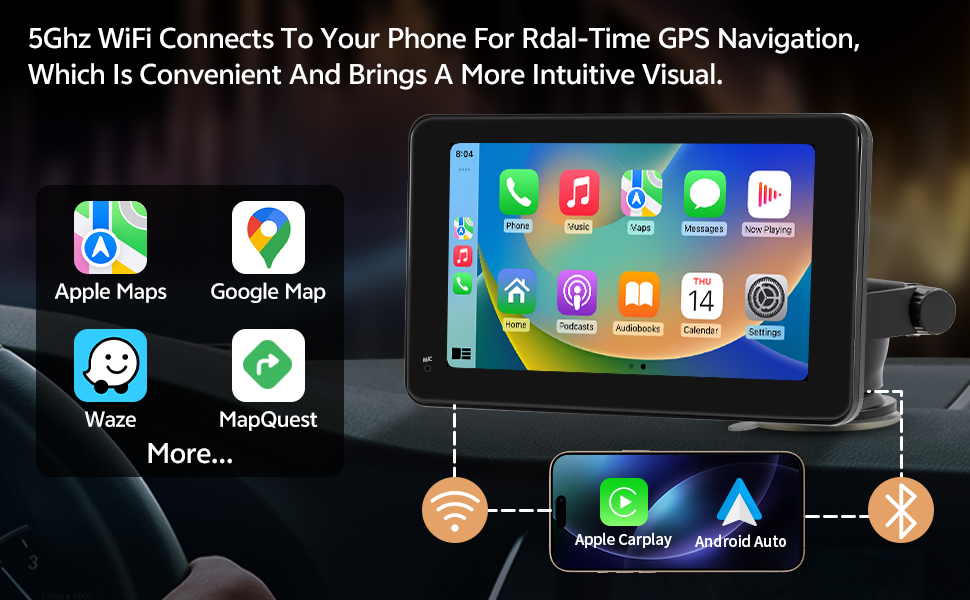



FM Connection
Set the FM channel to the same frequency.
Product Instructions
[Tip 1]: Ensure a Stable Connection
First, connect your phone to the CarPlay Screen via Bluetooth, then the device will automatically switch to WiFi for data transmission.
Make sure WiFi is not occupied (avoid other active connections) and the signal remains stable to prevent disconnection.
[Tip 2]: Still Unable to Connect?
If you are experiencing connection issues, it may be due to system compatibility changes after a phone update.
We provide firmware upgrades to ensure smooth operation
[Tip 3]: Connecting to Your Car’s Audio System
Best Option: Bluetooth – After pairing with the CarPlay Screen, simply reconnect your phone to the car’s audio via Bluetooth for the best sound quality.
The CarPlay/Android Auto Screen also offers AUX and FM options as alternatives.
[Tip 4]: Using FM for Audio? Keep This in Mind
FM connections may be affected by signal interference. To reduce noise, ensure the frequency is stable and free from local radio interference.
In areas with weak signals (such as tunnels or mountains), consider switching to AUX or Bluetooth for a better experience.