XP-PEN Artist12 11.6″ Graphics Drawing Tablet Monitor Pen Display 72% NTSC with 8192 levels Battery-free stylus 1920×1080 FHD


XP-PEN Artist12 Drawing Monitor is the and smallest 1920 x1080 HD display.
Specification: Dimension: 364.11×218.87mm Display Area: 256x144mm Display Resolution: 1920×1080 pixels
NTSC Color Gamut: 72%
Shortcut Keys: 6
Touch bar: 1 Response Time: 14ms
Pixel Pitch: 0.1335(H) X 0.1335(V) RGB
Color Displays: 16.7M Colors Contrast Ratio: 700:1 Viewing Angle: 178°
Current consumption: < 70mA Power Consumption: 0.35W Technology: Electromagnetic Pressure Levels: 8192
Report Rate: 220 RPS Resolution: 5080 LPI Accuracy: ±0.5mm(middle area); ±2mm(the distance from the edge within 5mm) Reading Height: 7~12mm
Supply Voltage: DC 5V USB Interface: USB
USB Cable Length: 150cm(A to C)
Compatibility: Windows 10/8/7(32/64bit), Linux (Detailed versions, please refer to the Compatibility Guide above), Mac OS X version 10.10 or later
Kind Reminder:
- XP-PEN Artist12 is not the standalone product. It must be connected to the pc/laptop to use.
- Your computer needs to have HDMI and USB ports available for the connection, if not, you need an adapter to convert for the connection. Please confirm the Black USB Cable and the HDMI Cable completely plug into your computer. For the Red USB Cable, if your computer cannot supply enough power, please plug it to the wall plug.
- If your computer only has Type-c ports, you need a Type-c to HDMI and USB adapter for the connection.
With the XP-PEN Artist 12, enter an interactive meeting room or online course anytime, anywhere.
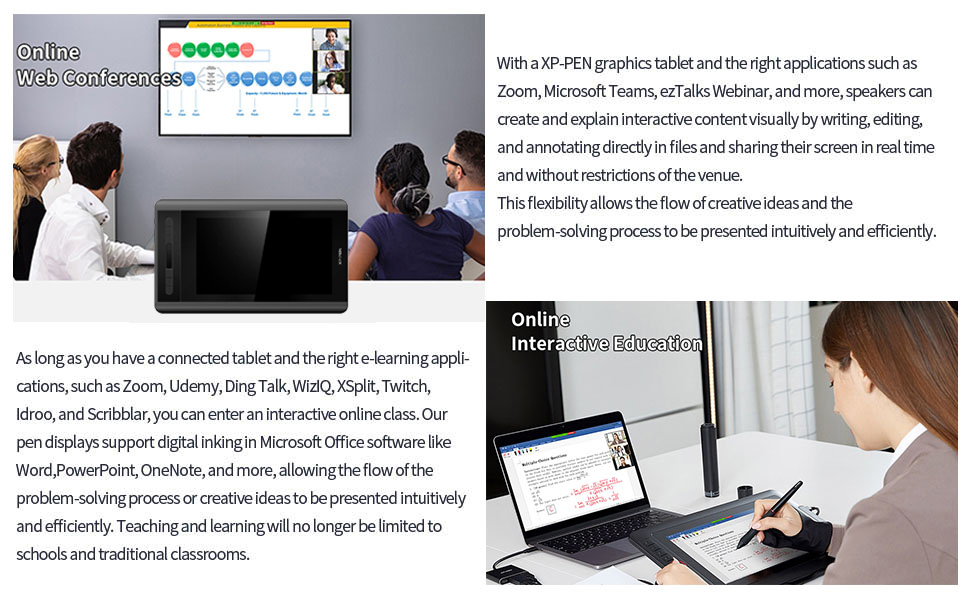
| | | |
|---|---|---|
| 72% NTSC Color Gamut and 178° viewing angle, presenting vivid image, vibrant colors and extreme detail for a stunning visual of your artwork. 11.6 Inch display area which can be conveniently placed on your tabletop or anywhere as you like to simplify your work space. The anti-reflective coating greatly reduces glare to protect your eyes. Your screen will continue to look clear and beautiful, even if it’s bright out! | XP-PEN Artist 12 features 6 handy shortcut keys with a slim touch pad. Each shortcut key can be customized as needed to fit you preferred tool while your touch pad can be programmed to zoom in and out on your canvas, scroll up and down, and more. These customization options allow you to optimize your workflow , to create your ideas faster and more efficiently. | 1920×1080 HD display resolution, providing you with precise accuracy to draw and paint naturally with smooth, enhanced performance. You will be sure to enjoy creating directly onto this high-definition display The high quality glass gives you high precision and prevents dust . Expand your creativity and work naturally and intuitively. Artist12 drawing monitor meets the needs of all types of digital artists. |

XP-PEN advanced P06 passive pen was made for a traditional pencil-like feel! Featuring a unique hexagonal design, non-slip & tack-free flexible glue grip, partial transparent pen tip, and an eraser at the end! Delivering technical sense, high efficiency, with a fashionable and comfortable grip! Upgraded 8192-levels of pressure sensitivity provide you precise control and accuracy at your fingertips to enhance creative performance. XP-Pen Multi-function Pen Holder. Keep your pen and pen nibs safe!
Compatibility of the stylus’s eraser: Adobe Photoshop CS4/5/6, Adobe Photoshop CC 2014/2015/2015.5/2017/2018, Adobe Fireworks CS4 10.0, Adobe Illustrator CC 2018, MediBang Paint Pro 13.0, Manga Studio 5.0 (64 Bit) 5.0.3, Word 2016, Excel2016, PowerPoint2016, OneNote 2016, Windows ink, Windows paint 3D.

XP-PEN Artist 12 support Windows 10/8/7(32/64bit), Linux (Detailed versions), Mac OS X version 10.10 or later. Compatible with many art software such as Adobe Photoshop, Illustrator, SAI, CDR, and more.
It is ideal for drawing, photography retouching, sketching, digital art, animation, fashion, architecture design, illustration, image editing, 3D sculpting.
Box Included:
1 x P06 Passive Pen; 1 x Pen Holder; 8 x Replacement Pen Nibs
1x USB Cable; 1 x Cleaning cloth; 1 x Black Drawing Glove; 1 x Quick Guide
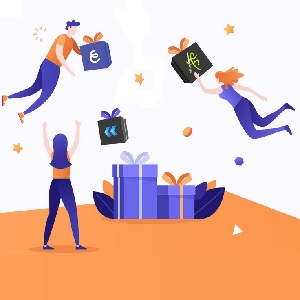
Enrich your experience and improve your creation skills, XP-PEN provides you with bundle software for different purposes.
- Explain Everything – The most versatile digital whiteboard on the market.
- ArtRage 6 – A digital artist’s studio with a full range of familiar tools that look and work like the real things.
- openCanvas – One of the best programs to use when transitioning from traditional painting to digital design.
How to obtain your software:
Step 1: Create or log into your XP-PEN account.
Step 2: Certify your purchase’s serial number.
Step 3: Select a software option, find the activation key of the software and visit the corresponding page to install it.
| Weight: | 850 g |
| Dimensions: | 30 x 20 x 2 cm; 850 Grams |
| Brand: | XP-Pen |
| Model: | Artist 12 |
| Colour: | Artist 12 |
| Batteries Included: | No |
| Manufacture: | XP-PEN |
| Colour: | Artist 12 |



Very easy to setup and use.
very accurate and can be used for multiple other things too.
Bought this for my son as he is writing childrens books, says onceche got to grips with it works great ,no more waste paper .
The reviews I’m reading have left me a bit disappointed, I had higher hopes even though it is a cheap tablet, all I wanted was a decent screen tablet.
The screen- Its small but thats expected from the price, i’m not sure if its only me who has this problem but my screen has a grainy texture overlay over it which is mildly annoying because you want a clear image while you’re drawing.
The pen- The pressure isnt as good as my wacom, i had to completely change my settings and it still does not have anywhere near as good pressure sensitivity as the wacom pen did. It also feels inaccurate even after multiple recalibrations.
The buttons- The side buttons sometimes get stuck and you have to press them again for it to register that you’re no longer pressing the button, or sometimes they dont register at all. It is also easy to fatfinger the other buttons so sometimes small mistakes happen.
There is only 1 pen button when I’m used to two and it only works around 90% of the time. It is small and blends into the pen so I lose track of where it is and have to awkwardly spin my pen around in my hand to find it.
I’m personally going to be changing to a new one in the future but if you want a cheap drawing tablet with a screen this works.
I could look past the screen issues if the pen worked better but all in all I’m left disappointed.
Tablet works great , but I need to specify not if you own a macbook , doesn’t work with macbook . But this is not important also have a PC . After tablet arrive she try to draw on in couple of times. Unfortunately she’s not confident drawing on a table , I don’t think this is easy to use and not for beginers.
Had a bit of trouble setting up because it tells you to extend the display rather than what you should do is duplicate,apart from that my 9 year old is over the moon (windows 10)
Nicely made and strong packaging. Easy to set up BUT I did have problems to start with because the tablet wouldn’t recognise the pen. This was not the fault of the tablet, eventually I found out that my laptop was sending the information to One Note instead of to Windows Ink. Once that was sorted it works great. I am not sure I would recommend this for a beginner but it depends on how familiar you are with your drawing software. I have tried it on Photoshop and it works great. Also works with Photoshop Elements which is a bit easier to use.
The pen doesn’t work for very few cases but when contacted the XP-Pen customer service, they response immediately, replace it quickly and provides a very good customer care.
Once the initial installation and setup completed then the joy of artwork continues.
Will definitely recommend, good luck!
It has pretty instant response time – no input delay I noticed. Feels smooth to draw on. Image is sharp, colours are bold, pictures and videos play fine, **but you need to adjust the gamma through your computer settings or else dark images and videos will display too dark**. Handy off/on button when you don’t need it.
Uses an HDMI and USB socket on your PC. Connector has a third, red-coloured usb which goes into a plug attachment to power it directly if you prefer.
Doesn’t come with a stand, so be sure to order one; I recommend the Parblo PR 100 as it is sturdy and rises up to 90 degrees so you can set it up for comfortable viewing as a second monitor.
Windows 10 display settings let you adjust the scale of apps and pointers for this display separate to your main display. Set this to 175% so the cursor and buttons aren’t tiny. Most drawing apps let you undock the drawing area and move it into the tablet by itself to have full use of the screen.
Windows button + Shift and right and arrow keys will instantly throw whatever app you’re working on between the monitors.
Purchased to upgrade from my One by Wacom. For beginner Graphic Designers//Digital Artists, please consider this tablet in your decisions. Display Pen Tablets have been out of my price range for a long time, I’ve sat drooling over huge displays and iPads etc. Although the XP Pen Artist 12 is not the latest in the range, it does everything a standard tablet does and more.
Specifically if you’re looking to upgrade from a standard non-display tablet, this will change the way you create. Personally I always had a hard time with my hand eye coordination, especially when it comes to detailing and getting finer points on the piece, this eliminated that.
Out of the box and drawing/editing within 5 minutes. The tablet itself feels sturdy and it has a weight to it, but isn’t heavy, it doesn’t feel cheap. The pen feels like those chunky pencils you would use before you got your pen licence in primary school, but I appreciate the hexagonal shape of it, coming from the Wacom which was cylindrical, I don’t find my fingers slipping down toward the nib. I curiously tested the pen from my Wacom and it works with it as well, so at least I have a spare! The extra nibs provided will keep me going for at least two years.
Bright and clear display, the surface is antiglare and it doesn’t feel slippery, there is a resistance on the surface when you are drawing. The express keys are an absolute godsend (to be fair most tablets have these nowadays), their position and customisability means you won’t be breaking the flow when you need to ctrl-z or use the eyedropper and reaching to a keyboard to finish those often repeated functions.
There is a slight parallax but it is not detrimental (at least to me) the pen being a couple of millimetres ahead of the cursor gives me more control on where my line will go (how I work at least).
I have noticed that sometimes the pen “glitches” and draws a straight line across the entire page HOWEVER this could be my own tech issue as I noticed it happening when another program was loading something in the background.
The only drawback I can give is for the software from the XP Pen website to get the pen to work, its layout is not as intuitive as it could be and I didn’t realise to save my express key settings I had to click “ok” that is in a separate box to the left of the screen and not on the bottom right where you would expect it to be.
Great product for the little bit of photo editing and 3d modelling I get chance to do…. a few niggles to start as pen seems offset when using extended screens (and inch down and right) but again as not using it for regular etc it does what I need
Bought this for my teenage daughter to practice her digital art and she is absolutely over the moon with it. Reasonably easy 5 Minute set up and away you go
It was the first tablet that I bought when started animation and 3d modeling, was searching a lot and didn’t had much expectation, but now I don’t need anything else.. the sensitivity, the colors, the quality and vibe… there is everything, if it don’t crash I will use it till the aliens will show off and show me new technology:) I have everything that I need!
I love this tablet, i am old school, love using paper, pens, paints, brushes etc. However i also love using this, its an excellent tool to enable you to practice without any waste, obviously saving money.
What you can produce on here is never ending..you can save, edit, reproduce pictures, photos, prints etc.
I love it, i wish i had started using it sooner!
Bought for my 15 year old daughter,she absolutely loves it thankyou
Very pleased with the tablet. It does everything my sons much more expensive tablet does. The Tablet feels well made and sturdy, It arrived well packaged. Only the basic manual lets it down a little,(It’s more of a quick start guide.
Good way of getting into digital art. Depending on style, some might find the screen a little small. But in terms of honing your skills and creating professional artwork, it does the job! Suitable for hobbyists or professionals in my view (unless you like really big screens and long brush strokes).
Purchased for my asd daughter for Xmas it is all she wanted she cried I cried because we cannot get it to work we have googled and YouTubed been ignored by xp pen sent messages via Facebook and Twitter for help and nothing! The screen says no signal power saving! I have spent so many hours trying to fix it for her! Ruined Xmas I wish I had gotten it earlier and tried to sort it out before the big day now I’m left with a black tablet that cost a small fortune that doesn’t do anything!!
Edit!! Have managed to set it up via a rather slow laptop we had, used a basic drawing app as all the laptop would cope with and finally up and running five day after getting it for Xmas! But I blinking got there in the end!!!
I’m a traditional media artist trying to improve my digital art and this tablet has worked really well! I used Clip Studio Paint, which I would highly recommend for this tablet, but it also works with GIMP or Photoshop.
With the help of tutorials for the art software, I’ve been able to create some really amazing artwork! I’d recommend this for beginners and intermediate artists, especially those on a budget!
So far I’ve really enjoyed this tablet, having the image on screen makes a big difference. My only issue was the pen sensitivity didn’t work with gimp, however I have switched to using krita and it works brilliantly so perhaps it’s an issue with gimp. I’ve yet to calibrate to buttons to my own preferences but I can’t see that being a problem. Would definitely recommend
This is incredible. Easy to use, my daughter uses it for pleasure and for her art college course
I wanted this for using for drawing in my graphics programme, it works really well
Bought for a Christmas present so haven’t given it to the lucky person it’s for, so I can’t really comment on it yet.
For being a screen tablet it’s really good, it’s my first screen tablet so not sure how to properly review it.
The only thing is there’s a lot of wires I would suggest some help, also not sure if it’s my computer or the tablet but I’ve gotta wiggle it sometimes to activate the screen.
The buttons are the best honestly and the zoom touch wheel, also the hand gloves they sight, I would suggest makeshift tailoring it to fit your hand
Keep an eye on your posture!
The drawing tablet comes with the drawing pen plus 8 extra interchangable pen tips, you get the clothed glove so you don’t have to worry about smudge marks on the screen, a basic instruction manual, a cloth to clean the screen and all the necessary connectors.
It doesn’t come with drawing software but you can just purchase that seperately or downlad some free drawing software which takes no time at all. I’m currently using the art program MediBang Paint Pro which goes nicely with the manga style that I like to draw in and it works perfectly with this tablet.
I haven’t figured everything out completely and I did have a few hiccups setting it up but that just came down to changing a few system settings and then everything worked fine. I would say this is definately a good product for beginners and would suit anyone who has more experience using drawing tablets as well.
As far as I’m concerned it was worth the money I paid for it.
You can use the end of the pen as a rubber in photoshop. Instant 10/10
I’m absolutely in love with this tablet. The best gift I’ve gifted myself. Its accurate, smooth. The pen comes with several nibs and a glove. Just prefect. The price is affordable compared to other tablets. It can act as an extra screen or mirror the monitor. I’m able to create art work that would’ve been hard to achieve with just using a mouse. It really is an investment.
Edit, I got a replacement. Staff were very polite and helpful, new one works like a charm and has had no issues at all so far.
Seems I just got a faulty one.
Would definitely recommend this.
For the price, this tablet was amazing at first. I read the bad reviews and thought people were exaggerating however now not so much, It worked like a charm for the first few months however I have came across a few issues. I’ve treated this tablet like a literal baby, I’ve handled it with much care and when cleaning never used anything too damp, even so after few months of use these are the problems I’ve came across,
1) screen flickering, it seems this is a problem many people have came across. It does fix after turning the tablet on and off however it is inconvenient to say the least.
2) green lines across the top and bottom of the screen, I have no idea when they appeared but I just recently noticed. They don’t effect the drawing at all but it’s definitely not something I endorse.
3) this has been said in previous reviews but I’ll say it again, the button on the pen is too flush with the rest of the pen, I have to physically look down at the pen to find it.
For the price of this tablet however, I really can’t complain that much. As long as it doesn’t explode I’ll be a happy camper.
eally good item, it works beautifully and the customer service is fantastic it was really easy for me to get replacement nibs and wire. if you get i suggest to get a spare wire because it is a non standard wire.
Its everything you expect all though mine didn’t come with A HDMI adapter Cable witch would of made everything easier im having to but one separately and there not there not cheapest Things to buy you shouldn’t have to do that but over all i give it 5 stars
Super easy to use especially for beginners. I use the Wacom Cintiq 13HD at University, which is like 4 times the price of this tablet but I barely notice any difference. The only thing that lets it down is the accuracy of the pen. It’s not too bad and I’ve gotten pretty used to it already. But for the price this tablet is awesome! The quality is just amazing.
item was very good value for money and my daughter found it very easy to use
was purchased for my granddaughter and she absolutely loves i
Bought this for my sister a year ago and she uses it a lot. I have also used it myself many times for small projects. Overall I think it’s a really solid drawing tablet especially for the money. She had difficulty with it at first but we quickly discovered that it was the programme she was using not the device itself. We have had to recalibrate it a few times in the last year but I feel that twice in a year is an acceptable amount especially considering the amount of use it gets. It does get hot around the edges after extended periods of use but the drawing surface seems to always remain cool. My least favourite thing is how the usb-c attaches to the tablet. It doesn’t feel very stable and kind of sticks out a little bit even when fully plugged in, although it hasn’t fallen out completely it can disconnect if you are using the tablet on your lap or moving it around a lot so I would reccomend using on a table or other secure surface.
To finish off. Great little table, really reasonably priced just a few really minor little issues.
My son is very very pleased with it 15th Birthday prese
Everything works fine.My daughter like it. Thanks to seller.
My first drawing tablet and I could not be more happy with it x
Great quality, no problems so far. We bought this as a present for my niece. She is 10 years old and loves it. Very easy and comfortable to use for child and grown ups.
It’s not very straightforward for beginners to set up. The accuracy can be temperamental and has to be reset ofter. First unit the screen started flashing so had to be returned. Seller was amazing and exchanged no problems. 2nd one was more difficult to set up for some reason. Got there in the end but it’s not as easy to use as you imagine. Had to subscribe to drawing software we chose photoshop which isn’t the cheapest. I suppose with practise itll get easier to use.
When i purchased this it was perfect, the delay was non existent, the pen was a perfect shape for holding, the drivers and software was easy to install and adjust settings and overall just a smooth drawing experience. This tablet is basically a monitor so you can place anything on it and windows will have it there for the next time you boot the device up so keeping all my design shortcuts is a definite help. The hotkeys on the side aren’t really necessary as you can tap everything on the screen anyway but they are there to help if your willing to fiddle with it.
If you can splash the cash and want a drawing tablet with a screen then this would be well worth the purchase.
Easy to set up and use, pen feels comfortable and glides easily on the screen. I can’t get both monitors to show the exact same colours despite fiddling with the colours and screen temperatures for a while.
Still, glad I bought this
Great and easy to use once you figure out all the software. Great for beginners. Love this tablet. Havent stopped using it since it arrived.
It has arrived very fast and in very good conditions
This thing is great, it works so well with the programs i use such as krita. Was confused about the set up but managed to in the end. I needed a new tablet since i will be moving soon and the one i used was a screen in compression, which uses a old laptop with a disk drive, the box can also be perfect for storage when not being used. The pen just looks like a normal one.
Great product and value for money takes considerable cabling to attach to a pc, which makes it a little cumbersome and a bit of a pain to setup.
Still worth it for the hardware you get at that price.
Easy to set up, cheap to buy, great clarity on the display, but the distance between the LED display/LCD and the surface the pen touches can make it hard to gauge where the pen will draw at firs
Bought for my 11 yr old daughter, she absolutely loves it! You have to download some art programmes, plenty of free ones iut there. It is not a stand alone device and must be plugged in through a laptop at all times so think about a work station. Would highly recommend.
Bought this for daughter and it could have been better if their were no cable attached to the comp. monitor to draw. The colours were slightly less brighter than expected but otherwise nice for beginners.
It’s easy to install and use. Exist more program that can be used not jsut Photosohop. I’m a biginer so is perfect for me.
A Great Display Tablet
I didn’t have any problems installing the drivers or setting it up. It has a full HD panel at 1920 x 1080. I really liked that it comes with a screen protector. I experienced no parallax. Just an amazing tablet. I made the right decision, choosing this one! And I am really happy with it!
Bought for my son studying interactive digital design – works with all of the software that he’s using – illustrator, Z-brush, photoshop. Was a little complicated to set up but very good online help via chat, and he absolutely loves it and much prefers it to his previous graphics pad.
This is the first digital pad with a screen on it, I bought it for a project and it is very responsive and it is not tough to use, but as far as being hard to get the full benefits of it, it’s a 50/50 thing where you decide to have a screen or plastic to draw on.
Worked straight out of the box. One thing I will note is windows did try to set it to 150% magnification. Threw me off a little but easy to fix 🙂
Practically plug and play device. It is accurate, fast and perfect for creating or editing.
This was bought for my 12yr old sons Christmas present. He loves art and graphic design. He loves it, it was a big hit! Took me a while to set it up, but that was my fault not reading the instructions right in the rush on Christmas Day
Got this as a xmas present for our daughter who is a great artist and is going to use it as part of her digital art course. She absolutely loves it and its everything she wanted and more. Very pleased with the purchase
Got this for Christmas for my 12 year old who loves it. Easy to use (once set up) and great quality. Fabulous!
Bought this for my sons Christmas. He absolutely loves it. It was easy to set up and easy to download everything you need, to use it. Perfect for just starting out. The price is reasonable too.
I did have an issue where I had to reinstall the software because it didn’t register properly one day but other than that its a nice drawing tablet the colours are great and the accuracy is perfec
Great tablet, always struggled using tablets which relied on you looking at a separate screen and this works perfectly for me. Set up is a little tricky but generally good.
Daughter loves it and used it continuously since her Birthday. Good price for what you get. Please note that you may need to get another connector which is not supplied.
Purchased this tablet to upgrade my obsolete drawing tablets. It beautiful and works wonderfully but I almost had a heart attack because my PC Workstation has no HDMI ports on it. I knew this product had an HDMI port requirement but hoped it would allow alternative connections or have adapters. Had none so I have had to connect it myself, with my own. I though have seen that other people who have purchased this product did have a white display port hdmi adapter cable but mine did not. Now that it working – it is lovely gadget and good purchase
Very easy to use… Just plugged into my windows laptop and it started. Use it with Sketchbook app and really love the sensitivity of the pen and the great effects I can achieve. I brought a screen protector to go with it (based on other reviews) not put it on yet as the one it comes with is only very slightly scratched. Well worth the money… Love being able to store and use my pictures digitally and print them if I want.
Let’s make a premise: I’m a beginner digital artist, and I wanted to improve my digital drawings.
I saw this drawing pad and I said to myself “let’s give it a shot! It looks very nice and it has a screen on which I can directly look at what I do”.
As soon as the package arrived home I wanted to try the pad out. I was stunned while unboxing: the packaging is simply wonderful, complete with all the plug adapters – whether you live in UK, US, or somewhere else, you have not to worry about the plug. Inside the box you’ll find a glove to make your hand going smooth over the drawing pad while working on it. The pen case can be used as a pen holder as well and it contains 8 more tip replacements.
Easy to set up (at least it was easy for me, you just have to follow the small manual inside the box), and in 10 minutes I was ready to draw!
Really magnificent! Great value for the money you spend on it!
10/10 would recommend!
Got this for my daughter who loved it. It’s helped her move forward in her skills and is never off of it. Was very easy to set up and it’s very accurate. For the money I think it’s handled everything thrown at it.
Excellent. As a designer I wanted something reliable and top quality but without the extortionate prices of some tablets. This is a fantastic piece of kit. Great customer support too as they sent me a replacement cable (mine was loose) right away without issue.
In the box you get everything you need to set this up and work with it straight away. To avoid any issues I suggest that before you unbox, go into the computer that you’re going to install it on and ensure that you have uninstalled every last bit of any old drawing tablets, hardware and drivers. Update windows to the latest possible version. Update your graphics card drivers. Then restart your machine. Later on you may have to disable Windows Ink, but I’d leave that unless you need to. The reason I suggest this is that I was running into an annoying glitch that meant that my pen was controlling the main monitor and wouldn’t map to the XP pen display at all. Then my keyboard and mouse would start randomly flashing and everything froze. I geeked the problem and solved it, but updating all your drivers before you install would be the best way to avoid the issue altogether in my opinion. Having done all that, download the drivers for the XP pen display and install them. Turn your computer off. Now you can unbox your shiny display and get it set up and plugged in. Start your computer. Display settings will let you set the XP Pen display up as a second monitor. Then use the program it installed to get your pen calibrated to the screen and set your preferences. Set your express keys there too. I suggest Ctrl as one for quick colour picking and Ctrl+z for a quick undo. But you know how you work best.
The only drawing program I use these days is Krita, and I have not tested the XP Pen 12 with any other programmes. In Krita the eraser end doesn’t map to an eraser. It’s just the active pen. That’s a software issue in Krita apparently; it works well in other drawing programmes according to other reviewers. This is the only issue I’ve not been able to solve using the XP Pen 12 in Krita. With time I’m sure there will be a way to get this to work. Drawing on it is really nice. The surface is slightly tactile and gives a natural feeling to draw on. The pen is really nice to hold even with sore hands that have grip issues, and the buttons are recessed which means I get accidental clicks less often. You can set the buttons to do what you want them to do in the set up programme.
Overall this is worth the money, works very very well, and would be ideal as your first tablet monitor pen display as an upgrade to tablets where you’re looking at the monitor while drawing on the tablet. The pen is very accurate and I have had no problems with parallax. The pen pretty much draws where you put it. My only beef with it is that the unit is MUCH bigger than the active screen surface, however at this price knocking a star off for that would be nitpicking. With this I have got my money’s worth and it does everything I want it to do. I created the piece in the picture here during time that I was too ill to do traditional art, and that makes me happy. I highly recommend this unit for all budding digital artists. The added bonus is that it works as a second monitor in places where you wouldn’t usually have the space to install one. Even when I’m not drawing on it, it is still in use. If you’re looking for a gift for any artist who has a computer that will work with this, then it will knock their socks off. Don’t hesitate, just buy it.
10/10 quality- works great – sometimes the pen doesn’t work on the canvas section of the program but the tablet just needs turning on/off – which doesn’t bother me.
I was not expecting this Tablet to be this good. I was expecting a good product when it comes to average performance and all that but this one really took me by surprise. At this price level I was not expecting the pen to be as sensitive to pressure levels as this one is. Good image quality, really good pen with good grip , the pen pressure levels are excelent ( particularly if you use Krita to paint ) and overall in my view , for the price this is an outstanding entry level Pen display tablet.
My daughter is still getting used to this as it is very different from drawing with a pencil and paper (the old school way) however it has been fine for the money. We didn’t want to buy an expensive one until she had decided that it was right for her. As a beginner one I think this is good
I bought this drawing tablet for my daughter. The set-up was a bit more difficult than I thought it would be, but she has been getting a lot of use out of it ever since. What’s nice is that you get a full display so that you don’t have to split time looking between the tablet and the screen, and the size is right. Fulfills all expectations.
I’ve used professional Wacom Cintiq’s before and this rivals them. I can’t believe the quality compared to the price. The tablet is compatible with all the art programs I use and it feels as though you’re drawing traditionally. It’s light compared to most tablets of its size, and easy to set up. The only issues I can find is that the screen scratches quite easily, so go easy on the pressure. You also have to recalibrate regularly, even with slight readjustment, but that barely takes a minute. Highly recommend to those looking for an afford affordable table to use at home.
XP-Pen works practically out of the box (at least on Windows) and adds extra touch-screen by just switching it on. After driver download, you get the customisation tool too.
Now, it does what it does nice, looks great, specially combined with their premium metal stand. Since it is a intermediate level product and provides nice alternative to Wacom, I still need to warn beginners about few things.
* There are loads of cables, really. This is no Wireless solution. Computer takes in two – one for screen output and another to USB
* If you are used to drawing paper/canvas, there is this unfamiliar physical gap between the screen output and pen. It can feel floaty.
* Default strenght setting is so rigid it’s nearly impossible to get push it 2 100 without thinking of scratching the screen – use settings panel.
* Unmarked buttons and zoom-bar take practice.
* Adobe products might need setting changes for pressure levels, Google. They automatically didn’t recognise the connection in my case. But I’ve heard the same complaint about other leading manufacturers.
All in all it is a great product but takes time to actually master it. I can imagine old-scool illustrators going back to pencil-paper-scan because of some of the hassle and unfamiliarity.
Bought this for my daughter for Christmas. Does not work on a Chromebook but does work with windows. So many apps you can use with this. Would have given it 10 stars if I could.
The item arrived on time, it was in excellent condition (it travelled overseas), great packaging and easier to install than I thought it would be. It does everything it says it does and so far has matched my expectations. Let me use for a while and update !
Really good entry-level tablet. Not too much to say, the resolution isn’t quite 4k, it doesn’t come with a stand, and the cable is very, very loose for some reason. But other than that, its fairly cheap, and does the job well.
My son loves this item
Would have bee nice to supply a cloth cover for the price to keep me dust off but other than that it’s fine
This product is just amazing and very simple to use, the screen quality is great and it’s for any stage e.g beginners, professionals. I Highly recommend this product. I use this to do art and going from a drawing tablet I once used to this really helped my art improve and was easy to change to and get used to.
Amazing product thought it was too good to be true honestly for the price of it. But I was proven wrong, amazing quality and the fact it comes with all the little bits and bobs also is a big bonus! Would definitely recommend to any artist wanting to test the waters in digital art.
My son is doing a graphics course, he got a more basic graphics drawing pad but wanted to do more.
Then we found this one for him. He uses it nearly everyday and has produced some amazing pieces of work
Excellent product, as good as many more expensive models from competitors. Comes with a drawing glove too.
The only thing I’d change is that the power button is located right 7nder where the power adapter connects making it slightly awkward but other than that it’s a great product.
I’m an urban designer and hadn’t really realised how much this would improve my everyday tasks. It works really well with Affinity Photo and Designer (affordable versions of Adobe), and has already helped me to do some street visions and baseline urban analysis. My only complaints are that the tablet has a silly amount of wires, and sometimes minimises the canvas i’m working on, although this is maybe a preference I need to edit.
I would recommend this over other graphics tablets which don’t have an active screen as you can really achieve a lot of detail.
I have been using a non screened graphics tablet for years and have been dying to buy a screened one but I have never been able to afford one. Then I came across the XPEN artist 12. General reviews have been good so I took the financial plunge and brought one last week.
From the off set I have been impressed, its easy to set up and get up and running including adding whatever shortcuts you want to the side buttons. The screen is crisp and clean, I have been using it for a week solid and no scratches or marks. I must add that it has tripled the speed at which I now can produce a digital piece over my old non screened tablet. It works perfectly with photoshop and I have had few issues. The pen and cursor track well with no delay so it feels natural when drawing.
The only reason I gave it four stars instead of five is I have two minor issues. The first is that its easy for the power cable to get yanked out the side of the tablet turning it off. Not a big issue but its happened to me more than once. The second is that once in a while on initial load up. the pen won’t track right and will create lines across the page when you only tap one small location. Clicking on the photoshop image with the mouse first (just once) and drawing a small bit seems to fix this and align the tablet correctly.
Overall I’m impressed with it and if I had to choose my tablet again I would make the same choice, at 199 its a steal and a good quality build. Not cheap feeling.
I`ve had mine for around less than a month and it wont turn on, it was working absolutely fine but now it just wont turn on. What do i do?
I cant give it a bad review for that it was working fine up until now.
I genuinely do not know how to fix this.
Edit-Great customer service got my new one a few months back very happy to say its working great (Although I did break my stylus, it was my fault though)
Longer review:
I wanted to upgrade my tablet but wasn’t prepared to spend a lot of money as I mostly draw as a hobby and am exploring this avenue to see if I would like to go further with it. I am extremely impressed with this display tablet. Right out of the box it comes with various different adapter plugs which you slide onto a connecting usb box; so if you need to use this on your travels, it will be very easy to just clip on and off and choose the appropriate plug for the socket. It also comes with easy to follow instructions. I couldn’t wait to get started and tried it on my laptop before I played with it on my main PC; that only took about 5-10 mins max and it was ready, including installing the driver. The pen comes in a case which has 8 pen nibs enclosed in the top. The lid of the pen case can be used as a pen holder; so if you have the room for it/will be using this often and will have it out, you can rest assure that the pen won’t go rolling anywhere or get lost. The pen itself surprised me, though please remember that I am only just starting to get into drawing & design seriously – I don’t have a lot of knowlege in this department other than the ability to compare to my Huion tablet. In comparison to the pen that comes with the Huion 420, the XP-Pen Artist12 pen feels just like a standard ink pen to me. It is very easy to hold as it’s lightweight, and I don’t find myself fiddling with it to get it in optimum position. It feels super natural and innate to use. The tablet itself feels lovely to draw on. I did calibrate my tablet but I tested it beforehand and it was pretty spot on, I just wanted to make sure. I have tested this using mostly Medibang Paint Pro, and it works like a dream. The first time I used it more seriously I was so surprised at how natural I felt, as if I was drawing on paper. The colours on the screen are top notch. For me, the screen is just the right size, as it is big enough for me to clearly see what I am doing, yet small enough to not be overwhelming. I tend not to use the buttons on the side as I like to use my keyboard, however they are easy enough to press and I do enjoy the zoom slider. I do find that I have to be careful with the zoom because I don’t always manage to register it properly, however, I have been practicing and it has become easier to find the points I need to press down on.
Overall, I’m extremely happy to own this tablet. I won’t be moving on to another graphics display tablet for a good few years unless it is a necessity because this truly is perfect for me. I highly recommend the XP-PEN Artist12 for those who are looking for an entry-level graphics display tablet without the fuss and high expense.
The resolution on the screen could be better, as it does lack slightly compared to my PC/laptop. Also, even after calibration there seems to be issues matching the pen with the working surface. I’ll have to keep working on it, I suppose. It does need to be connected to either a laptop or PC otherwise it won’t work.
Setting up is pretty easy. Everything you need is provided, including glove, pen with extras and cables. Only thing this didn’t come with is a case, which is a shame. I’ve just kept mine in the original box it came in, but will probably need to buy a case soon if travelling around with it.
In summary, it is a useful tablet which isn’t too heavy. This is my first graphics tablet, so don’t have anything else to compare with it. However, it is not like working on paper; it actually feels like drawing on a laptop screen.
Excellent value for money, quite literally the only option at this price point if you’re wanting a drawing tablet with a screen.
Sensitivity is excellent, responsiveness is great and the form factor is just big enough to be useful while not being so large as to be impossible to use in the go.
My only niggle would be it uses more cables than average and the colour accuracy is a little lower than I’d like (although perfectly usable).
All in all a surprisingly well specced unit given its price point.
I’ve not had any hardware problems, or software problems in that time, and the screen is still displaying an image perfectly.
I’m really happy with the hardware, and I’m tired of “Wah!”-com ripping us all off with overpriced hardware so I want to write this email to tell people about my good experience with this tablet.
1: Drivers
They’re easy to find online via clear menus on the website, and they installed quickly and without glitches on my Windows 10 PC.
I’ve tested/worked with the following programs with the Artist-12, and they all work fine:
Photoshop CS5 through to Creative Cloud 2019
(Freeware) Krita oil/water/pencil/ink artist software.
Substance Painter, and Maya (3D).
Microsoft’s Sketchable.
All work well.
Of note – one that DIDN’T work was “Clip Studio Paint” – and this is a problem shared with many tablets with this software – the pen pressure just doesn’t work since an update sometime last year.
2: Hardware setup
To get the tablet working I just plugged in the combined HDMI lead and USB plug. It’s long enough to reach from the floor where my PC is, to the front of the desktop going around the back. Once I turned it on using the “soft” power button just below the USB-C socket, the tablet appears as a new desktop, and can be positioned using Windows standard monitor layout settings window.
There’s a supplied wall power plug/USB plug, which should be used, but a well powered PC can power the tablet WITHOUT needing the supplied power plug. I’ve done this and the tablet works fine. I don’t think the manufacturers would recommend it, but it saved me an extra cable on the floor. Your PC or laptop may not supply enough power though – you’ll need to test it out.
3: Hardware – The Tablet
Firstly – there’s a couple of tablet features you won’t find on this tablet: There’s no “finger multitouch”, and there’s no support for angling the pen. These are not needed – and unless you need them for a specific reason for buying the tablet, they won’t be missed.
The tablet is sturdy – it doesn’t bend nor creak even when I’ve hand held it in one hand, and drawn with the other.
4: Hardware – The screen
I can confirm the specifications given by using the site pxcalc.com:
DPI: 189.91
Dot Pitch: 0.1338mm
Size: 10.11″ 5.69″ (25.68cm 14.45cm)
Aspect Ratio: 16 9 (1.78:1)
Pixel Count: 2,073,600
Megapixels: 2.07MP
The display is a full HD panel – at 1920 x 1080.
It refreshes at a single refresh-rate of 63Hz. It’s not exactly 60Hz as this occasionally would interfere with other nearby screens running at the same frequency. By running at 63Hz, the slight change of interference is removed completely. It’s a nice touch to the hardware.
The LCD panel is well insulated from pressure on the drawing surface – there was no “liquid” effects even when pressing the screen much harder than would be required to draw on it. There’s an anti-glare coating on the glass – and this arrives with a protective plastic screen protector that should be removed before you first use it.
As the 11.6 inches of screen space is showing a full High-Definition image, the display is clear and individual pixels are impossible to see even with my face close to the panel.
I DID get out my microscope and at 300x the pixel arrangement is clear – triplets of reg/green/blue in a rectangular formation. You can see this in [Photograph M].
The display uses LED technology – and using my Spectroscope I was able to see how well tuned they are – would they be able to display over 70% of the NTSC color pallet?
As you can see in [Photograph N], yes it can. With clear peaks at 453nm (blue), 536nm (green) and 609nm for the red color.
Next I performed a “Linearity test”, as well as an edge test. [Photograph O] The linearity test uses a ruler to draw straight lines across the screen.
Because the line is sensed by the tablet and converted into locations on the screen, it is hard for hardware designers to get a consistent spacing of sensed pixels across the display – and therefore using a ruler to draw straight lines will show this up as curves or kinks in the drawn line. The straighter the line – the better.
As you can see in [Photograph O] – the black lines are perfectly straight. I have underlain green bars to show the lines are straight.
That’s an excellent result – from corner to corner, and across the middles – no curve is visible, and no kinks.
The “edge test” is to check sensing surface corners haven’t been cut – the tablet should be able to detect the pen at the furthest edges of the display without sticking or jumping. Cutting corners here means a frustrating time trying to click drawing program buttons, and lines at the edges of the display. The results are shown on [Photograph O] again – the tablet can draw right to the edge of the display. No irritation was had drawing those lines.
The controls on the tablet are simple – a “soft” power button (which turns the display off via circuitry, not a physical switch) and two buttons for the brightness.
There’s a good reason for a “soft” power button – once you’ve connected the tablet to your PC and it’s turned on – you can drag icons and your programs to the new screen. If you turn the monitor off completely the PC doesn’t “see” the monitor anymore, and all your icons and programs jump from the screen and land randomly on one of your other monitors!
NOT SO with the Artist-12. When you turn the power off, the display is powered down, but the PC still “sees” the monitor as attached – this has the fantastic advantage of keeping your icons and programs in position on the tablet screen. There’s no horrific jumping around of icons and programs.
The tablet can be used either way around – for left and right hand, and even in portrait orientation. It does this via a setting in the Tablet control software you install when you get the tablet. (In Windows it’s icon appears in your system tray next to your clock).
To enable this double handed orientation a USB C plug is used, that can be plugged in either way around. I was sad to see it wasn’t counter-sunk into the case as some other XP-Pen tablets have – but after 2 months of use I’ve had no problems with it, it’s a solid connector.
The tablets brightness range is good, I can see the image clearly in a bright office – and dimly at night without being blinded.
There’s a simple On-Screen-Display for brightness showing a value between 0-dark, and 100-bright.
The tablet as shown by the FLIR images show the tablet doesn’t even got warm – barely warm by the power circuitry at most. This makes it very comfortable for use on the lap.
The buttons and scroll bar are solidly built, and are reconfigurable – they also work left and right handed.
4: Hardware – Pen
The pen is another solidly designed part of the tablet system. I’ve dropped it many times, ad it’s still ticking along without problems.
It comes in a protective cylinder, and 8 replacement pen tips, along with a pen stand. The pen tips last a long time – I’ve found them to be hard wearing.
It’s passive – it doesn’t use batteries, instead it’s detected by the tablet directly.
I can confirm that it’s still pressure responsive at 45 degrees to the tablet – just as claimed.
The eraser on the back of the pen is also pressure sensitive, and Photoshop understands its use. For other programs you may have to do some config-file configuring to use the eraser “natively”.
The tip has a very accurate pressure sensor – and this sensitivity can be customised using a curve in the configuration software.
The curve enables the pressure to be altered throughout the range of pressures the pen senses. For instance, for a delicate hand most of the pressure range can be set so the tip can be given a light touch, only coming down hard for the hardest of pressures.
Or vice versa – a very firm hand can have the pressures set up to produce delicate drawing strokes.
The tip location is sensed to pixel accuracy – I often found myself drawing details without using the zoom bar.
5: Software: System tray software/drivers
The software and drivers have been regularly updated – my software is currently November 7th 2018’s release.
Right-clicking the system tray icon has an “Update driver” option – making updating to the latest version simple.
It’s worth noting that the “Pen Tablet” system tray icon only appears when the tablet is plugged in.
The configuration settings displayed when the system tray icon is clicked are:
Change what the pen button does. Clicks, or keyboard, or special function like opening a program.
Pen pressure response curve.
Windows ink/Standard driver selection.
Current screen selection (any of your connected monitors) and screen coverage (little box to full screen).
Relative and absolute positioning of the pen.
Calibration of the pen point position.
“Display settings” – this enables changes to the monitors display temperature.
“Express keys” configure them to mouse buttons, multiple keyboard keys at once, also scrolling.
“Express keys” Setup options for all programs, and particular programs.
Export/Import configuration files.
Overall:
This tablet has very accurate location sensing, with linear detection across its whole surface, it has very accurate pen pressure, and a strong tablet frame that can be used on the lap or on a desk.
The USB-C plug isn’t counter sunk like other XP-Pro tablets, but it’s not caused me any connection problems, it’s a very sturdy connector.
I’m tired of “Rhymes-with-Woah-com” cornering the market. They’ve been able to dictate the price of quality tablets for years.
XP-Pen is a serious contender to the industry standard drawing tablets, and offers comparable products at a lower price. The Artist-12 is one such competitor punching above its weight.
I’ll be buying a bigger size for Christmas.
Please check other reviews for the standard “macro shots” of the tablet – I’ve focused on the details and technical abilities (which are excellent) of the device in this review, besides the last image, which features my art.
Photograph A: The unit out of the case, with lots of protection for the screen.
Photograph B: The power plugs, pen case, instructions and guarantee wallet.
Photograph C: The drawing glove, screen cleaner cloth, quick start instructions, instructions, guarantee and a kitty!
Photograph D: The power transformer, and 3 changeable plugs, together with the pen case.
Photograph E: The pen case, plugs, the long HDMI and power cable, and long USB extender cable if the pwoer sockets far away.
Photograph F: The power transformer.
Photograph G: The pen, open pen case showing the extra nibs, and pen holder.
Photograph H: The 8 extra pen tips – and the metal hole in the middle to remove old tips from the pen.
Photograph I: The pen sitting in its rubber holder.
Photograph J: Close up corner of the screen – note the high resolution of pixels.
Photograph K: FLIR heatmap of FRONT of tablet after an hour of use. 34C – ever so slightly warm by power circuit. (The LED’s show up as a slight warmth along the bottom of the display.)
Photograph L: FLIR heatmap of BACK of tablet after an hour of use. 39.8C – slightly warm by power circuit.
Photograph M: x300 microscope view of pixels – they are rectangular RGB. Compatible with ClearType fonts in Windows.
Photograph N: Spectroscope of the display, showing ability to give accurate color reproduction.
Photograph O: Linearity test, showing straight and un-kinked lines.
Photograph P: Action shot of some of my art.
No, I disagree. That did not work for me and I did not like it anyway. My way is that I keep my desktop on my PC the way I like it and keep the resolution as it has been for a long time and which suits my monitor. I say just regard the tablet like a second monitor and set it as instructed but leave the desktop just as it is and as you like it and as suits the resolution and aspect ratio of your PC monitor (desktop). I regard the tablet as a second monitor. I can drag, using my mouse, the cursor over to the right from my desktop onto the tablet and click with it as I like and I then can open graphics programs which then open to view on the tablet. When I am done drawing or painting, I close my graphics program on the tablet, switch off the tablet, unplug it from the lead that fits into the tablet. My PC monitor then reverts to its normal view as I am used to and as I like.
Simple and convenient.
The image quality on the screen is really good. There is a nice depth to the colours and being able to alter the brightness with buttons on the device is really helpful.
The pen is nicely weighted, has a solid feel to it and I like the hexagonal shape. The pen also comes in a really nice quality tube with lots of spare nibs. The variation in line thickness with pen pressure is really good.
The box the device came in itself is also really nice and although only cardboard is of solid construction and will protect it well.
TOP TIP: The pen pressure didn’t seem to be working at first but in the driver software for the tablet if you tick the small box at the bottom left that says ‘Windows Ink’ this resolved the issue (this may have been the cause of the issue experienced by another reviewer here)
Screen Protector: BROTECT Screen Protector Matte Lenovo Yoga 710 11.6
I used the above screen protector and it fitted the tablet really well, Just 1mm (if that) less on the height and width, not a problem at all unless you’re really fussy and covers the workable drawing area. Looks like it will protect the screen really well and it gives a really nice feel as it moves over the screen, almost giving it a paper like feel with the the pen.
(Note: I use the tablet on Photoshop and Animate)
The size is nice, very portable and light weight, it’s certainly not the toughest of tablets, however, despite it’s slim design, I don’t feel like it will break.
The Screen itself is very nice to work on, allowing the pen to smoothly glide over the glass. The accuracy and reaction times are spot on, and I feel like I have complete control over the drawing.
The Pen, well again, it feels great to work with, although, I do find myself spinning the pen around a lot trying to find the right click button (this really hasn’t been an issue, but worth mentioning). Also, the eraser-top of the pen is a nice feature and works perfectly.
Overall:
It’s a great tablet for anyone getting into digital art, just remember (despite it may work without them) Install the drivers.
Happy Drawing guys and girls!
HechoporVinnie
I’m an indie video game graphics artist, and I have to produce anything from sketchy concept art to detailed final in-game designs and this works great.
After comparing and watching reviews for several days I decided this was the ideal tablet for me.
A major factor is that it’s HDMI (1080p) and many in this price range aren’t. Why is this important?, well with a non-HDMI tablet you wont see things that your 1080p monitor will pick up. So you may find yourself having to go over your work again to correct imperfections. With this tablet, you won’t have that problem.
Secondly, it’s easy to use and setup.
I’m not sure why other reviewers (who claim to be computer literate) say they had trouble with drivers. I plugged it in, went to the website, installed the drivers and I was good to go. It didn’t require any calibration and I found it worked in every art program I tried it on with no problems.
Thirdly, it’s just a joy to use. The pen is comfortable, the pressure sensitivity is great (and can be adjusted in the settings to fit you). The tablets hotkeys are useful and easy to set-up and the scroll pad is a must-have.
I can’t recommend this enough, even the box it comes in is wonderfully presented.
Buy with confidence.
The difference in feel is notable. The gap through the screen between the pen tip and the cursor is very noticeable compared to the Cintiq Pro16 (though perhaps less so compared to older Cintiqs) and the screen surface, disappointingly, is smooth and glassy, not textured like other XP Pen models, so it’s a little slick to draw on. This makes the drawing experience definitely a little down on the Cintiq to me, though no worse than other gadgets I’ve tried – iPad Pro, Surface Pro. (My girlfriend prefers it to her iPad for drawing). These things might be down to personal taste and having got used to the Cintiq. It’s certainly better than the last “Fakom” I tried, three or four years ago.
There’s no noticeable pen lag. Pressure sensitivity is fine, though some programs need you to turn on “Windows Ink” which can be a pest. It was also glitchy with Photoshop at first, drawing random diagonal lines, but tweaking the display settings fixed that. The pen has a nice tactile feel, and is sturdily built, but I’m not sure about the buttons being flush against the barrel. Makes them hard to find by feel. I find myself constantly twiddling it to look for them.
Build quality is respectable, and I like the way the cables are set up, with only one wire coming from the unit itself.
I still prefer the Cintiq on balance, but quite happy with this all things considered. If I was buying my first, or only, drawing gadget I’d look hard at the larger XP Pen models before forking out on a Cintiq.
Four stars overall, compared to a Cintiq Pro16, but five stars for value as it’s a fraction of the price.
This wasn’t the tablet I was looking for but I came across a review on Youtube from a reputable artist. I just went out and bought it and I’m so glad I did. It really is an amazing piece of kit for the money. For me it’s a step up from my old Wacom tablet. I use it with my desk art stand. As the tablet is some way from my laptop, I have purchased a minikeyboard so that I don’t have to sit at an awkward angle.
I bought this tablet as an alternative of Wacom’s Cintiq 13hd, It’s fairly small however its’ good for those who do not have a large desk space and don’t want to waste 800.
The fact that it offers so much more than what a Cintiq 13hd would offer at such a cheaper price is also amazing,
However when i got the package I found out one rather upsetting thing, and it’s that it doesn’t come with a stand, purchasing one seperately is an additional 50, Furthermore when I got the tablet; setting it up & connecting it to my PC wasn’t a problem, the major problem was fixing the monitor connections, After reading the instruction manual mutiple times telling me to set the tablet to monitor 2, it didn’t work, then switching it back to main monitor the tablet worked.. except the pen would move on my PC monitor and not the tablet monitor, sometimes it wouldn’t move at all..
I had to get my brother who was more “educated” in these computer nonsense, and he himself struggled to figure out what the problem was, I read the instructions again restarted, unplugged etc and still it wouldn’t work, an hour later I do the same thing again contemplating whether I should return it or not and then finally it works, I myself till this day don’t know what the solution was.
After that I didn’t really get any “major” issues from the tablet, besides the cursor being just too far off the actual pen which was easily fixed by calibrating it again, now whenever I use it the cursor is perfectly fine. The color of the tablet was also off to my monitor, but after visiting the color settings I managed to make it quite similar.
Additionally another problem is that after 1-2 hours the tablet get’s VERY warm near the bottom/middle of the screen which is unfortunately where I rest my drawing hand (right)
On the other hand, this tablet is amazing and works fine with the art programs that I use (clip studio paint, photoshop cc) the levels of pen pressure really shine through on these programs from what I’ve seen.
Conclusion, I would recommend this tablet for beginners or artists who want to step it up a bit in their digital equipment but don’t have the money to afford tablets from the “bigger companies” however that’s if you also are interested in purchasing a seperate stand as well or just use an ipad stand lol, But this was my experience with the tablet I got and clearly I did get a number of problems that made me contemplate returning it but my experience drawing with the tablet has been amazing! so 4 stars for that.
For starters, the screen is larger, now a comfortable 11.6″ and with an increased display resolution of 1920x1080p. Combined with the new stylus, this offers significantly better accuracy and improved pressure response. In short, it feels like a professional tool. I primarily work with Clip Studio Paint (aka Manga Studio) for comic book art, and had no trouble creating fine line-work and feathered hatching.
The improvements don’t stop there – the cable is now angled, and positioned on the left – much more suitable for laptop users. This also allows the unit to be inverted for left-handed users. The pen is more comfortable, with a recessed barrel button that prevents accidental clicks. The rear end of the stylus now functions as an eraser tool in compatible software (check the list provided).
The really exciting part is the Touch-Bar. Like the six ‘express’ buttons on the left, the bar can be assigned to a variety of functions, including any keyboard macros you desire. You can glide your finger up and down the bar to zoom, rotate, change brush sizes or anything else you can think of. It’s a great addition – zoom is arguably the most important function on a portable tablet, having direct control really speeds up my workflow.
At this price, it’s hard to fault the Artist 12. XP-Pen have refined every aspect of the device considerably since the last iteration and there is literally no (worthwhile) competition to speak of. Highly recommended as an entry point into the digital art world, or as a portable option for the professional on the move.
Tested on Windows 10. The artwork in the picture was created using XP-Pen!