Wacom Intuos Pro Graphic Tablet (Size: S)/ Professional Pen

Wacom Intuos Pro Graphic Tablet (Size: S)/ Professional Pen Tablet Includes Wacom Pro Pen 2 Stylus with Replacement Nibs, Award Winning Design – Ideal for Work from Home & Remote Learning
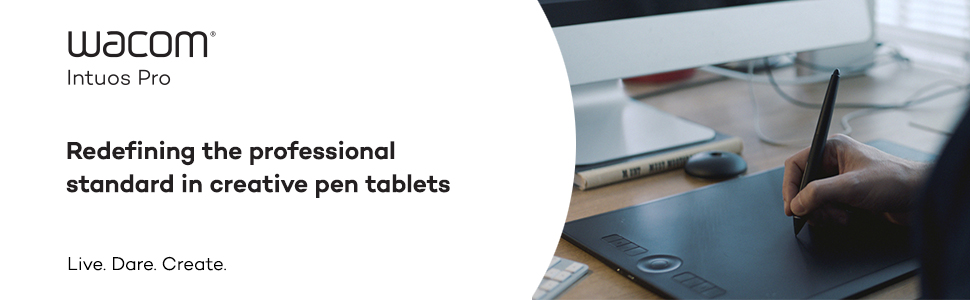



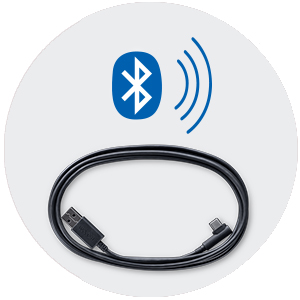
This tablet has eight application-specific ExpressKeys, and a offering greater productivity by letting you use pre-selected shortcuts or program your own. And the Touch Ring provides intuitive control of canvas rotation, brush size, scrolling, and other functions.
Wacom’s Multi-Touch technology senses your fingers, so you can zoom, scroll and navigate around your art as simply as using your smartphone. Depending on how you like to work, you can turn multi-touch on or off with the switch on the side of the tablet.
With Wacom Intuos Pro you can create and refine your digital artwork on your computer without being hindered by cords or cables with included Bluetooth functionality. Or you can connect the tablet directly to your computer with the included USB cable.
| Weight: | 450 g |
| Dimensions: | 17 x 27 x 0.8 cm; 450 Grams |
| Brand: | Wacom |
| Model: | 4949268621922 |
| Colour: | S |
| Batteries Included: | Yes |
| Manufacture: | WACOM |
| Dimensions: | 17 x 27 x 0.8 cm; 450 Grams |



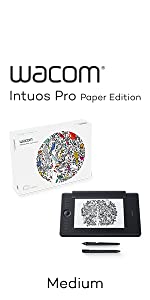
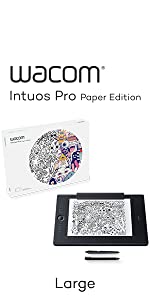
Great size for limited desktop space. However it covers my large monitor adequately enough. Simple set up and customisable buttons and centre wheel. Takes a little practice to draw accurately or retouch small areas. very important to hold pen correctly and set pressure sensitive settings to individual style.
Edit: issue resolved: the problem was a previous driver installation for my old Wacom tablet. The remedy is to uninstall all Wacom drivers, and then search every folder in the HD and user library folders and manually delete any Wacom files left over. Re-install the current driver, accept any permissions when prompted and you should be good to go.
I use this with Photoshop CC and found it easier than using a mouse for some functions requiring close up work. Dodge and Burn functions are also easier.
Forget using it wirelessly – it’s really laggy! Otherwise, would recommend this product.
Size of tablet is perfect and you can turn off touch for it which is great.
Pen sensitivity and tracking is fantastic.
Never had any malfunctions with it, it’s worked perfectly from day one.
The pen nib wears down very quickly and replacement nibs are expensive as well being a waste of plastic. I don’t know if this is a feature thats been added for profit margins to this version, as my last wacom tablet I’ve used for 6 years never had this problem. This is also coming from someone who is very light with pushing the pen tip on the tablet.
Anyway overall this is an amazing tablet and I would 100% pick it over any other’s any day.
Upgraded from Intuos Bluetooth Small due to that being too small for my current needs.
Couple of things to get out of the way, first this model uses the new second generation pen, which means you won’t be able to use any other pen with this tablet (not a big problem), also this pen uses different nibs which are smaller and thinner, this combined with a rougher surface on the tablet means you are going to go through a lot of nibs (one every fortnight for me), so make sure you get some replacements before you finish the ten included with the tablet. Also, I found I actually prefer the feel of the felt nibs (white ones, also included) so try both (felt and regular) and order replacements accordingly.
Second, as I briefly mention before, the texture sheet is coarser and rougher now, you have the option of changing it to a smother or even harder one (given your preference) for an extra 30 (pro tip: contact Wacom support, they might send you one for free if you ask kindly. They even included spare nibs, thanks Wacom!!!!!) but even with the smoother texture I still go through nibs like a cat through some treats.
Having said that, everything else with this is simply amazing, download the driver from Wacom’s website so that you can customise buttons, pressure, mapping and many more things. You can use it via Bluetooth or wired (USB-C to USB-A cable included) and either one works without a hitch, I personally have it plugged in to my external monitor so it’s ready to rock whenever I connect my MacBook to desk mode.
Overall, great purchase. Everything screams Pro, go ahead and order yours.
The tablet is super easy to setup. I am using it in a MacBook Pro (Catalina) for Lightroom and Photoshop. It has loads of options for customisation, which can be applied to all apps, or to specific apps (for example, I can setup the pen’s buttons with specific commands in Lightroom and different commands in Photoshop).
I purchased the small tablet, which is good size to use in the desk and also very light and convenient to carry in the backpack.
Great product, highly recommended.
So I feel this is going to take a bit more practice to get used to, and I’m not currently sure I’ll ever want or need to use 80% of the functionality of the tablet. I probably should have gone for a cheaper, more basic model, but I was tempted towards this one because of the promised additional sensitivity of the pen.
The main thing I really dislike about the new intuous is the feel of the nibs on the surface. I do remember many years ago feeling like it was too smooth and disliking the lack of feel of paper, but over the years I got used to silky smooth. The roughness of the work surface feels like a nice sheet of paper and has a more realistic feel, but after years of it being the other way it makes me feel like I am damaging my tablet. I suppose I will get used to it.
I did not know how much you actually zoom during e-painting so I bought the Large version. But now I think Medium would have sufficed. I zoom for details anyway.
I got the paper-edition, since it was my first tablet I thought the transition would be easier. But have found that I’ve hardly used that function at all. Maybe if I was travelling more I would use it more, but then the Large size would definitely be to big.
I am very happy with my purchase. I also got the grey bag to carry it in, and protect it.
I had a bamboo pen and touch, Intuos 5 and a Cintiq 13HD, I got sick of my Cintiq so I just wanted an Intuos again, I just went ahead and got this since it’s the most similar to my original Intuos 5 (that I really loved).
I just installed it, no issues with the driver. It was easy, quick and the bluetooth works perfectly. My laptop is a 15inch Acer Predator that’s 2 years old.
The surface is WAY more matte than my original Intuos 5 but I guess getting a cheap intuos screen protector works just fine. Or just set your pressure sensitivity super high so you don’t need to apply that much pressure (I have a light touch to begin with) to avoid wearing out your nibs.
I like the look, I like the size, cable’s non bulky which is good. eeeeeh overall I like it alot but I am still on the fence about the pen, it’s good but it’s light, I like it a bit heavier.
AND the verdict is… the new Intuos Pro is better in almost every respect that the previous Intuos Pro M model. The surface sheet was quite easy to replace. The main differences I notice are:
1) the new pad is overall smaller whilst providing a very similar drawing area.
2) The ‘touch’ functionality (which has a separate on/off switch on the side of the tablet) is infinitely better – much more like an Apple Track Pad.
3) The general smoothness of pen operation feels more accurate and precise, especially the pressure control. Maybe because of the 2000+ levels now available. Subjectively, it feels a whole lot better in use than the previous model.
There are some downsides though. The switch on the pen is more recessed than the older model and is harder to find by touch alone. Also, I cannot get the wireless functionality to work well at all. It does connect by Bluetooth, but is so laggy as to be unusable wirelessly. As far as I can find out, this may be due to interference from my wireless keyboard and/or mouse, but since I don’t really need to use it wirelessly, I have not spent any time trying to resolve the issue. It works fine connected by the supplied USB cable.
And the other big negative is the price – Intuos Pros are seriously expensive, and some of the newer competing brands seem to be an awful lot cheaper. I have not tried any of them, so can’t say how they are to use. The main reason I didn’t buy one is that none of them seem to feature the scroll wheel that the Wacom has – and I use that constantly for altering brush sizes when working, and for zooming in and out of the image. (You can set up to 4 functions, and I find that the zooming works far better with Photoshop than the previous model – though I always understood the problem to be with Adobe software rather than Wacom)
Driver installation in Windows 10 was so-so – I found I needed to uninstall the existing Wacom drivers then install the latest ones, but I was able to reload most of the saved Express key settings from the old model. I say ‘most’ because the on-screen panels loaded fine, but the actual button key settings didn’t – but it only took a few minutes to set those up. Not everyone uses them anyhow – but I do.
For Windows 10, you do need to UNCHECK the ‘use WIndows ink’ box on the Mapping tab of the Wacom Pen setting dialogue (quite well buried). Also, in the W10 ‘Pen and Ink’ settings dialogue I have checked the ‘Ignore touch input when using pen’ box which stops your resting hand from moving the picture when using the pen which happened occasionally.
So, YES, the newer Intuos Pro M is better to use then the previous Pro model. Is it really worth the 300 or so it costs?
I hesitate to recommend changing. If you don’t have a graphics tablet and want to get a serious tool which will really boost your ability to edit pictures, then, no question – get one! But, if you already have a Pro medium and it’s working fine, whilst the new model is ‘nicer’ to use in almost every way, it comes down to a decision between you and your bank balance whether to upgrade. I’m pleased that I did.
After having to return a Huion tablet because I just couldn’t get the driver to work I decided to get a Wacom Intuos Pro Medium in the Black Friday sale. Though I liked the build of the Huion let me tell you that this thing is in a different league- it looks, feels and even smells like a luxury product. I installed the driver in no time and it worked immediately. I was worried about the size being too small for illustration, the surface texture being too toothy and the nibs wearing too fast as many have pointed out. This tablet is a great size for drawing on- there is plenty of room to move the wrist; the surface texture is just great, I wouldn’t change it (though you can buy different texture sheets); the pen and nibs feel amazing to draw with- I’ve only had it for a day so can’t testify to nib wear but the drawing experience is so good I don’t even care anymore. So is it worth the almost 3x the price of the Huion?, YES, absolutely, this thing is a joy to use.
First, the settings software is very good, every key is customizable, as with sensitivity etc, and this can be done per program. Next the hardware keys are actually sensitive to touch rather than just pressing, and running your finger over them displays a preview of what each one does on the side of your screen. The tablet drawing pad itself supports multitouch, making it a very effective oversized touchpad if need be. I could go on, but those are the main things that impressed me right away.
I have one big issue with this product however, and that is that Bluetooth is very unreliable. At best, you manage to connect quickly and get a slightly laggy wireless connection. At worst, you spend an hour pairing, unpairing, restarting, only to get an unusably laggy connection for no apparent reason. By sheer perseverance you’ll probably end up with a good connection eventually, but there’s no telling why the lag is occasionally so high until you try and try again. Not to mention the wireless range at which the tablet stops working completely is about 1.5 meters for some reason, so there’s not much incentive to use it over the cable. I don’t think it’s a problem with my setup or a defect in my tablet, so this was very disappointing.
Out the box the it feels a good quality build. Lots of reviews moan about the tedture too rough and going through nibs…. i cant say this is my experience if you are super heavy handed im sure it would be a problem but thats not me.
Set up is fairly simple but it will take me a while to get the most out of functionality. There is an hours u tube video on use but i do think there is space for more user videos.
Blue tooth works fine so long as you pair properly and the connecting wire is fine to use too. Its taking me a little while to really get the most out of it and i think in time it will be a godsend as i pick up ky skills and dexterity. Im trying to do some very crisp masking so i had to change brushes etc.
I do think this will more than payfor itself in terms if advancing my skills but say no to paper and just buy the main unit medium seems to be a v good option unless you are a painter and need a wider space.
Im pleased i bought u
Oh and make sure you disable windows ink if you are a windows user, it will cause untold issues with input lag. Before I disbaled this feature I would draw a few brush strokes in photoshop and then find that it hung for extended periods before updating in batches. Really frustrating.
Bottom line: Great tablet, shame about the coarse texture on the default surface. Drivers are disappointing and the user has to work out how to fix the windows in problem themselves.
I use an art tablet hours each day in work and I’d highly recommend this tablet for a professional or enthusiast. The name “small” really doesn’t do it justice, it’s the perfect size for me. (I’m doing 3d digital sculpture primarily so I don’t do much gesture drawing. If you use gesture drawing maybe go for a bigger one, but this one is easily big enough for what I do) The pen is a great size and comes with a stand and a selection of replacement nibs. It also comes with a battery and wireless upgrade which is handy. Out of the box the pen and touch worked perfectly, it’s no hassle to set up at all. I have used other brands of art tablet in the past and they have all broken through use. None of my Wacom products have ever broken and not needing a battery for the pen is a huge benefit to Wacom tablets also. I also own a cintiq which is wonderful but honestly not needed for 3d work if you have a desk tablet like this one. All in all, if you’re considering buying a tablet, this one has been perfect for me and I would highly recommend it to anyone doing 2d or 3d art.
My actual drawing I prefer to do on paper, but for photo editing, this has been a huge upgrade. The difference the additional surface area makes can not be overstated. If you’re working on high-resolution files and you’re doing the kind of editing where you need to get in at a 1:1 pixel level and make even, smooth alterations across the whole width of the screen, the ‘medium’ size is definitely better than the small/basic Intuos size. The expanded express keys and dial found on this ‘Pro’ are also extremely useful, especially in Lightroom which can be pretty clunky without shortcuts, and the pen is noticeably nicer than the one bundled with the basic Intuos, as well; the eraser is very much appreciated.
The surface and nibs are a tough one to call because there are some objective downsides but some potentially huge subjective upsides. The surface is a little bit rougher than the older and more basic Intuos I had (as well as other tablets I’ve owned many years ago) and the nibs are a little bit smaller and softer, too, and this leads to fast wear. The plastic nibs have lasted a week each and the felt nibs just a few days longer, maybe 10 days; and this is with my relatively light photo editing use. I can imagine if I were to do much digital drawing, both types of nib would wear down in just a couple of days. (Again, I prefer drawing on paper, but I did try some digital drawing with this tablet once right after getting it and sure enough, the impact on the nib could be seen after only a couple of hours.)
The potential upside to this though is it does feel a lot more like using a traditional pen on paper. With the plastic nib it feels a lot like a Sakura Pigma Sensei pen I have, and the felt nib feels near-identical to a Zebra Fude brush pen. I prefer the felt nib as it offers just a little more resistance and does seem to wear down a little slower, but it’s all personal preference.
I am very tempted to try the extra smooth replacement surface, with the felt nib, in order to have the slowest wear possible while still having a little resistance. The problem with that is replacement surfaces for these tablets run in the area of 40 local or 25+shipping and import to get from the US, so it’s certainly not a cheap part to switch. For that matter, replacement nibs aren’t cheap either, and given how quickly many people will eat through nibs, I think that’s a big fault. Whenever they revamp the line again, Wacom need to either make more durable nibs or they need to bring the price down on replacement nibs.
All that said, while I can only guess at how other people may use the tablet, all I can really speak for is my own use and experience with it, and overall it’s been fantastic for me. I do wish the nibs wouldn’t wear quite as fast, but it’s not too horrific with my use, and for photo editing this seems like a very worthwhile upgrade over the basic Intuos. If you don’t care about express buttons or the eraser then I have to imagine the regular Intuos Medium would be just as effective, but for those of us battling with clunky Lightroom, these extra keys do make a difference.
I use a wacom tablet every day for work and it varies between intuos pro models and intuos 4. I do everything with a tablet and it replaces my mouse for 95% of the tasks I do.
I had an old cintiq 12wx at home previously but as i do morr 3D work than 2D now, for a number of years I just used the cintiq as a regular tablet without the screen function but the screen had no texture and was too slippy and was getting outdated so I went for this model.
Like all wacoms, its really great and i cant imagine working without one but it doesnt come without its annoyances.
The texture sheet is really rough.. so went from polar opposites, and takes a while to get used to the default but it is much nicer than slippy glass. It does wear down the nib fast though.
Software is still a big issue. Sometimes the drivers just stop working properly or something interferes with it which is very annoying. WINDOWS still insists on making the experience of using a tablet really bad by default, so still need to turn off flicks, press and hold for right click and the rubbish visual effects (but to be fair, theyre windows issues)
I would suggest turning off windows ink in the Pen > Mapping section of the settings and create a seperate mapping for just photoshop with windows ink turned on because otherwise pressure sensitivity doesnt work.. but if you leave it on for all, other programs dont work correctly.
It is also a little expensive. Its a professional tool so pays for itself, but still feels a little pricey.
The new pen and pen holder are very nice.
The overall slimmed down size is really useful too and it looks great.
All-in-all, great but not perfect.
UPDATE:
A few days ago in the heavy rain, it turns out that the seal around my whole window seal leaks really badly. What poured through the window and down the back of my desk. I thought I had dealt with this, but 3 days later, I pull the tablet out and find that it’s been sitting in a puddle of water for 3 days…..
Devastated I quickly cleaned it all up… Works perfectly.
Super happy with it.
This Tablet is absolutely amazing with it’s responsiveness and friendliness. I have been using this for two days (I have been using a Cintiq for over a year) and I’m already getting the hang of it. The Tablet is nicely sized and (medium) can fit an A5 drawing inside the active area. The reason I urge you pro get the paper version is it will grant you the ability to use wacom’s “Livedraw pen” which allows you to draw on an actual piece of paper and have it appear on the computer at the same time in a live feed – but also to stop the pen Nib wearing:
The rubbery surface of the Tablet is without a doubt the cause for this tablet’s accelerated nib wear, in order to stop this you could fork out another 30 and buy the “smooth” surface OR you could do what I did and clip a cut-down sheet of my favorite smooth Bristol board, using the Paper edition’s clip, and draw on that.
After using my Bristol board I have noticed a vast increase in my ability to draw quick strokes and reduce the nib wear pretty much entirely. The reason I went from a Cintiq to a Intuos was that the small Cintiq I had was ruining my back through constantly hunching, Now I can draw with ease from my shoulder while looking at my raised PC monitor. Another improvement over a Cintiq is that there is no fear of scratching the glass you are drawing on, or constant polishing off the dust, you can always clean your Intuos surface or – if needed be – buy a replacement surface. For what it’s worth I believe it is a good product and it is quite portable if you have the bag-space for it – you could buy the waterproof travel case but be warned, you need a Rucksack big enough to fit a laptop sized travel case. Otherwise you could use an alternative shoulder bag/satchel.
If you are a Student like me and you want to take it with you to uni, or anywhere outside your room for that matter, Insure it the as soon as you can for piece of mind. Wacoms are a quality brand and I have heard they can be stolen in Uni. In conclusion I am very happy with the product so far and I look forwards to improving my artwork.
main pros: this is a well made sleek tablet of sufficient size to turn ‘untouchable’ screen real estate into a touch screen. with a bit of trial-and-error the customisable express keys are tools you never want to be without. the new in-built bluetooth functionality allows you to work in any conceivable position. when this works it blows my socks off!
main cons: very surprised by looseness of buttons on the pen, they flop around like nobody’s business – even the Samsung s-pen feels tighter. bluetooth connection is hit and-miss and I have seen it-simply not connect on re-starting one PC and long after a few hours on another. Zooming and scrolling will-the touch ring is jerky and could be much smoother. The regular surface is far too rough and wears down the pen nib very quickly. I had to replace with an expensive smooth surface for what should be the default optio
I’m not a big fan of the touch facility which I have turned off, it can get very confusing if your hand touches the pad and your trying to use the pen, I’d rather use a trackball or mouse for other applications.
Only had this a short while. Well designed with beautiful packaging. Not noticed yet the benefit of finer resolution over the previous Wacom tablets I have. Only one glitch so far running on my Mac running OS 10.10 where the cursor froze requiring a reboot. Can’t say for certain it was the tablet’s fault. The most annoying thing is that the supplied pick in which one stands the pen whilst not in use is pathetic. The pen wobbled around in it and easily falls out. Better nob feel than my previous ones which tended to skate too easily but this may be at the expense of increased nib wear of course. Overall it seems over priced against my previous ones and probably against the completion although I’ve not tried others.
Issues? Yes.
The battery doesn’t seem to hold its charge or there’s issue with the wireless module. It keeps disconnecting from my Macbook Pro (late 2013) OS all up to date, wacom driver tried with new and old. Also speaking of which, the wacom driver for the Mac is also quite flaky. Sometimes would randomly loose all your pre configured settings. Very frustrating and time wasting especially when you have backed up the settings (on cloud and local) but it will not restore it. What’s the point of back up!?
All these problems are well scattered on the web. Good luck with customer support, none existent. They will not reply with anything useful. Just pray yours isn’t full of issues, mainly software.
Conclusion – I still use it daily for my work. Like I said, once you mastered it – you can’t go back to using the mouse to edit anymore.
Another thing is that the texture of the surface was quite rough, this can result in your pen nibs wearing down more quickly compared to a smooth surface. The default surface they send seems to be rough which is annoying, they have 3 types of texture sheets: smooth, standard and rough. You can find these on their website – I purchased the standard and it feels way better. A test card is included so you can feel what the different textures feel like. I think this is a sneaky tactic by Wacom, they’ll know most people won’t like a rough surface – not the end of the world but considering texture sheets are around 30 (depending on the size of your tablet, larger sheets are more expensive) they know they can get more money from this. It should have been a standard texture sheet, but unfortunately – not the case.
Aside from those minor issues, it’s a step forward in terms of specifications. I’ve noticed the difference in levels of pressure sensitivity from my last Wacom tablet which had only 2048. The new pen is also comfortable and has an elegant new pen holder/stand that holds the nibs inside, which I love. Changing the texture sheet was easy to do, and it was delivered very quickly – I ordered it from the Wacom store.
I’ve had no driver issues thus far, I have had problems with Wacom drivers in the past – they’re not perfect but they’ve certainly improved quite a bit. Simple to set up, and easy to use. I’d recommend this tablet for professional artists, but if you feel like splashing out – go for it. Wacom are stingy with their prices, but I do believe ‘you pay for what you get for’. If you can’t afford a screen tablet then this is the next best thing.
The unboxing experience was brilliant, its clear that a lot of effort went into packaging the materials and laying them out with a unique design. The setup process was just as easy, I plugged in the Wacom using the cable provided and it popped up with a notification to download the Wacom desktop centre. From there it was super easy to do the firmware updates and configure the express keys for my most used functions.
I also purchased the additional Paper add on, personally I feel that it makes the tablet that more user friendly and gives you more options for you work, whether you use it to take notes, sketch logo designs or draw character outlines. I used a sheet of A4 sketch paper, cut in half which fills the space nicely. The tablet picks up every stroke within the boundary without issue.
The only issue that I have had with this tablet is that the surface is slightly rougher than what I am used to, my old tablet was perfectly smooth and the pen didn’t have any feeling of texture. The rougher surface on the pro gives the pen a great feeling, but it seems to be eating my nib much faster. Fortunately the nibs are cheap, and you are given 10 in the box. There is the option to replace the surface with one that is smoother or rougher but these are an additional purchase.
Overall, I am very happy with this device. Before purchasing this one I tried to use a cheaper Chinese equivalent but it was bogged down with so many issues that I had to return it. With the Wacom it just works!
I’ve been saving for a while to get my first graphics tablet in order to improve my skills as a digital image retoucher. I was initially worried that it would be too difficult to use with my 27″ iMac, based on some online reviews, as they invariably recommended getting the medium sized version of this tablet. However, I’ve found that it works very well with my large screen and I’m able to have good control even over changes to small areas of the image. Even if I did purchase the medium (which was outside my budget), I’d have resized the operational area of the tablet to be similar to this small sized version in order to reduce the range of movement of my arm/wrist/hand during retouching. I was able to get over the initial learning curve within 3 days by following the general advice of avoiding the mouse. The touch capabilities are helpful in this respect for non-retouching work (e.g. web browsing). Would recommend this to any photography hobbyist who’s looking to move beyond the restrictions posed by using a mouse for retouching. I’ve been able to optimise my setup using freely available online resources (though likely to change as I become more experienced with Photoshop), but if you’re looking for paid courses, check CreativeLive.com for recent Wacom training courses suitable for photographers and digital illustrators/artists…
THIS IS A REVIEW FOR THE MEDIUM REGULAR TABLET. And if you’re looking for a review containing this tablet’s supposed built-in wireless capabilities, don’t read onward because that noise is foreign to me. Haven’t attempted it, don’t plan to, but good luck if ya do.
First off, my basic computer specs to be fair. I’m on a home gaming setup running an Intel Core i5 CPU, a GTX 1070 graphics card, 64-bit Win10, with an SSD alongside a 2TB hard-drive, so I’m pretty good for having both Photoshop and Minecraft (both very CPU and memory intensive programs) coexist peacefully. I’d always recommend a decent computer for graphics tablets, and this one is no exception.
Now, the size. SLIGHTLY smaller than the Medium from the previous rather clunky Intuos Pro line (the current Intuos Pro small is from that same line, FYI), but the actual workspace is about the same. It’s also allot thinner than previous iterations, so it’s essentially perfect for sitting on my tiny desk among my giant PC and monitor. Fits tons better, so much so that I can have the keyboard on my desk at the same time. (Makes things about 200x more efficient)
I’m not someone who uses the express keys or the little touch ring (or any touch features, really) but… they’re there, I guess? They don’t hinder me this time around, another perk of keyboard off lap. What’s great in terms of the tablet’s hardware is the tablet end of the USB cord – it’s more like a laptop charger head, and so doesn’t get jiggled about much, stays holstered nice and firmly compared to previous Wacom models.
The new Wacom Pro Pen 2, man. It comes with a holder-slash-nib-case with an extremely helpful diagram on how to change nibs, good job on that. Ah, and SO RESPONSIVE! I only use the buttons for ArtRage so far but the pen itself is a marvel. Holds really nicely (and doesn’t have a major doosey when I flip it to recenter it in my hand), pretty much NO LAG and the whole thing runs great even after a couple hours use.
When looking for a new tablet (of which I usually buy a basic 50-100 Wacom model, as I have over 10 years), it was a choice between this and the Wacom Cintiq13HD. At first it was because of various bad reviews on the Cintiq and the need to keep some money behind for the Nintendo Switch, but now I can say without a doubt this was the worthy purchase. And I pre-ordered that Switch too!
1) The tablet came with samples of screen protector textures (which is fantastic in itself) the packing indicates these are available from the Wacom store however I am unable to find them and would very much like to purchase one soon as my tablet is already getting marked from use.
2) As usual Wacoms drivers are pushing boundaries in the field of crashing, I’ve found an easy fix online already but that doesn’t stop it from being annoying.
I previously had an Intuous 4 medium which lasted me ~6 years
*EDIT*
Having spent a bit more time using the Intuos there are a couple of other things i think it’s worth mentioning:
the express keys are fantastic, I use them a great deal and the new pop-up menu is a great improvement on the old screen design.
Also in terms of drivers the Wacom desktop centre you’re instructed to install is very user friendly, and makes it much easier to remember to update the drive
I installed all the drivers and got the tablet working well when it was plugged in to my iMac via USB. However, I could not pair it with Bluetooth – no device appeared in the iMac Bluetooth device list. To pair, you unplug the device and press the button on the front of the tablet and watch for the blue light to flash. This didn’t work for me, but when I spoke to Wacom support, he told me to press and hold the button for at least 3 seconds. When you do this, the flashing blue light starts to flash more rapidly. Then, the device appeared in the iMac Bluetooth device list and successfully paired.
Hope this helps someone!
At present I am going through a frustration phase, having never used one of these before and having too many years of mouse use to forget 🙂 Seriously though, navigation is remarkably different, but then the benefits make the little investment, which I am certain is good old fashioned familiarisation, worthwhile.
So using a mouse to draw a line usually results in line of fixed width, fixed opacity and potentially not too accurate – can you write your name easily with a mouse? With this tablet and the pressure sensitivity of the pen, your line can vary in width and opacity, thin to thick, dark to light, and back, simply by adjusting the pressure on the pad and… you can write your name with it.
As a photoshop and lightroom user, that is where I see massive benefit from this tool – controlling tool variables with pen pressure.
As to the tablet and pen itself, they seem very well made, the look, feel, rigidity, finish, all seem excellent. the pen holder houses multiple additional pen tips, together with an extractor tool and the wifi works a dream. I haven’t had this long enough to comment on battery life, but so far (two days) I have not had to recharge.
The function buttons are easy to map to common keystrokes such as Undo and changing brush tool sizes and a number of them default to useful commands already. Put the pen down and the pad is a touch pad with all the usual gestures in swipe, pinch, etc at err… your fingertips 🙂
I would strongly recommend having a quick google or search in youtube, to look at a few starter videos and settings for the likes of photoshop as these reduce the learning curve.
To sum up, this seems like a massively helpful tool for my photography retouching, it fits in alongside my laptop in the same bag and I am sure I will get a lot of use out of it. If it got stolen, even at this early stage in my learning, would I buy another…. YES.
My only issue is the condition the box came in…it was damped, torn and they placed stickers on the actual box. Rather than to put the product within another box they used the main Wacom box to place the stickers and to deliver. I was not happy about it considering that I payed a lot for this graphics tablet to come in such a poor state. But everything within the box has not been tampered or anything and is completely new.
Firstly, I do have problems with my dexterity having suffered a serious neck injury years back. Periphery control (meaning hands as well as other parts of the body) is somewhat awkward. However I purchased Lightroom and wanted more control than a mouse can bring to editing my photos – OK – so now you know where I’m coming from let me say to those who haven’t made the switch that on certain jobs I find control easier – others I go back to back to the mouse. I find using the tablet far easier for brush strokes but if I want to click on an item I still use the mouse as at times ( and this is my personal experience only) I find the tablet a bit hit and miss. Also the power attachment is fiddly and I doubt it will last a lifetime. One other thing – if like me you use a USB stand or edit from an attached drive you will notice a slight delay, plugging it straight into the computer improves performance dramatically.
Have got to like it – as far as delivery and packaging – excellent.