Hxwlo USB C to Dual HDMI Adapter, 4-IN-1 Dual HDMI Adapter

Hxwlo USB C to Dual HDMI Adapter, 4-IN-1 Dual HDMI Adapter for 2 Monitors Extended Display【2 HDMI 4K+USB3.0+PD】 HDMI Dual Monitor Adapter for iPhone 15, MacBook Pro, MacBook Air, Lenovo, Surface Black

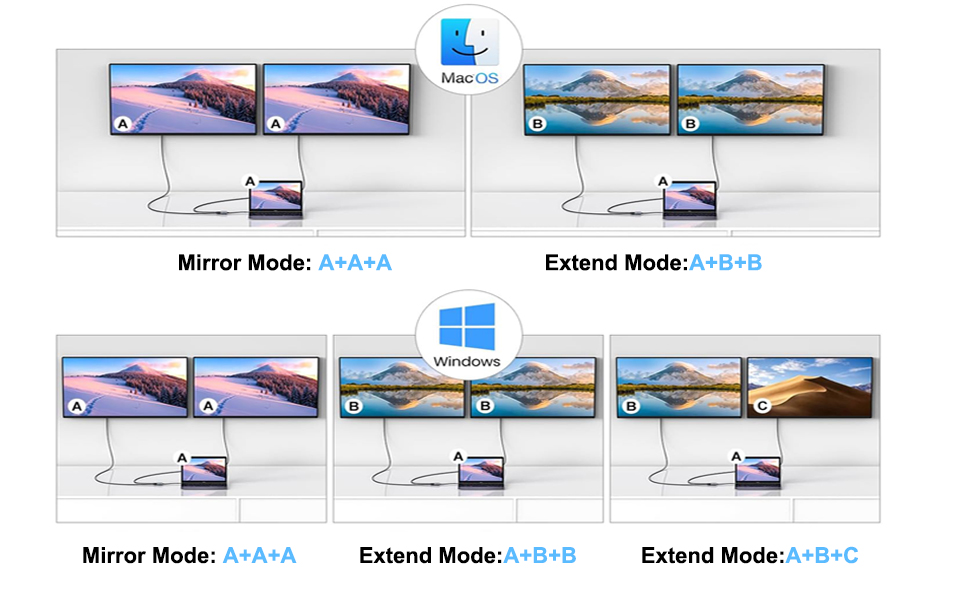



Read Before Use:
- To achieve the best 4K@30Hz (3840 x 2160) resolution, please use a 4K monitor and an HDMI 2.0 cable.
- It is normal for the dual-display HDMI adapter to generate heat after extended use, as the outer casing dissipates heat to protect the internal circuit board.
- When connecting it to a smartphone , two HDMI outputs must be connected .
- For Windows, it supports up to 4K resolution when using one HDMI port, and only supports 1080P when using two HDMI ports.
Problem Diagnosis:
Q1.Why is the screen flickering or going black?
A1. Insufficient Power Supply. (Some devices may have a weaker power supply capacity for the docking station, which can lead to insufficient power and screen flickering. Therefore, it is necessary to connect the charger for power supply when using it.)
A2. Check HDMI Port Connection. (Due to the nature of HDMI interfaces, they do not have locking nuts like DVI interfaces, nor do they have locking mechanisms like DP interfaces. Therefore, poor contact can easily lead to screen flickering.)
A3. HDMI Cable Quality: Avoid using HDMI cables longer than 5 meters; Avoid using HDMI to VGA and HDMI to DP cables. (Longer cable lengths can result in more significant signal attenuation, primarily due to impedance and insufficient shielding. Additionally, using other adapter cables can affect transmission power, which constitutes a secondary conversion and can greatly impact stability.)
A4. Display Compatibility Issues. (You can try replacing the display to see if the flickering issue persists, as some displays with weaker signal reception may exhibit flickering.)
Q2. What should you do if your laptop fails to recognize the HDMI display?
A1. Ensure that your laptop’s USB C port supports DisplayPort/video output.
A2. Check your HDMI cable and monitor. (Try connecting the monitor directly to the laptop to see if it works.)
The USB C to HDMI Adapter is excellent for dual monitor setups. It supports 4K@60Hz, ensuring high-quality video. This adapter is reliable and perfect for extending or mirroring screens. Highly recommended for anyone needing an efficient USB C to HDMI solution!
Hxwlo Dual HDMI Adapter for 2 Monitors – Review
This HDMI adapter features a nice metal design. The ports on this adapter support up to HDMI 2.0 which is good enough for most users. This allows a maximum resolution and refresh rate of 4k@60Hz. During my usage, I didn’t notice any issues with picture quality or lag etc so the product is working as intended. For 14.90, at the time of review, this is a well-made, solid-performing HDMI adapter.
This dual HDMI adapter works with 2 monitors at the same time, it’s compatible with many diffrent devices (check dscription), it works as expctd with no any errors.
The dual HDMI support 4k@60Hz, and backwards compatible with 2K plus 1080p resolution.
It supports SST on Windows, MacOS, also support multi stream (MST) on windows.
I also really like this design which is lightweight and portable, it weights only 0.08 pound.
There is no need of any drivers or software to start using this adpater.
Great quallity at all, and price is really reasonable.
I can easilly recommended to anyone.
This product was very easy to setup .
This product was tried and tested on a Galaxy Note 10. I simply plugged the USB into my phone and connected to Large Screen and Projector, worked immediately, no messing around. No drivers, no apps, no modifications.
Also, no additional power supply is required, which is always a great bonus.
The connectors are a great snug fit.
— If you need two video outputs from your device, I can strongly recommend this product.
What drew me to this dual HDMI adapter over others is it’s lovely black looks. When I got it out of the box it did look plastic but when I picked it up I realised that is was actually made of aluminium and it’s very light yet a nice solid build at the same time.
This is more than just a dual HDMI adapter as they have made really good utilisation of the size of the adapter. As they have two HDMI ports side by side then the adapter has to be a certain size anyway. With the microchips and other circuitry being so small these days there’s plenty of room inside this size of casing, and on the opposite side of the HDMI adapter to provide further connectivity. With the addition of a USB-A port and a power delivery USB-C port they have made this a very versatile adapter.
Using the two HDMI ports, you can either mirror the display over two monitors or extend it to give you that extra space. There is no additional software or drivers required for it to work. It’s true plug and play and pops up like any other external device would. I’m using this on a PC running Windows 10 in extend mode and it worked first time for me and I think it’s a brilliant bit of kit, that is fairly priced, and I would highly recommend it.
This is a very flexible adaptor and I think it represents excellent value at the current price.
I have used it on both a 2020 MacBook Air and an older HP PC and it works brilliantly to share/extend my screen at full resolution.
It is definitely worth reading the product description on this one because it will work differently with different type of laptops. Both of mine had the ‘Thunderbolt’ designation net to the USB-C slots so were fully compatible, but older laptops might not be.
I have already got another branded USB-C splitter which works very well, but it is more than double the price of this one, and this one actually does more given it has HDMI ports as well as USB.
Highly recommended at the price.
My office supplies me with a Microsoft Surface laptop as I work from home, this comes with a ridiculously large and cumbersome dock for power delivery and IO
Instead of using it I have a monitor that support PD via USB so generally just connect to that and have a one cable solution as the monitor has a built in hub.
Occasionally I am in need of a second monitor and that has always been a stumbling block, at least until now.
This little things works flawlessly, no drivers required just plug in my portable monitor and voila I now have 2 extended external monitors plus the laptop screen.
I just wish Apple had added similar support to their M1 line of MacBooks, but no use crying over spilt milk as they say.
Effortless setup: Connecting my laptop to two external monitors has never been easier. With USB-C ports on my laptop, all I had to do was plug in the adapter and voila! Instant dual monitor setup for enhanced productivity.
Crystal-clear resolution: The adapter supports a maximum resolution of 4K, ensuring that I enjoy sharp, high-definition images across both monitors. Whether I’m working on intricate design projects or indulging in immersive gaming sessions, the visual clarity is top-notch.
Compatibility: I appreciate the wide range of USB-C laptops supported by this adapter, including my MacBook Pro. It’s reassuring to know that regardless of my device, I can rely on this adapter for dual monitor functionality.
Portability: Weighing just 40g and featuring a compact design, this adapter is incredibly portable. Whether I’m working from home, traveling, or setting up a temporary workstation in a coffee shop, it seamlessly integrates into my setup without adding bulk.
Durability and safety: Crafted with a premium aluminum alloy case and equipped with a top-notch chipset, this adapter not only ensures durability but also provides surge, overload, and overtemperature protection. It’s a reliable companion for extending my laptop screen wherever I go.
Overall, this dual HDMI adapter has exceeded my expectations in terms of performance, convenience, and reliability. Whether I’m multitasking with multiple projects or enjoying multimedia content with friends and family, it’s an essential accessory that enhances my computing experience. Highly recommended!
My PC only has one HDMI port and that is connected to my AVR. I needed a second outlet to feed a HDMI transmitter that will send signals out to a receiver that is connected to a TV in my gym room. I am keeping my fingers crossed that this combination of technologies will provide the functionality that I want.
The unit has an aluminium case but, despite this, does feel a little plasticky. It is very lightweight and so would be OK if you needed it on the move. The cable is fixed and has a bog standard PVC type sleeve. Personally I prefer braided cables for durability and a removable cable for versatility. In this case, if the cable fails, then the unit is rendered useless.
For the purposes of this review I linked the unit my two TVs and my PC and it worked flawlessly and was just plug and play. That will be a useful thing for me to do as , on occasion, I do like to compare the picture quality of different TVs and in order to do that you do need to have them playing side by side. I was able to play 1080p and also 4K movies with no issues and so I am very happy with the unit’s capabilities. Being able to also charge gadgets with it is a bonus as is the ability to transfer data from a USB device to the PC although I can do both of those things by different ways .
17.50 for a 4K capable unit with the functionality of this unit is not a bad price to pay but I wouldn’t describe it as fantastic value. Lots of cheaper units can be found but, of course, I do not know how good they are. I do know that this one does what it says on the tin!
This is a simple adapter which lets you connect my laptop to two monitors, and it does it well.
It’s made from a thin metal and is about 60mm by 50mm by 10mm thick, making it easy to sit on a desk without taking any room up at all.
It has a USB-C on the short (130mm)length of cable and two HDMI ports on the other side. These HDMI ports being used to hook two HDMI leads into the monitors. In other words, it’s one (USB-C) in and two (4K HDMI) out.
It can be used on many devices, anything with a USB-C ports, which is more your modern systems.
You don’t get any HDMI leads in this box so you will have to buy them separately, but they aren’t that expensive.
You don’t have to install anything on your PC, being plug and play. Just push in the USB-C, connect the HDMI leads, changing the settings and you’re done.
In all, a simple device giving you the option of using 2 extra monitor from 1 PC but you’ll have to supply your own monitors of course.
In the packet, you get the adapter and some instructions. I plugged this into the USBC port of my laptop and ran cables to the monitors. The laptop duplicated the displays as soon as the cables were plugged in. I went into display settings and changed the settings and I had three screens running from my laptop. The resolution is as good as my graphics card will allow. The displays are responsive. The plug stays in place and does not detach easily. A little adapter that works. Recommended.
This was for my new Windows 11 laptop which has an HDMI output but I wanted to have dual output with one mirrored and one extended. Mac OS has problems doing this so check before buying. The adaptor is of solid quality and my laptop graphics card transmits in 4K resolution so this was going to be a good test. From my laptop to my 4K monitor there were no problems at all it worked perfectly. The sound was intact as well. Adding a second video output proved more challenging, this time a 1080p Viewsonic projector. This was not the fault of the adaptor but of Windows 11. In advanced display, Windows 11 readily identified three displays 1. My laptop’s 2K screen 2. My monitors 4K screen and 3 the Viewsonic 1080p screen. In Windows 11 Multiple displays it only acknowledged two of these. Initially, I thought this was the Hxwlo Dual HDMI Adaptor at fault but it was not the case. The adaptor was in fact working perfectly. What I had to do was pair screens 1 and 2 as mirrors and then Window 11 suddenly acknowledged that there was a screen 3 and I could start getting an extended one to the projector as I wanted for presentations to take place. There was some extra tweaking to be done to make sure I maximised the screen resolutions on each of the screens but the adaptor worked flawlessly in each case.
This is so good that I have ordered another one. Yes it is small enough to carry around with my laptop but it is handy enough to have in the kit for others to use with the projector, so another one is required. Recommended.
I got this product to be able to use with my MacBook Pro and see what I am doing on my laptop on my TV, so it is on a bigger screen.
Delivery of this product was very good, I ordered this product and it was delivered to me the very next day.
This product is extremely good quality, the adapter seems really strong and the cable is extremely thick, it’s made with a premium aluminum alloy case.
The cable on it is fairly short, but that’s not a major problem for me as I’d just use a longer HDMI cable.
The cable is extremely flexible and can be bent to be in a direction you’d like it to be in.
This product is extremely easy to use, it’s just a matter of plugging it in and it comes straight on, no software is needed to download.
It comes with instructions but I didn’t need this as the set up was extremely straight forward.
I use this with my MacBook Pro (2019 model) and it works extremely well, what I am doing on my laptop comes straight on my TV, I didn’t even need to go into my sources menu on the TV.
The quality on the screen is extremely good, seems to be quite a high resolution.
This has 2 HDMI ports on it, allowing you to display your device on 2 different screens.
This isn’t just suitable for MacBooks, it’s suitable for any device with a type C port on it.
This is really good if you’re watching a movie or playing games etc and would like it on your TV so it’s on a bigger screen.
This is extremely small and lightweight, weighing only 40g, meaning you can take this with you when travelling etc and it won’t take up much room in your luggage or won’t weigh you down.
At the time of this review, this product is 16.50, with a 5% off voucher, making this extremely good value for money at this very good price.
Overall, I highly recommend this product.
This worked really well with 1 additional screen during a quick test, I just had to go into the Displays section of my IOS software to add the monitor. No further software needed.
The adapter seems well made and came with clear instructions, it is good value when you look at other display adapter options.
Good for a Mac, the items description does have fairly long explanations over the functionality offered depending on your MacBook model and type of port.
Good for other devices, again listed in the item description.
I was very pleased to receive this product, at the time I received it, it was priced at 16.99 less 5% voucher and I consider this to be good value for money. It was well packaged.
The adapter works easily with my Windows based Laptop but I am struggling to get it to work with my MacBook – I needed it for my Windows one – so I’m happy!
I recommend this product.
This is so easy to use and install – “Plug and Play”. Compact and not bulky and good quality as well. The price is not too bad maybe a little on the high side for me.
This video converter allows two displays to be powered from one USB-C input. I was able to display the screen of my Android tablet on two screens. This is a good adapter, working as expected, but it doesn’t provide the additional functionality that a more sophisticated hub could provide. In particular there is no power option that would allow a flow through of power allowing you to charge your device whilst displaying. Whilst not an issue for a device with multiple ports, like a laptop, this is likely to be an issue with single port devices like tablets where using them on the devices battery is not going to be enough.
Nifty little adapter we have here, taking a USB-C port and allows you to adapt it into not one, but up to TWO 4K/30Hz screens. Yep, you get up to 4K (3840p) on each screen.
Also, if you need a higher refresh rate, then you can even use this adapter to output one monitor at 60Hz. Per the specs clearly given, most USB-C type ports will work (including the subset which are Thunderbolt 3 or 4 ports), so this will do the job for most users of modern machines with C-type video output ports on them.
Coming with a ~10cm cable, it won’t tangle or get in your way either, and the slick black design makes it blend in with most kit too.
I sell optical instruments for a living and I often have to demonstrate them to customers. Nearly all of the instruments are computer controlled and I usually run them from a desktop computer. Unfortunately sometimes I don’t have a desktop computer available and have to use my laptop. This has one HDMI output but some of the software is much easier to use with two monitors. My laptop has a USB C port so I thought I’d try this adaptor.
My laptop has a fairly good spec (i7 quad core with 32GB RAM) and using this adaptor it can easily drive two HD (1920×1080) resolution monitors.
The specifications say that can drive two 4k monitors but I don’t have any 4K monitors available to test this.
The adaptor has a metal case with a 15cm USB C cable attached. The cable is the plastic covered type and the whole unit looks fairly well made and robust. For portability I would have preferred a detachable USB C cable which would also allow me to use a longer cable if needed.
The manual is a small folded piece of paper although in practice to probably won’t need it as it’s plug and play.
The main issue with this adaptor, which led me to knock one star off my rating, is that it doesn’t have a USB C power poss through port, so you can’t charge your laptop when you’re using this adaptor.