Avigers USB C to Dual HDMI Adapter, 4 in 1 HDMI Splitter

Avigers USB C to Dual HDMI Adapter, 4 in 1 HDMI Splitter for Dual Monitors 4K, USB 3.0, PD 100W, USB Type C to Dual Monitors Adapter Multiport for MacBook Pro/Air, iPad, Surface, Dell, Chromebook
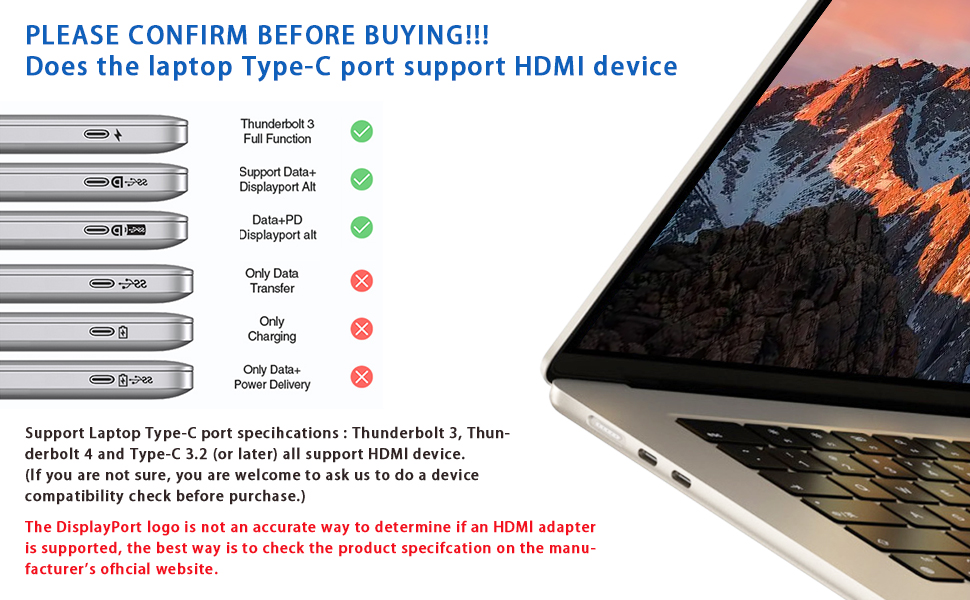


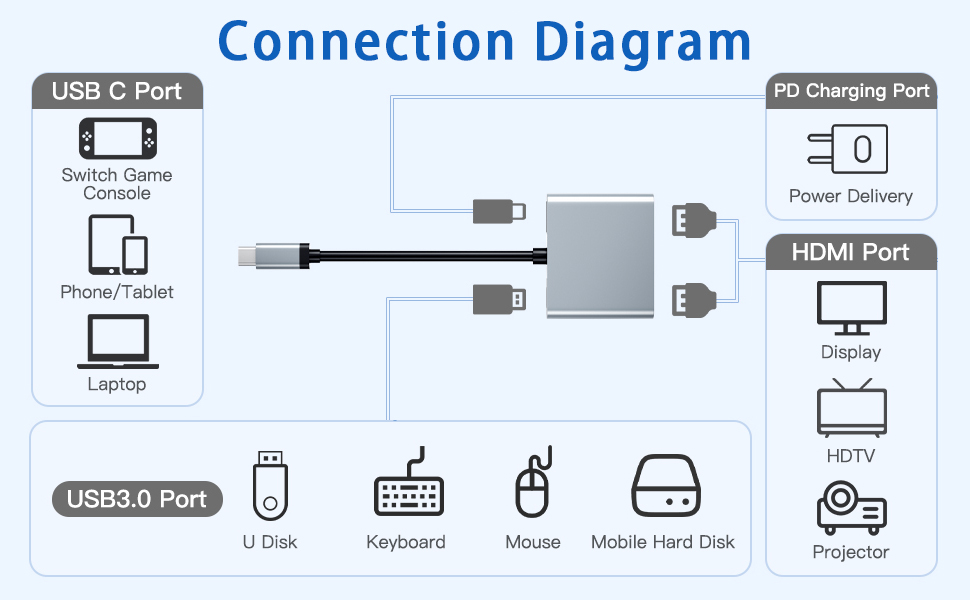
Read before use:
- When connecting the device to the screen for streaming, please connect the power source first. When connecting external devices, charge the laptop with a 100W PD charger.
- To achieve the best 4K@30Hz (3840 x 2160) resolution, please use a 4K monitor and an HDMI 2.0 cable.
- It is normal for the dual display HDMI adapter to become warm after long-term use as the outer casing dissipates heat to protect the internal circuit board. (the temperature of 45° or less is normal.)
Problem diagnosis:
Q1. Why does the screen flicker or go black?
- A1. Insufficient power supply (Some devices may have weaker power supply capacity for the docking station, which may result in insufficient power and screen flickering. Therefore, it is necessary to connect the charger for power when you use it).
- A2. Check the connection of the HDMI port (Due to the nature of HDMI interfaces, they do not have locking nuts like DVI interfaces, nor do they have locking mechanisms like DP interfaces. Therefore, poor contact can easily cause screen flickering.)
- A3. HDMI cable quality: Avoid using HDMI cables longer than 5 meters; avoid using HDMI to VGA and HDMI to DP cables. (Longer cables may result in greater signal attenuation, mainly due to impedance and insufficient shielding. In addition, using other adapter cables may affect the transmission performance, which is secondary conversion and may greatly affect stability).
- A4. Screen compatibility issues (you can try replacing the screen to see if the flickering problem persists, as some screens with weaker signal reception may exhibit flickering).
Q2. What should you do if your laptop doesn’t recognize the HDMI display?
- A1. Make sure your laptop’s USB-C port supports DisplayPort/video output.
- A2. Check your HDMI cable and monitor. (Try connecting the monitor directly to the laptop to see if it works.)
- A3. Make sure the USB-C hub provides enough power.
I am very happy with this USB-C to HDMI adapter/splitter. Simple to plug into your laptop USB C port and then connect 1 or 2 HDMI cable to your monitor(s).
Note, your USB-C port on your laptop MUST be a Thunderbolt or DisplayPort type otherwise this adapter (or any other adapter for that matter) will not work. There will be a symbol next to the USB-C port – lightning for Thunderbolt or “D” for Display port. If the symbol is a battery then the only option allowed on this port type is for charging/data transfer.
There is a USB-A port also to allow you to connect other device (e.g. mouse, external keyboard etc) if you so wish and a PD for to fast charging of USB-C devices.
Decent little USB C to dual HDMI adapter with included USB ports. Very handy to have if you have a USB C port, can also be used on Steamdecks if required
As someone not overly familiar with technology, I was hopeful that this device would meet my expectations. I’ve converted a spare room into a mini cinema using an affordable projector, a Dolby Atmos surround sound system, and my laptop. My laptop, audio amplifier, and an additional monitor are neatly housed in a small coat closet in my hallway. The HDMI adapter is connected to my laptop via the USB-C port, with dual outputs running to a monitor and, through a high-quality HDMI cable, to my projector. I simply start the movie on my laptop, and it plays seamlessly. The monitor allows me to view the output, which is simultaneously sent to the projector in my cinema room. The setup works wonderfully.
This adapter is a fantastic tool for extending a single monitor to two external displays, supporting dual 4K@30Hz resolution. It’s a “Plug and Play” device, requiring no driver installation or software. It guarantees stable performance with all new USB-C/Type C/Thunderbolt 3 laptops that support DP Alt mode on the USB-C port. For a crystal-clear 4K UHD image, a single HDMI port can deliver up to 4K@60Hz resolution. When both HDMI ports are used, the resolution reaches 4K@30Hz. However, ensure your devices are 4K-capable and connected with an HDMI 2.0 cable or better for the best experience. Note that if your USB-C port doesn’t support video output or DP Alt Mode, the adapter won’t function with your laptop. The instructions recommend using high-quality devices, like a 4K monitor and HDMI 2 cable, for optimal output. I powered the setup externally and kept my laptop charged during streaming. This device is excellent for my needs, although there are more expensive options with additional features.
This HDMI adaptor is very hand
It connects via USB-C connection and provides output for 2 HDMI ports, a USB-A socket & a fast charging USB-C port
It’s a very efficient design so not very big to have in a bag
So far everything is working as expected with no problems
This Avigers USB C to dual 4K HDMI splitter takes the video out from a USB C socket with “Display Port Alternative Mode” without using any drivers, supplying video over HDMI to one or two monitors at 4K.
The unit is housed in a flattened metal tube which cuts down on interference and makes the whole thing quite solid. A USB C PD power supply can be plugged into the PD USB C socket and that will power the device that the unit plugs into so you are not running down the battery too quickly.
This is a solidly built little device that is capable of supplying HDMI video to two monitors simultaneously.
This USB-C to HDMI adaptor has several useful features over a basic HDMI adaptor. With two HDMI outputs, it can drive two displays at the same time. With my equipment, it displays the same image on both outputs avoiding the need for an HDMI splitter but I understand on some Windows devices it can output different images on each output.
It has a couple of other features useful when you have a limited number of USB-C ports. First, it has a USB-C PD input so you can power the adaptor and pass power through to the laptop or tablet. Second, it has a USB-A port so you can connect a storage device or input device like a mouse all on one port.
By ticking the voucher box, this is currently available for just over 11 which I think is good considering its versatility.
In terms of operation – it did the job fine. All ports were working okay. The problem I had was that I wanted it to drive 2 monitors – one at 1920×1080 and the other is an ultra wide at 2560×1080. For some reason the ultrawide resolution was unable to be pushed to its native values (not mirrored by the way). I don’t know if it getting the resolution from the first monitor and using that as the default etc. I tried several HDMI cables just in case but no dice.
So while I can’t use this for my purpose – the rest of its operation was fine. I had power running into it and it was charging the laptop okay. It did get a little hot but I’ve definitely seen worse!
The USB C to HDMI Adapter has been an absolute game-changer for me, providing seamless connectivity between my devices and external displays. This versatile adapter offers a convenient solution for anyone looking to expand their screen real estate or enjoy content on a larger display.
The 3-in-1 design of this adapter is incredibly practical, featuring HDMI, USB 3.0, and 100W Power Delivery (PD) ports. With the HDMI port supporting 4K resolution, I can enjoy crystal-clear video and audio output when connecting my iPhone 15, MacBook Pro, iPad Pro, or Samsung device to a compatible monitor or TV.
The inclusion of the USB 3.0 port is a fantastic bonus, allowing me to connect peripherals such as keyboards, mice, or external storage devices with ease. This adds extra functionality to the adapter, enabling me to create a more productive workstation or entertainment setup.
One of the standout features of this adapter is its 100W Power Delivery support, which means I can charge my device while using the adapter. This eliminates the need for multiple cables and chargers, streamlining my setup and keeping my devices powered throughout the day.
The build quality of the adapter is excellent, with a durable construction that feels robust and reliable. The compact and lightweight design makes it highly portable, allowing me to take it with me wherever I go, whether I’m working in the office, traveling, or presenting in a meeting.
Overall, the USB C to HDMI Adapter has exceeded my expectations in terms of performance, versatility, and convenience. Its ability to provide high-quality video output, support for various devices, and charging capabilities make it an indispensable accessory for anyone with USB C-enabled devices. I highly recommend it to anyone looking for a reliable and versatile multiport adapter.